Removing Products from Returns in PrestaShop 1.5
You may occasionally have to remove products from a return or two on your list. Errors of this nature can happen from either the customer or an administrator or other employee with access to create returns. This modification can only be done on the administration level and is not available as an option for customers to manage. The following tutorial will explain how to remove products from your returns listed in PrestaShop 1.5.
Removing Products from Merchandise Returns in Prestashop 1.5
- Log-in to the Prestashop administrator dashboard as an administrator
- Hover the menu bar where it says ORDERS, scroll down and select MERCHANDISE RETURNS. You will see a screen similar to this one:
Select a return in the list. When you click on it, you will see the following screen :
- If you need to remove a PRODUCT from the return list, then go to the PRODUCTS portion of the screen, look to the right and click on the TRASHCAN icon to remove the item from the return. NOTE: This will not work if there is only one item on the return. If that is the case, in order to completely cancel the return you will need to select RETURN DENIED (shown in the list below) in order to have the RMA closed.
- Select SAVE in the top right hand corner in order to save your entries.
Changing RMA's by removing products is a simple matter, but must managed by Administrators from the backoffice interface. Bear in mind that canceling or removing a product may also involve having to manually return a product back to a customer if the shipped product had already arrived at the shop destination.

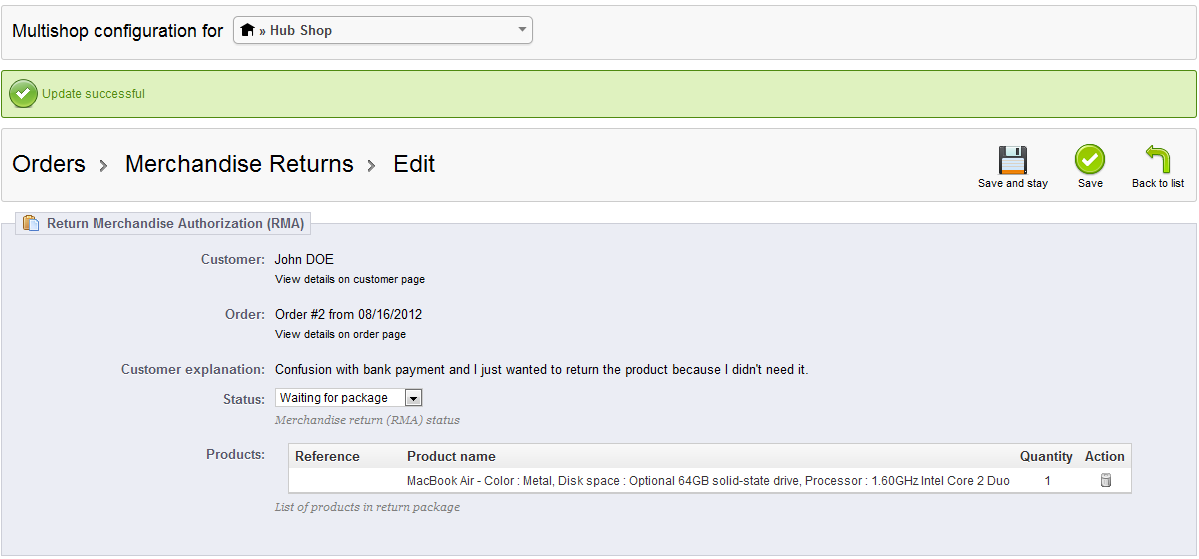
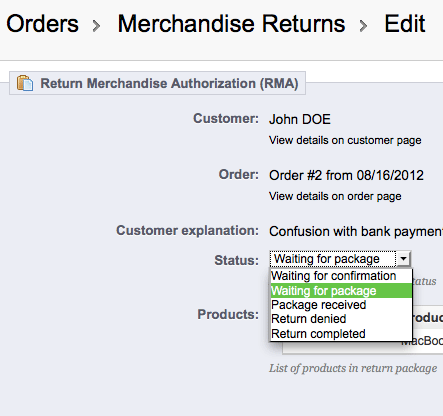

We value your feedback!
There is a step or detail missing from the instructions.
The information is incorrect or out-of-date.
It does not resolve the question/problem I have.
new! - Enter your name and email address above and we will post your feedback in the comments on this page!