How to Crop an Image
If you need to crop an image, there are many different programs that you can use. For this example we are using GIMP, which is a free image editor. Please read this article for information to assist in downloading and installing GIMP.
First, open GIMP and use File -> Open to open the image that you want to edit. In this example, we will edit the logo for Web Hosting Hub. When your image loads in GIMP, it will look similar to this:
Next, in the Tool Box on the right we will select the icon that looks like a dotted rectangle, highlighted below:
This will allow you to make a box around the part of your image that you want to keep. In this example, we click and drag to make a box around the left side of the Web Hosting Hub logo. Once the box is made, release the mouse and a dotted box will be around the selection:
Now we will crop the image by removing rest of the picture to only keep this part of the image. In the Toolbar, click on "Image" and then "Crop to Selection." This will automatically crop the image to the box that you made around the part of the image that you want to keep:
Once you are finished, click "File" then "Save," which will bring up the following box:
Click "Save" again, and now the image has been cropped.
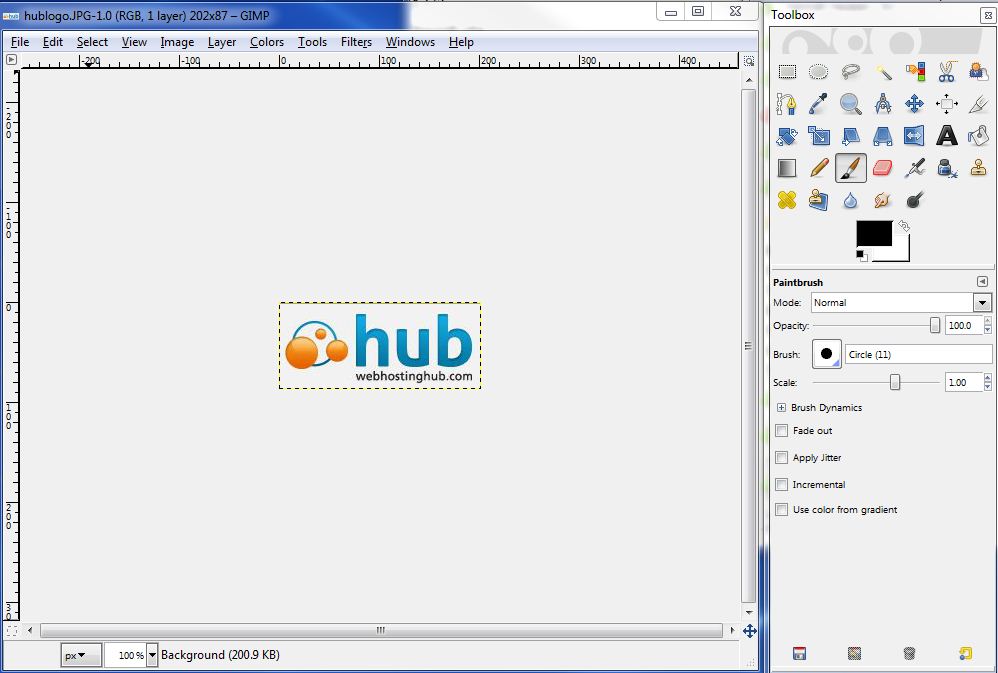
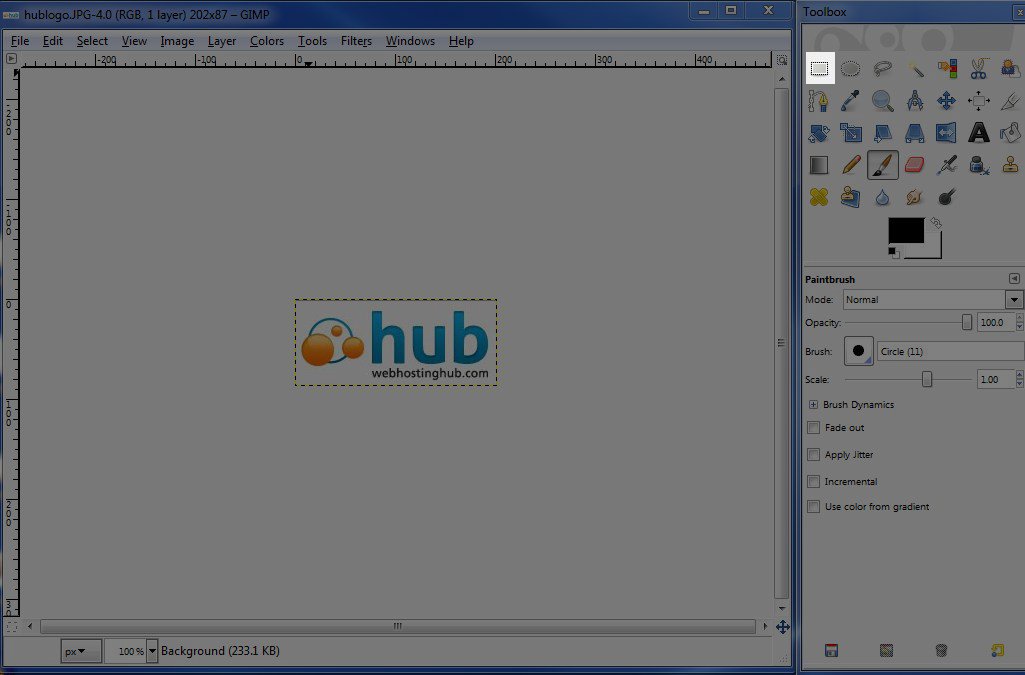
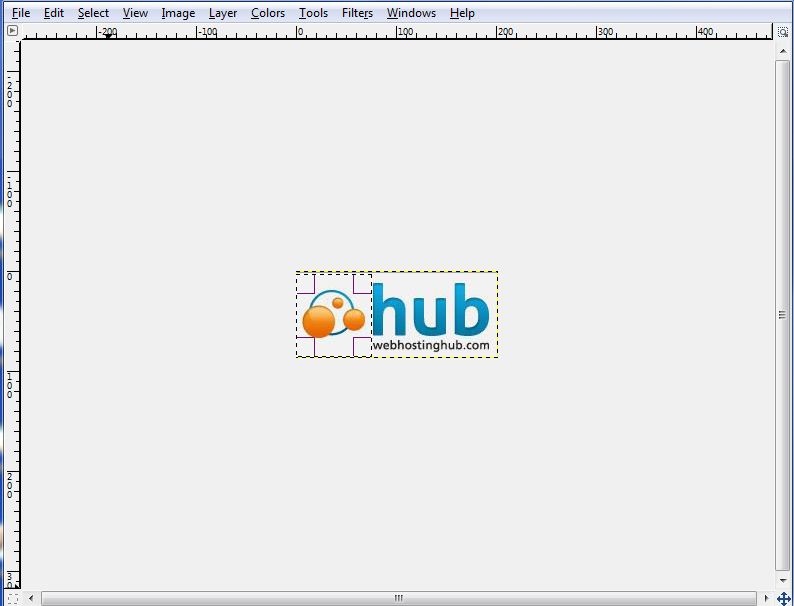
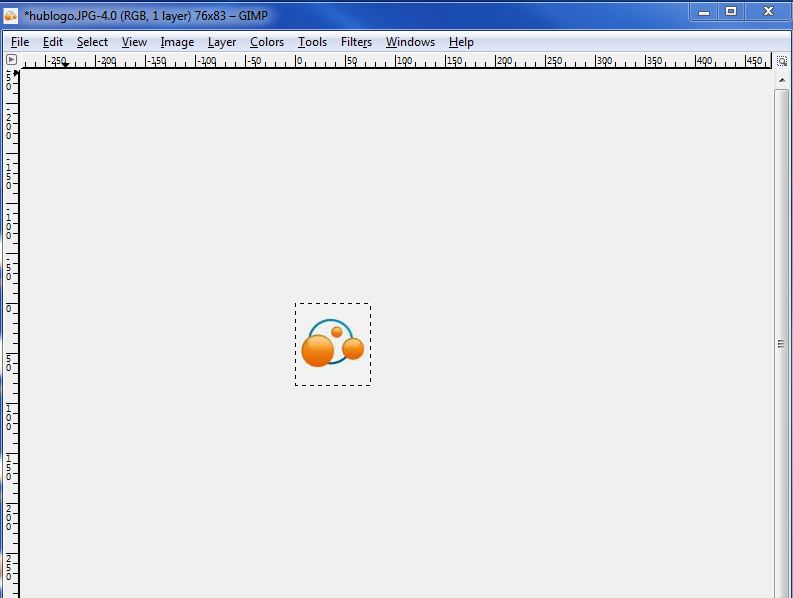
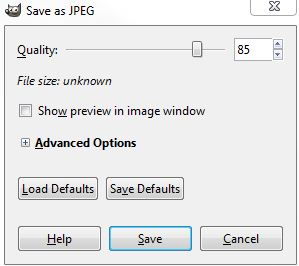

We value your feedback!
There is a step or detail missing from the instructions.
The information is incorrect or out-of-date.
It does not resolve the question/problem I have.
new! - Enter your name and email address above and we will post your feedback in the comments on this page!