Adding a Google +1 Button in Concrete5
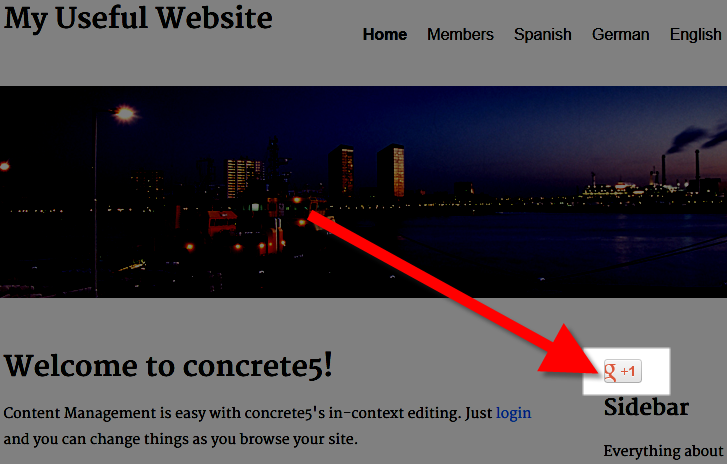 Many people are using Google+ for social networking online, the Google +1 button is a simple way for visitors to share your website with other people. The free Google Plus One add-on in the Concrete5 marketplace lets you easily add a +1 button.
Many people are using Google+ for social networking online, the Google +1 button is a simple way for visitors to share your website with other people. The free Google Plus One add-on in the Concrete5 marketplace lets you easily add a +1 button.
In this tutorial we will show you how to add a Google +1 button to your Concrete5 website using the free Google Plus One add-on, so visitors can easily share your website with others.
How to Add a Google +1 Button:
- Login to your Concrete5 Dashboard.
- Roll your mouse over the Dashboard button and click add-ons.
- In the Keywords field enter 'google plus one' then click the Search button to the right. You will see the Google Plus One Add-on listed, select it.
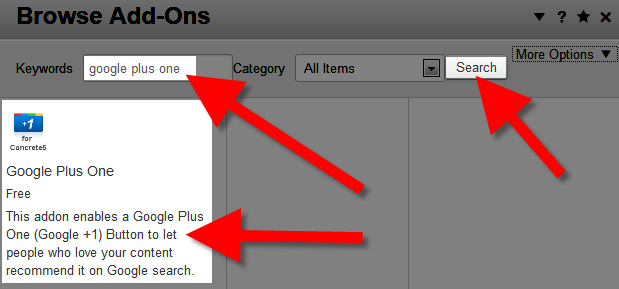
- Click the blue Download & Install button on the bottom right.

You will see a notification stating "The package was successfully installed." Click the Return button on the bottom right, then the Return to Website button on the top left. - Using the menu navigate to the page you want to add the Google +1 button to, then click the Edit button on the top left.
- Select the block where you want the Google +1 button displayed, and select +Add Block.
- Scroll down and select, or search and click Google Plus One from the list.
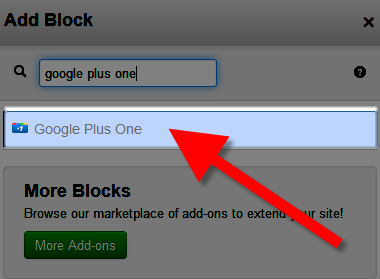
You will be presented with some options: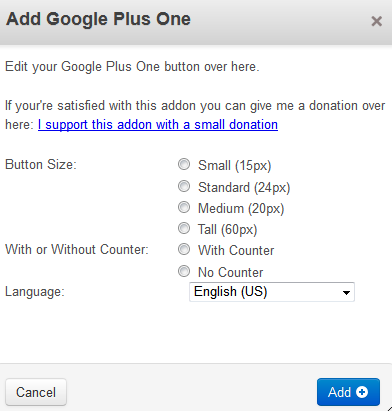
Option Description Button Size: Choose what size you want the button to be, in my tests I chose Standard (24px). Available options are:
Small (15px)
Standard (24px)
Medium (20px)
Tall (60px)
With or Without Counter: Choose if you want to display a counter that shows how many people have shared your webpage using the Google Plus One addon. In my tests I chose No Counter.
Options are:
With Counter
No Counter
Language: Select what language you want the button to display in. Choose from over 40 languages. In my tests I selected English (US)
After making your selections, click the blue Add+ button on the bottom right. - Roll your mouse over the Editing button, and click Publish My Edits. You will now see the Google +1 button displayed.
Congratulations, now you know how to a Google +1 button to your Concrete5 website using the free Google Plus One add-on available in the Concrete5 Marketplace.

We value your feedback!
There is a step or detail missing from the instructions.
The information is incorrect or out-of-date.
It does not resolve the question/problem I have.
new! - Enter your name and email address above and we will post your feedback in the comments on this page!