Adding a Twitter Feed in Concrete5
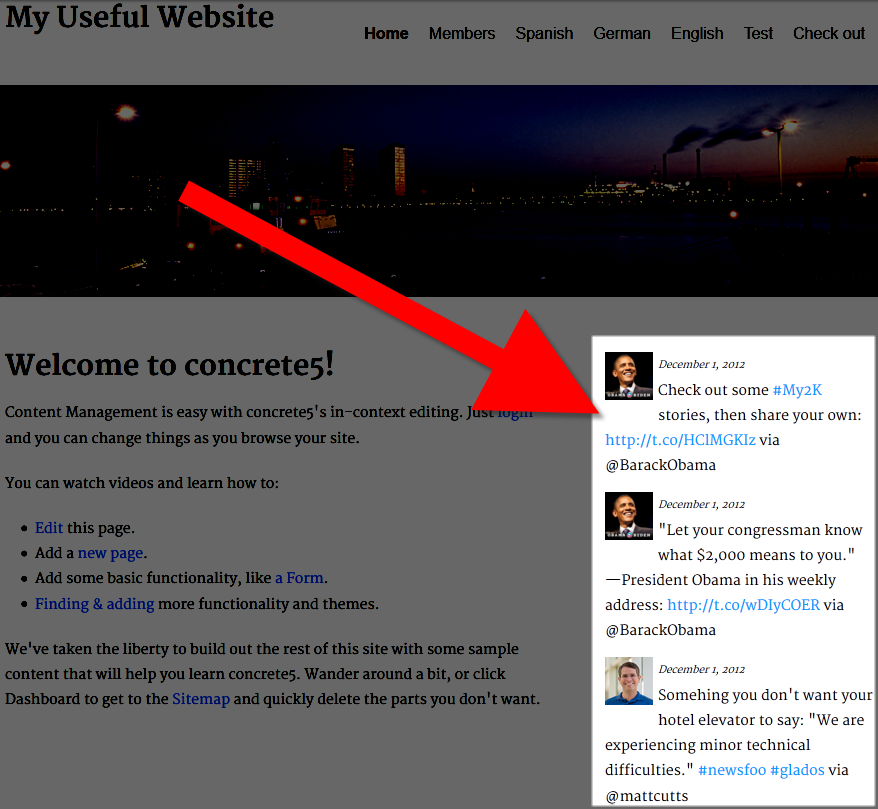 When you are designing a website, you may want to display a Twitter feed also known as a timeline on a page. Twitter is a popular social networking website that many people use for sharing information with others.
When you are designing a website, you may want to display a Twitter feed also known as a timeline on a page. Twitter is a popular social networking website that many people use for sharing information with others.
In this tutorial we will show you how to add a Twitter feed to your Concrete5 website using the Tweetcrete Add-On available for free in the Markietplace.
How to Add a Twitter Feed
- Login to your Concrete5 Dashboard.
- Roll your mouse over the Dashboard button and click add-ons.
- In the keyword field enter 'tweetcrete' and click the Search button to the right.
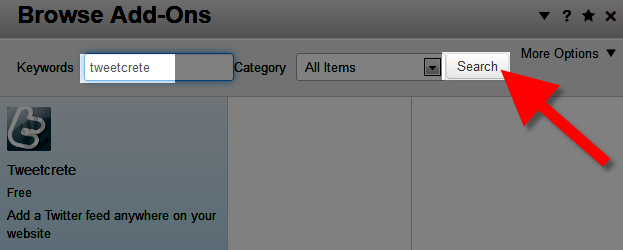
- Click the Tweetcrete Add-on, then the blue Download & Install button on the bottom right.
You will see a notification stating "The package was successfully installed." - Click the Return button on the bottom right, then select the Return To Website button on the top left.
- Using the menu, navigate to the page you want to add the Twitter feed to and click the Edit button on the top left.
- Click the area in the page where you want the twitter feed to display, in my tests I want the twitter feed on the sidebar, so I chose Add To Sidebar. Select +Add Block.
- Search and select, or scroll down and click the Tweetcrete Add-on. The Add Tweetcrete menu will present several options:
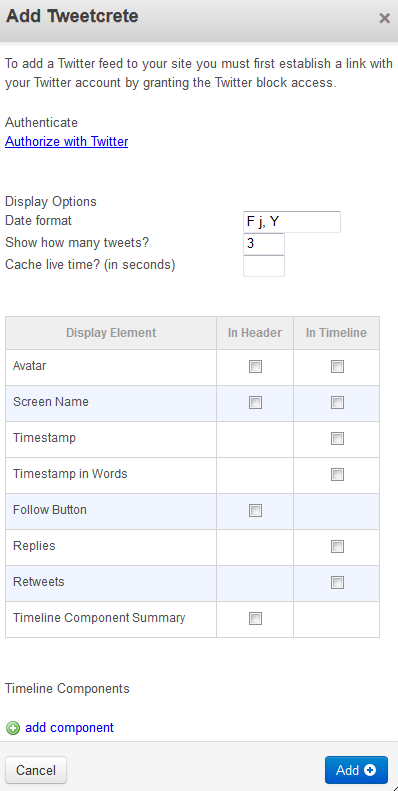
Select Authorize with Twitter, and you will be redirected to a twitter login. Ater logging in you will be provided with a numeric code, enter this code into the Twitter Authentication PIN field. This is required to get your Twitter timeline, and the list of people you follow.
Option Description Date format Using PHP you can set the format you want your date displayed in. Show how many tweets? Set how many tweets to display, default is 3. Cache live time? (in seconds) Set how often you want the feed to update. Avatar Choose if you want twitter avatars to display in the header, or in the timeline, or both. Screen Name Choose if you want twitter screen names displayed in the header, timeline, or both. Timestamp Choose if you want the Timestamp to display in the timeline. Timestamp in Words Choose if you want the Timestamp to display in the timeline in words instead of numbers. Follow Button Checking this will add a follow button to the header. Replies Selecting this option will show replies in the timeline. Retweets Retweets will not display in the timeline unless this is selected. Timeline Component Summary Selecting this will provide a summary of the
Click the +add component button, and you can add people to your feed. For instance if you want to display the feed from the page twitter.com/BarackObama, you would enter just: BarackObama
After making your selections, click the blue Add+ button on the bottom right. - Roll your mouse over the Editing button, and click Publish My Edits. You will now see the timelines displayed on your page.
Congratulations, now you know how to add a Twitter feed to your Concrete5 website using the free Tweetcrete add-on available in the Concrete5!
Did you find this article helpful?
Tweet
Category
Working with Blocks in Concrete5
Help Center Login
Working with Blocks in Concrete5
Related Questions
Here are a few questions related to this article that our customers have asked:
Ooops! It looks like there are no questions about this page.
Would you like to ask a question about this page? If so, click the button below!

We value your feedback!
There is a step or detail missing from the instructions.
The information is incorrect or out-of-date.
It does not resolve the question/problem I have.
new! - Enter your name and email address above and we will post your feedback in the comments on this page!