How to Setup a Remote MySQL Connection
If you need to connect to your database with third party software, a remote MySQL connection can be made to a database that you are hosting at Web Hosting Hub.
How do I add my IP Address to make a remote connection?
First, you will need to add the IP address that will be accessing the database. For security reasons, only confirmed IP addresses are able to connect to MySQL databases directly. If you will be connecting to the database from your current connection, you can find your IP address by visiting any of our servers' landing pages. Once you have obtained your IP address, log into your cPanel and click on "Remote MySQL" under the Databases subheader.
This is where you can add your IP address so you can connect to your database remotely. Copy and paste your IP Address in the box and click on "Add Host":
Now you will be able to connect to your MySQL Databases from the IP address you entered. You can add as many IP addresses as you need.
How do I connect remotely to the MySQL Database?
The general settings for connecting remotely to a MySQL Database are:
- Hostname - yourdomain.com (replace yourdomain.com with your actual domain name)
- Database Name - This is the name of the database you are connecting to that you have already created. You can find the list of databases in the MySQL Databases section of your cPanel if you are unsure of the database name
- Username - This is the username that has access to the database, not your cPanel username, and can also be found in the MySQL section
- Password - The password needed is the password for the username connected to the database, not your cPanel password
In the MySQL Databases section of your cPanel, any databases listed will look like this, with an example database name and username highlighted:
Once you have added the IP address in your cPanel and entered the correct information, you now will be able to connect to your database remotely. You can use programs such as Navicat and HeidiSQL to connect to your database remotely.
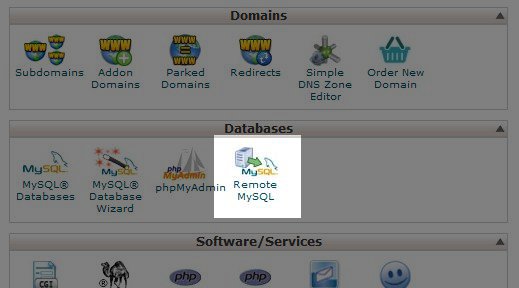
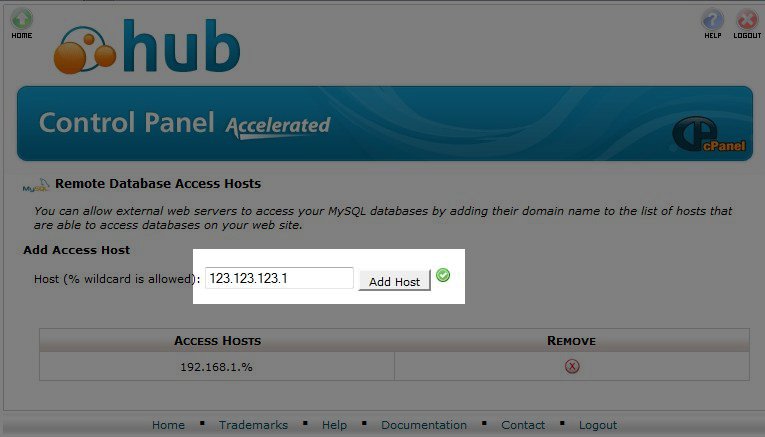
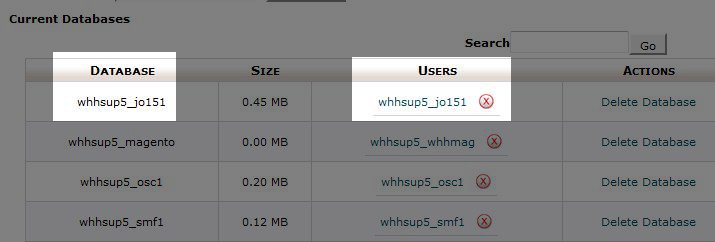

We value your feedback!
There is a step or detail missing from the instructions.
The information is incorrect or out-of-date.
It does not resolve the question/problem I have.
new! - Enter your name and email address above and we will post your feedback in the comments on this page!