Managing Databases Through phpMyAdmin
A free tool for handling various management/administration tasks in MySQL databases, phpMyAdmin is included in your Web Hub cPanel account. In this article we will go through basic navigation of the phpMyAdmin interface. For a more in depth explanation of the various tasks that can be performed, please see the phpMyAdmin online documentation.
Please note, you can manage existing databases through phpMyAdmin, but the interface does not support creating or removing databases (or database users). For instructions on how to create a MySQL database, please see our article How to create a MySQL Database. For information on creating database users, please see our article How to Create and Assign a User to a Database.
If you would like to give your developer access to phpMyAdmin without giving them full access to your cPanel account, this can be done by installing phpMyAdmin outside of your cPanel. We do recommend using that method for phpMyAdmin access to others as this will keep your cPanel credentials more secure.
Logging into phpMyAdmin through cPanel
- Begin by first logging into your cPanel account
- In the Databases section of the cPanel home screen, click on the phpMyAdmin icon

- This will log you into the phpMyAdmin interface.
Navigating phpMyAdmin
The phpMyAdmin home page shows quite a bit of information that may be a little overwhelming at first. In the center and right side of the screen you will see version information, server information, etc. Good information to have if you need it, but for most tasks you will simply focus on the list of databases on the left side of the screen.
To manage a database, first click on the database name on the left side of the screen. Now on the left side of the screen you will see a list of the tables in that database. Near the top of the screen, you will also see tabs for the various tasks you can perform in the table:
From this screen you can perform management tasks on the database you have selected. If you need to view the contents of, or perform tasks on, a specific table; click the name of the table in the list on the left side of the screen. This will show you the records within that table.


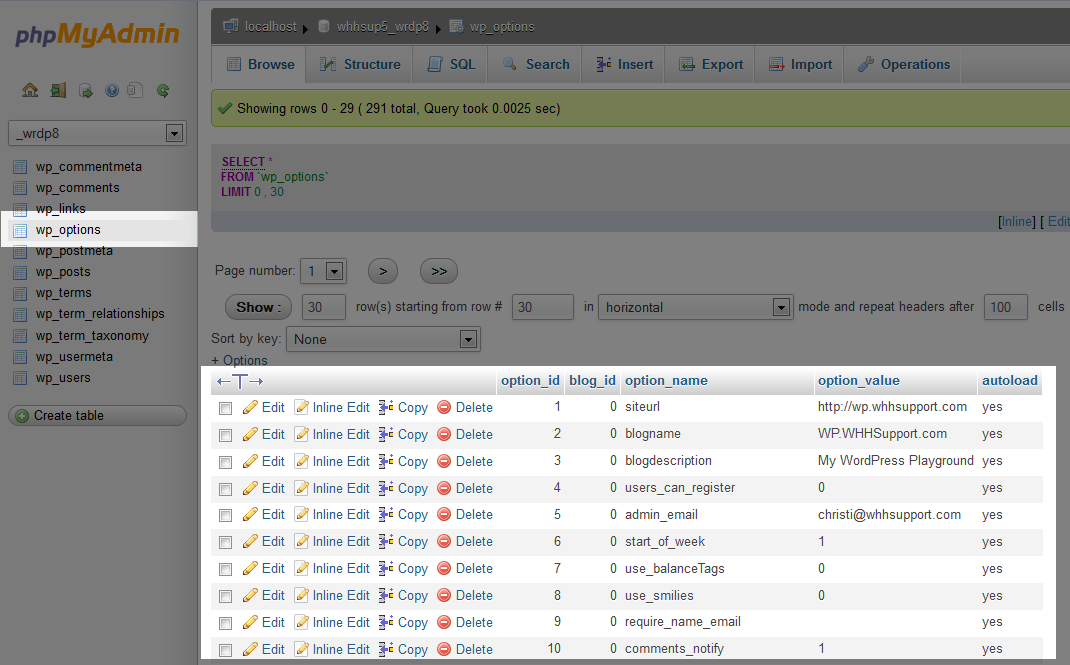

We value your feedback!
There is a step or detail missing from the instructions.
The information is incorrect or out-of-date.
It does not resolve the question/problem I have.
new! - Enter your name and email address above and we will post your feedback in the comments on this page!