Using Heidi SQL to access MySQL Databases
If you have employed a developer to help create your website, you may often want to present a solution to accessin the database without actually giving Cpanel access to the developer. One of the free MySQL clients that can be used for this purpose is Heidi SQL. The following article shows how download Heidi SQL and configure to access a MySQL database setup on your server.
Setting Up HeidiSQL to access MySQL databases in the Cpanel
Download and Install HeidiSQL
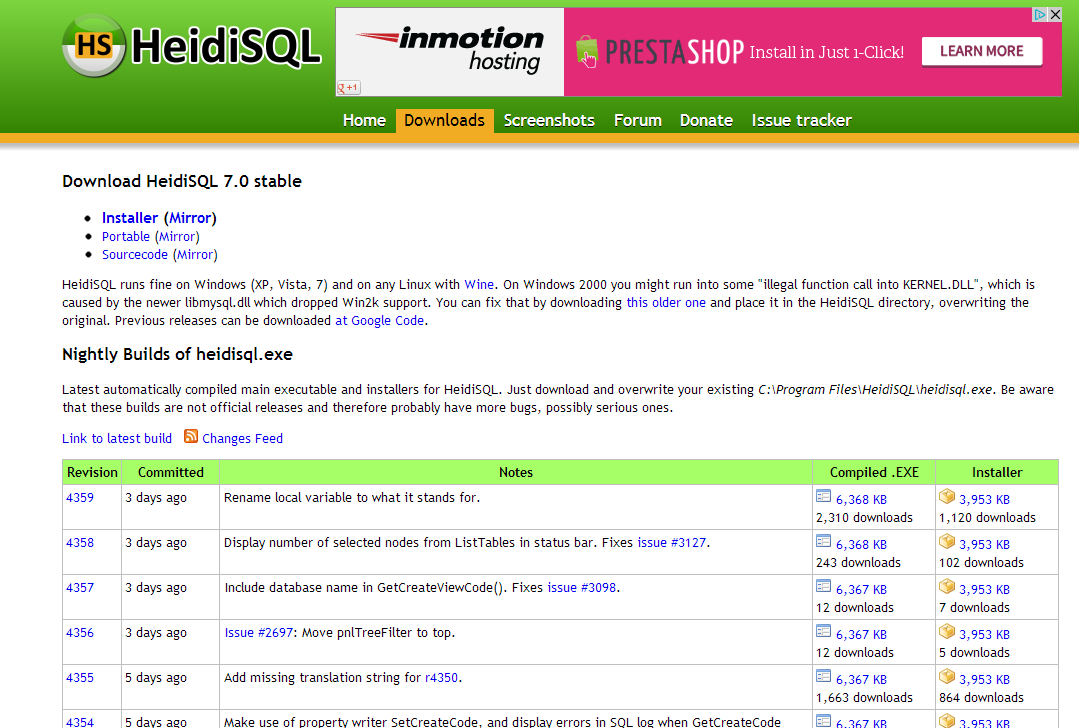 Before you begin, you can download HeidiSQL from here. Click on the link that says INSTALLER. Install HeidiSQL by double-clicking on the HeidiSQL_7.0_Setup.exe file that you download. When the installation completes, you will have the option to run the program and read the readme file. Go ahead and run the program and then go to the next part in accessing the database.
Before you begin, you can download HeidiSQL from here. Click on the link that says INSTALLER. Install HeidiSQL by double-clicking on the HeidiSQL_7.0_Setup.exe file that you download. When the installation completes, you will have the option to run the program and read the readme file. Go ahead and run the program and then go to the next part in accessing the database.
Configuring RemoteMySQL in Cpanel
Before you can connect to the database using HeidiSQL, you will need to create an entry in Remote MYSQL. This allows the MySQL client to connect to the database. You will need to obtain the internet IP address for the individual using HeidiSQL to access the database. For more information using Remote MySQL, please go to How to use Remote MySQL. If you are unsure of your IP address, use this link: Find my IP address. Once you have the IP address, then you can add the IP address to the Remote MYSQL section as per below:
- Login to the Cpanel.
 Scroll down until you find the database section. Click on REMOTE MYSQL.
Scroll down until you find the database section. Click on REMOTE MYSQL.
- In the blank field under ADD ACCESS HOST and next to Host(% wildcard is allowed):, type in the IP Address. And click on ADD HOST. If you have more than IP address, then add them one at a time.
Configure HeidiSQL to Connect to the Database
In order to configure this section, you will need to obtain the user name and password that you used when you created the database. The user name and the password do not need to be the original user name and password. You can also create a new user and assign that user to the database. In either case, the user should have complete access to the database.
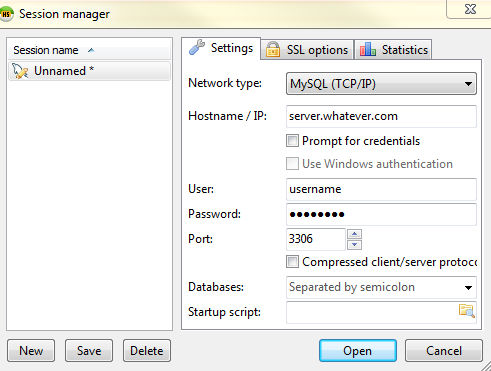 Run HeidiSQL.
Run HeidiSQL.
- Click on the NEW button at the bottom of the screen.
- Type in a name for the Session.
- In the right side of the screen, type in the IP address of the web server or the domain name (the website name). Note that the Network Type, and Port number are set to MySQL (TCP/IP) and Port 3306 respectively. You can leave the rest of the settings to default.
- Click on the USER field and type in the database User that had been assigned to the database in MySQL (in the Cpanel).
- Click on the PASSWORD field and type in the password assigned to the user to access the database.
- Click on OPEN in order to start the session.
HeidiSQL is a full featured editor and will allow you and edit the tables in the database structure. Here's an example of what you will see when using HeidiSQL: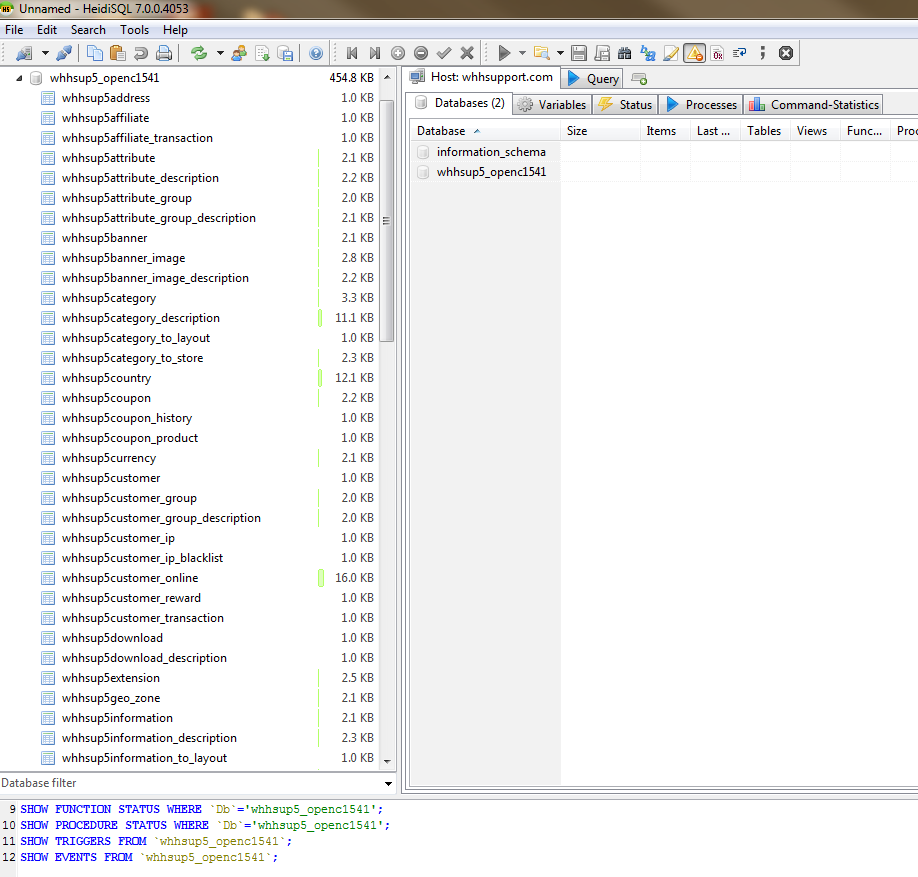

We value your feedback!
There is a step or detail missing from the instructions.
The information is incorrect or out-of-date.
It does not resolve the question/problem I have.
new! - Enter your name and email address above and we will post your feedback in the comments on this page!