How to Set User Registration Options in a Wordpress MS installation
In order to help keep user management from getting out of control in a large WordPress MS installation, user registration and management is handled through the Network Administrator settings. There are several user registration settings that can help to manage how new users are added. These include: how to add new registrations, registration notifications, a new user option for site administrators, and banned names. The following article explains these settings and how they are used to manage user registrations for the WordPress MS site.
Managing User Registration Settings in WordPress MS
- Login to the Network Admin for WordPress MS.
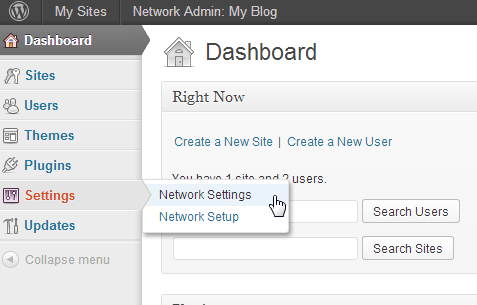 Scroll down the menu on left until you find Settings. Hover over SETTINGS, then click on NETWORK SETTINGS that appears in the menu that pops up to the right.
Scroll down the menu on left until you find Settings. Hover over SETTINGS, then click on NETWORK SETTINGS that appears in the menu that pops up to the right.
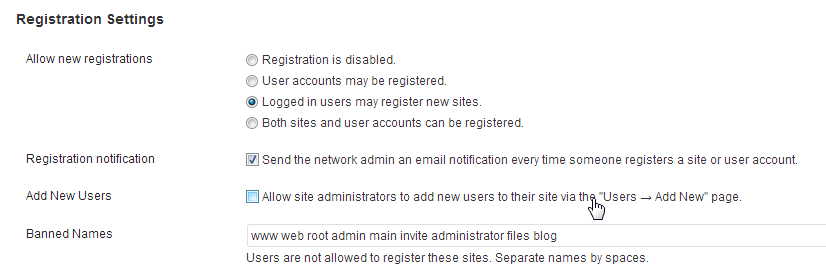 Scroll down until you find the REGISTRATION SETTINGS area. The table below lists the different settings:
Scroll down until you find the REGISTRATION SETTINGS area. The table below lists the different settings:
Allow New Registrations Options for new registrations include the following: - Registration is disabled.
- User accounts may be registered.
- Logged in users may register new sites.
- Both sites and user accounts can be registered
Registration Notification Send the network admin email each time someone registers a a site or user account Add New Users Allow site administrators to add new users to their site via the "Users-Add new" page Banned Names Users are not allowed to register these sites (Separate name by spaces)
Allow New Registrations - This is the main setting for determining if new registrations can be made. It also determines how the different registration behaviors. These behaviors include allowing users to register to other networked WordPress sites.
Registration Notification - Notifies the Network Administrator of each registration of user account or WordPress MS site.
Add New users - Allows Site Administrators the option to add users through a Users - Add new page. New users are not required to subscribe through an email confirmation.
Banned Names - Names listed in this section can not be registered. This filters what can be added or not added by users.
Click on a radial button to choose an Allow New Registrations option.- Click on the checkbox if you wish to enable the Registration Notification option.
- Click on the checkbox to enable the option to Allow site administrators to add new users via an Add New page.
- Scroll down to the bottom of the page and click on the SAVE CHANGES button in order to save your entries.
One of the main changes is how a site administrator can add users to their networked WordPress site. In general, users can be added, but they must verify through an email confirmation. The administrator option - ADD NEW USERS will allow site administrators to make new users without this confirmation. Here's how their screen will differ:
For more information on using WordPress MS, please see WordPress Education Channel.

We value your feedback!
There is a step or detail missing from the instructions.
The information is incorrect or out-of-date.
It does not resolve the question/problem I have.
new! - Enter your name and email address above and we will post your feedback in the comments on this page!