Changing Themes using the Wordpress MS Admin
Managing Multi-site Wordpress installations type of install is a little different in that you can look at multiple Wordpress sites in one administrator interface. The following article how to quickly change the theme for one of the sites in that type of installation.
Managing Themes in a Wordpress MS Installation
- Login to the Wordpress Admin.
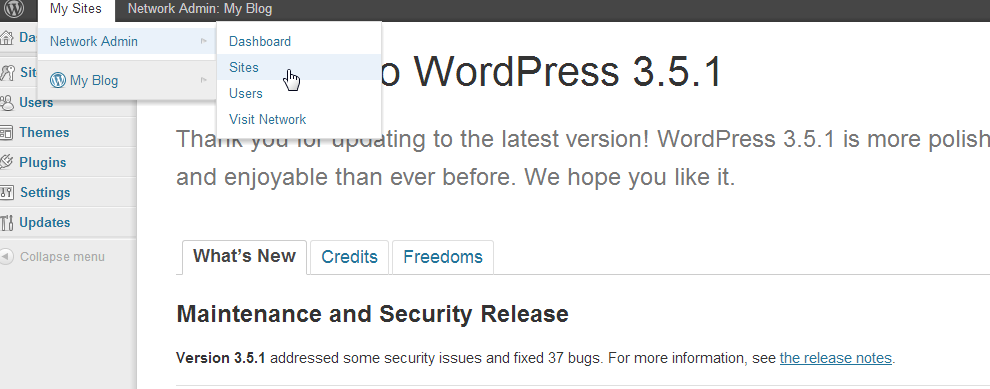 After you login, scroll to the top of the page and hover over MY SITES. Next hover over Network Admin, then click on SITESwhen it appears in the drop-down menu.
After you login, scroll to the top of the page and hover over MY SITES. Next hover over Network Admin, then click on SITESwhen it appears in the drop-down menu.
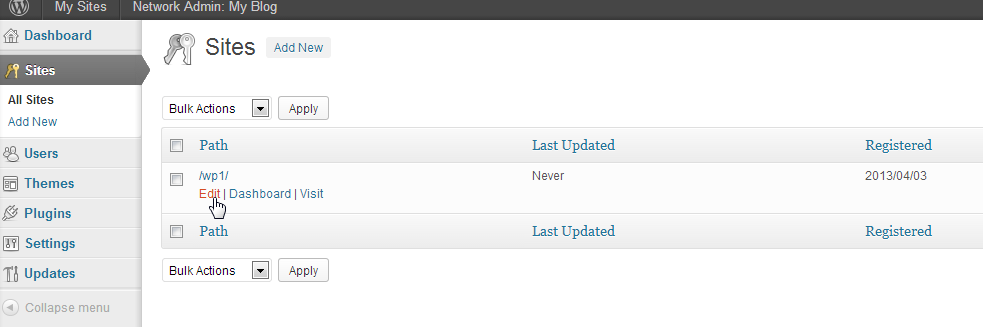 The table that appears lists the sites that are installed on the server at that time. Hover over the path of the site that you want to change (the first column on left under PATH). Click on EDIT when the menu items appear under the site path you're working on.
The table that appears lists the sites that are installed on the server at that time. Hover over the path of the site that you want to change (the first column on left under PATH). Click on EDIT when the menu items appear under the site path you're working on.
- You will then see the EDIT site screen for the website that you have chosen. Click on the THEMES tab at the top. Remember that if you have a specific multi-site (network) theme loaded, you will not be able to see that information on this page. A theme that applies to all of the website for your multi-site installation is only managed in the main administration section of Wordpress.
 After you have clicked on the THEMES tab, you will see the installed and available themes for your Wordpress MS installation. In order to add a theme, you will need to go to the normal Wordpress Administrator menu and use the THEMES option there. See Installing a theme through the Wordpress Dashboard for more information. Click on the EDIT option under the theme in order to change its options. Otherwise, click on ENABLEto use the theme if it is not already active.
After you have clicked on the THEMES tab, you will see the installed and available themes for your Wordpress MS installation. In order to add a theme, you will need to go to the normal Wordpress Administrator menu and use the THEMES option there. See Installing a theme through the Wordpress Dashboard for more information. Click on the EDIT option under the theme in order to change its options. Otherwise, click on ENABLEto use the theme if it is not already active.
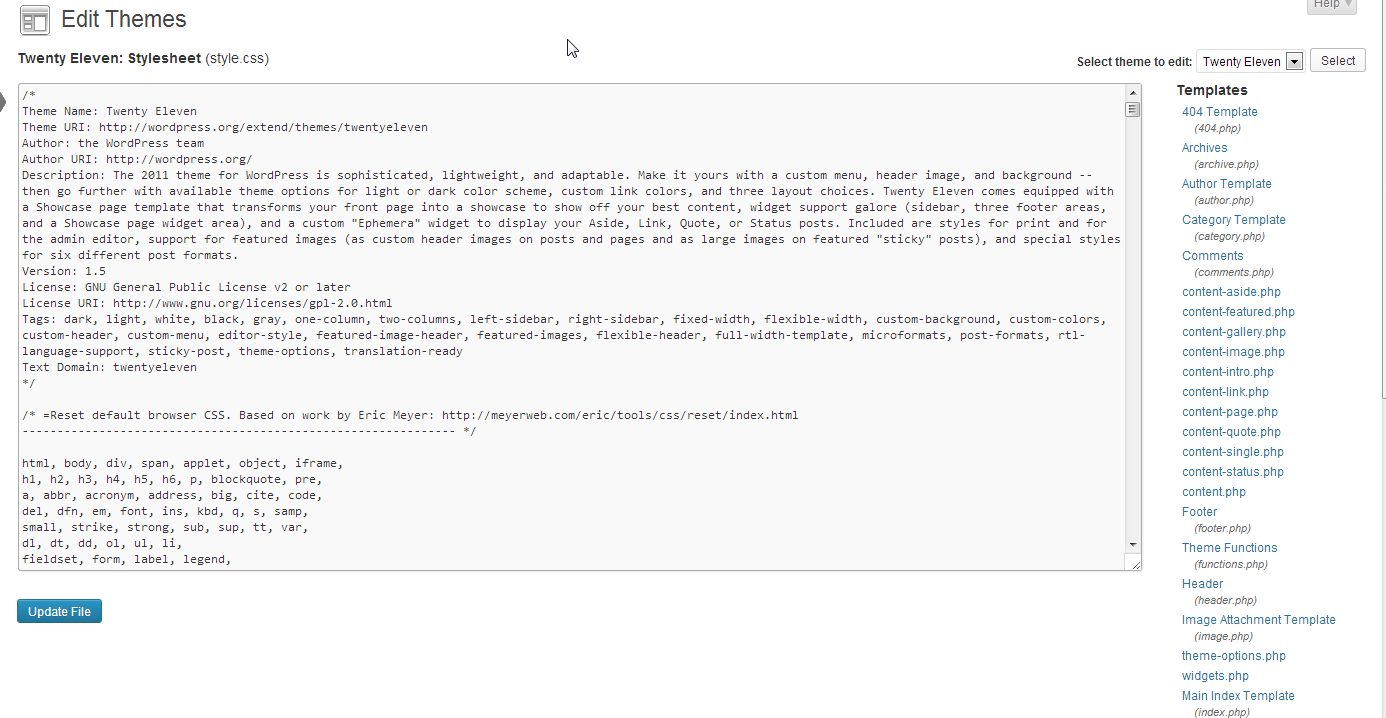 If you edit the theme, be prepared to see the STYLE.CSS file to show. At the right you can also click on the file name in order to make changes. You will definitely need to know what changes to make have some knowledge of CSS or PHP if you are trying to make formatting or programmatic changes.
If you edit the theme, be prepared to see the STYLE.CSS file to show. At the right you can also click on the file name in order to make changes. You will definitely need to know what changes to make have some knowledge of CSS or PHP if you are trying to make formatting or programmatic changes.- After finishing your changes, click on the UPDATE button at the bottom in order to save your changes. Note that when you save a change for the first time, you'll notice a duplicate of the theme and you will be in the THEMES area of the main Wordpress Admin. It will be the same theme, but you will now see an option for NETWORK DISABLE that will be available in order to disable it for the Wordpress MS install. This is normal behavior.
This completes the tutorial for changing or editing the theme for a Wordpress MS installation. If you require any further information, check out the Wordpress education channel - Wordpress Network/MS.
Did you find this article helpful?
Tweet
Category
WordPress Network / MS
Help Center Login
WordPress Network / MS
Related Questions
Here are a few questions related to this article that our customers have asked:
Ooops! It looks like there are no questions about this page.
Would you like to ask a question about this page? If so, click the button below!

We value your feedback!
There is a step or detail missing from the instructions.
The information is incorrect or out-of-date.
It does not resolve the question/problem I have.
new! - Enter your name and email address above and we will post your feedback in the comments on this page!