How to Remove Pages in BoldGrid
In this tutorial:
Removing pages in BoldGrid is exactly the same as removing pages within a typical WordPress site. The main difference is that you must be cautious in choosing the correct Development Group for the page that you are removing. The steps described below show how to delete pages from your BoldGrid site which includes the Active and Staging locations.
How to Delete Multiple Pages
Using the Bulk Actions options, you can select multiple pages to delete at once. Follow the instructions below to bulk delete pages from your Active/Staging site.
- Log into the BoldGrid Administrative Dashboard.
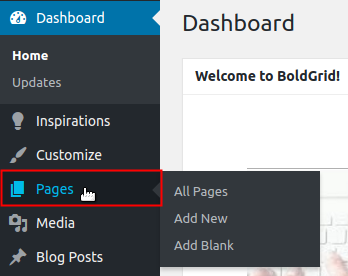
Click on Pages from the menu on the left.
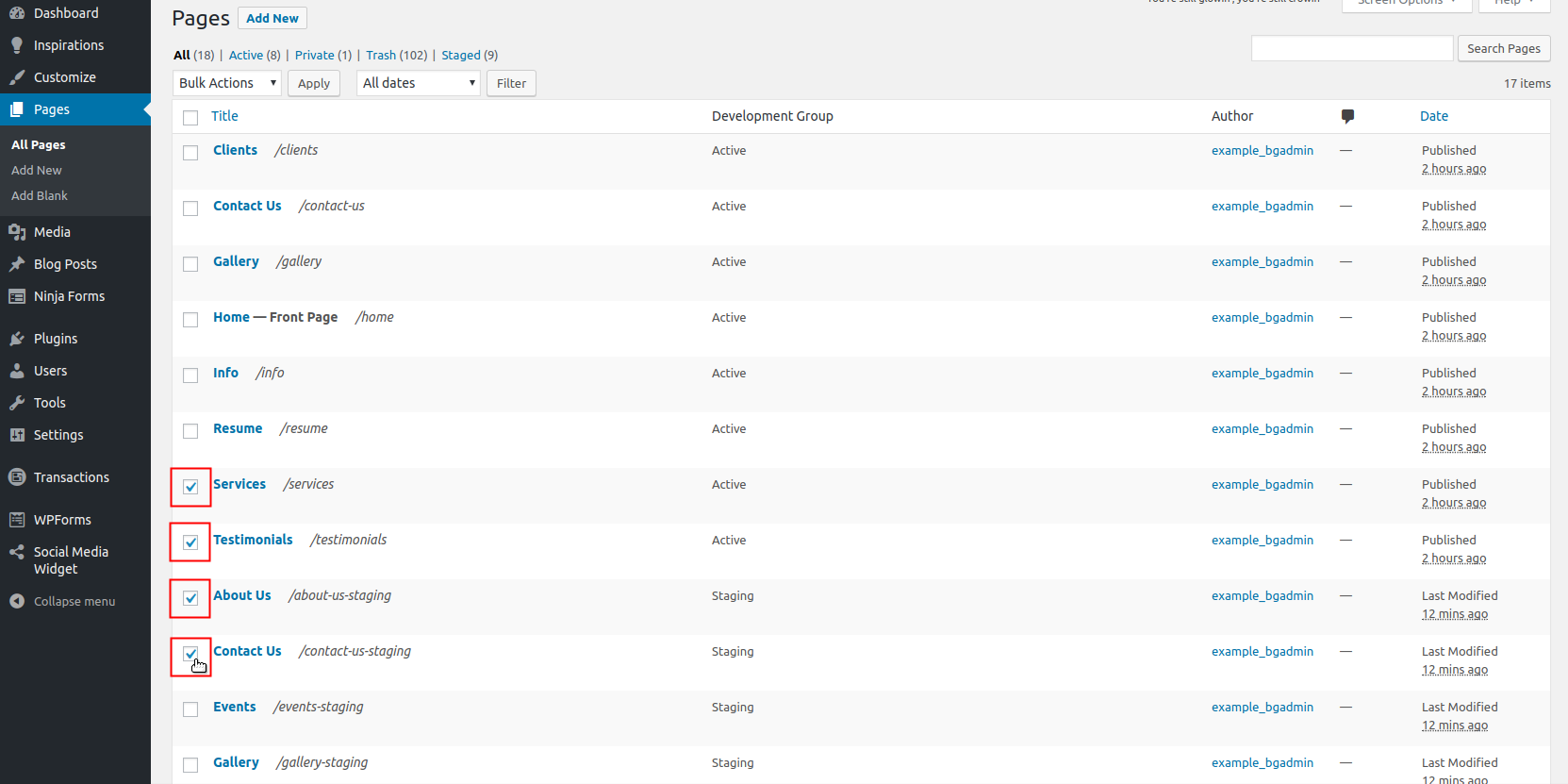
Select the pages you want to delete by clicking on the checkbox next to each one you want to remove.
-

Click on the Bulk Actions drop-down arrow, then select Move to Trash.
-
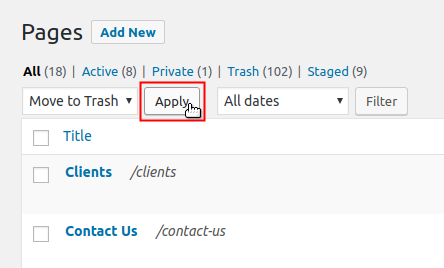
To complete the deletion of the pages you selected, click on the Apply button.
How to Delete a Single Page
You can quickly remove a single page from the Pages section by following the steps below.
- Log into the BoldGrid Administrative Dashboard.
-
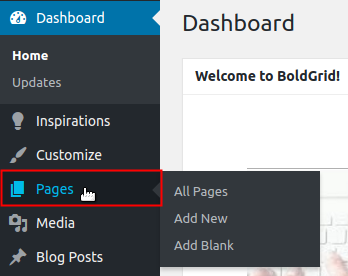
Click on Pages from the menu on the left.
-
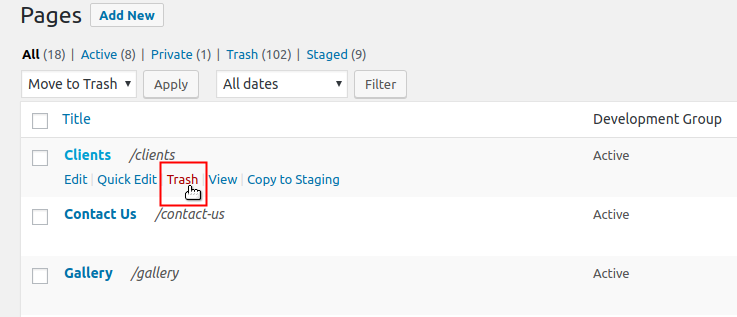
Use your mouse to hover over the Page title, from your list of pages. A menu will appear underneath the title. Click on Trash to immediately delete the page.
How to Undo a Single Page Deletion
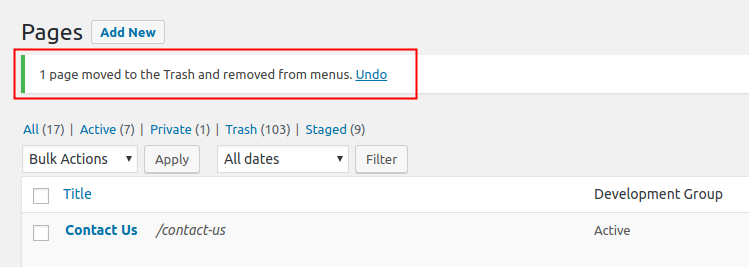
If you just removed a single page, you should see the following successful status message.
How to Restore Pages from the Trash
If you need to restore multiple pages, you will need to access the Trash, by following the steps below. If you recently deleted a single page, but no longer see the successful deletion status message, you can follow these steps to recover that single page as well.
-
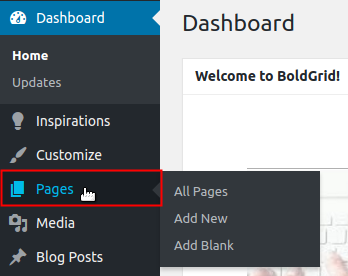
Click on Pages from the menu to the left.
-
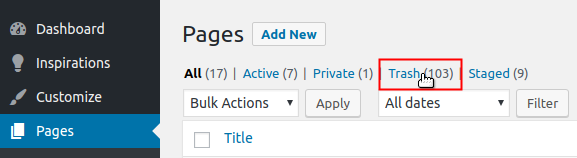
Click on Trash.
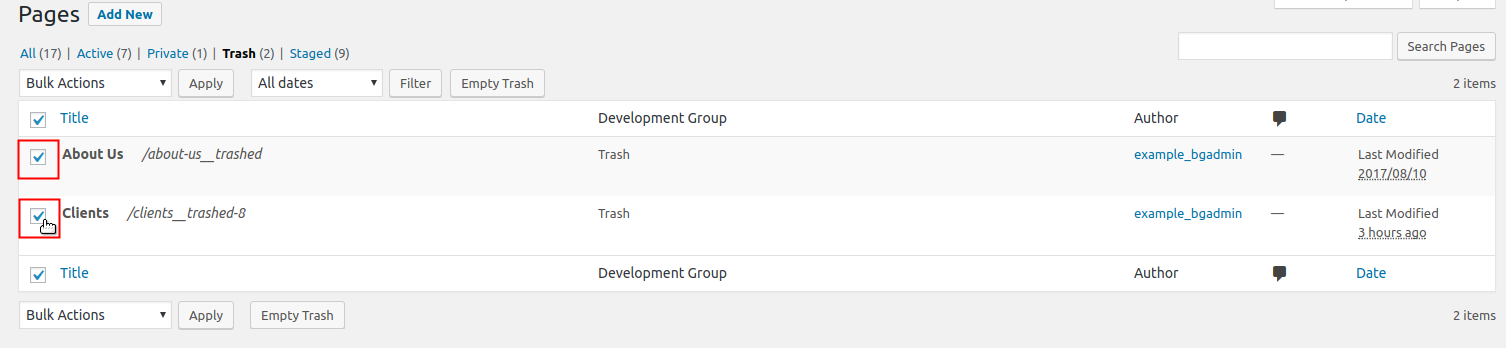
Select the pages you want to restore by clicking on the checkbox next to each one.
-
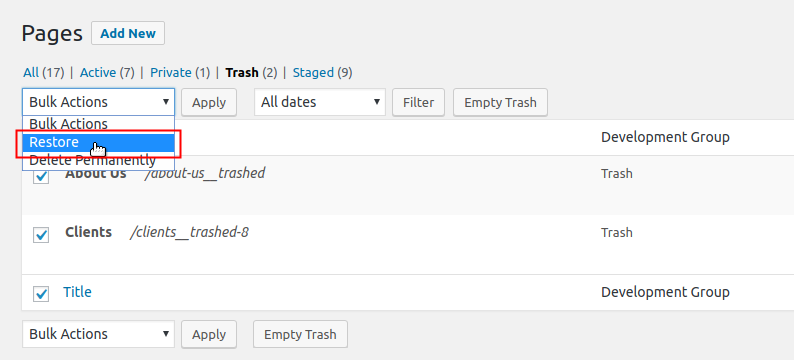
Once you have selected all the pages you want to restore, click the Bulk Actions drop-down arrow. Then click on Restore.
-
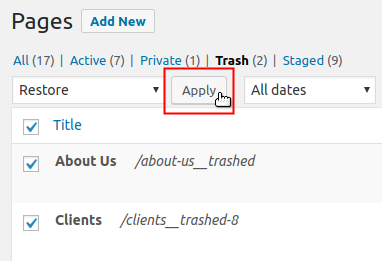
Click on the Apply button to completely restore your selected pages.
BoldGrid has many other options that can be used to modify your site to your tastes. Please see the BoldGrid Support Center for many other tutorials and videos on using BoldGrid to create your perfect WordPress site.
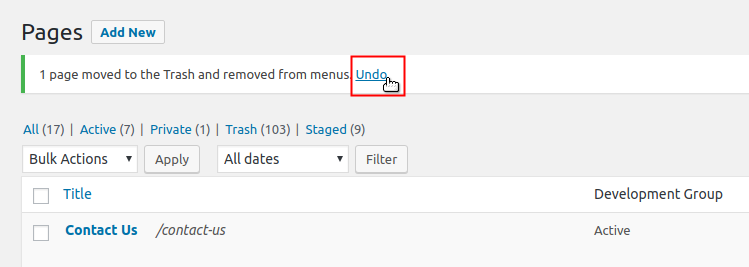

We value your feedback!
There is a step or detail missing from the instructions.
The information is incorrect or out-of-date.
It does not resolve the question/problem I have.
new! - Enter your name and email address above and we will post your feedback in the comments on this page!