How to install BoldGrid via Softaculous
BoldGrid can be installed on either an existing WordPress installation, or within a new one. If you do not yet have WordPress installed, you can use these instructions to install BoldGrid along with WordPress in a single click install using the Softaculous tool.
How to Install BoldGrid with Softaculous
- Log into your cPanel.
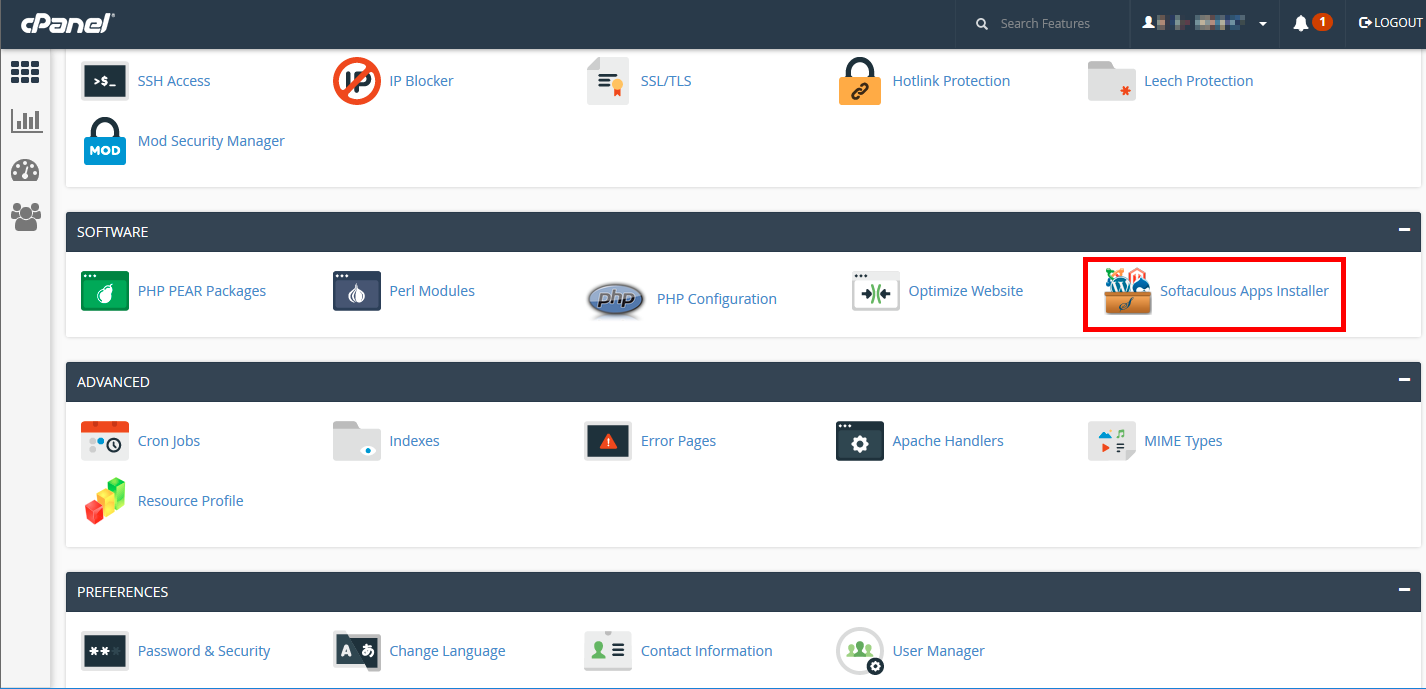 Find the Software category and click on the Softaculous Apps Installer icon.
Find the Software category and click on the Softaculous Apps Installer icon.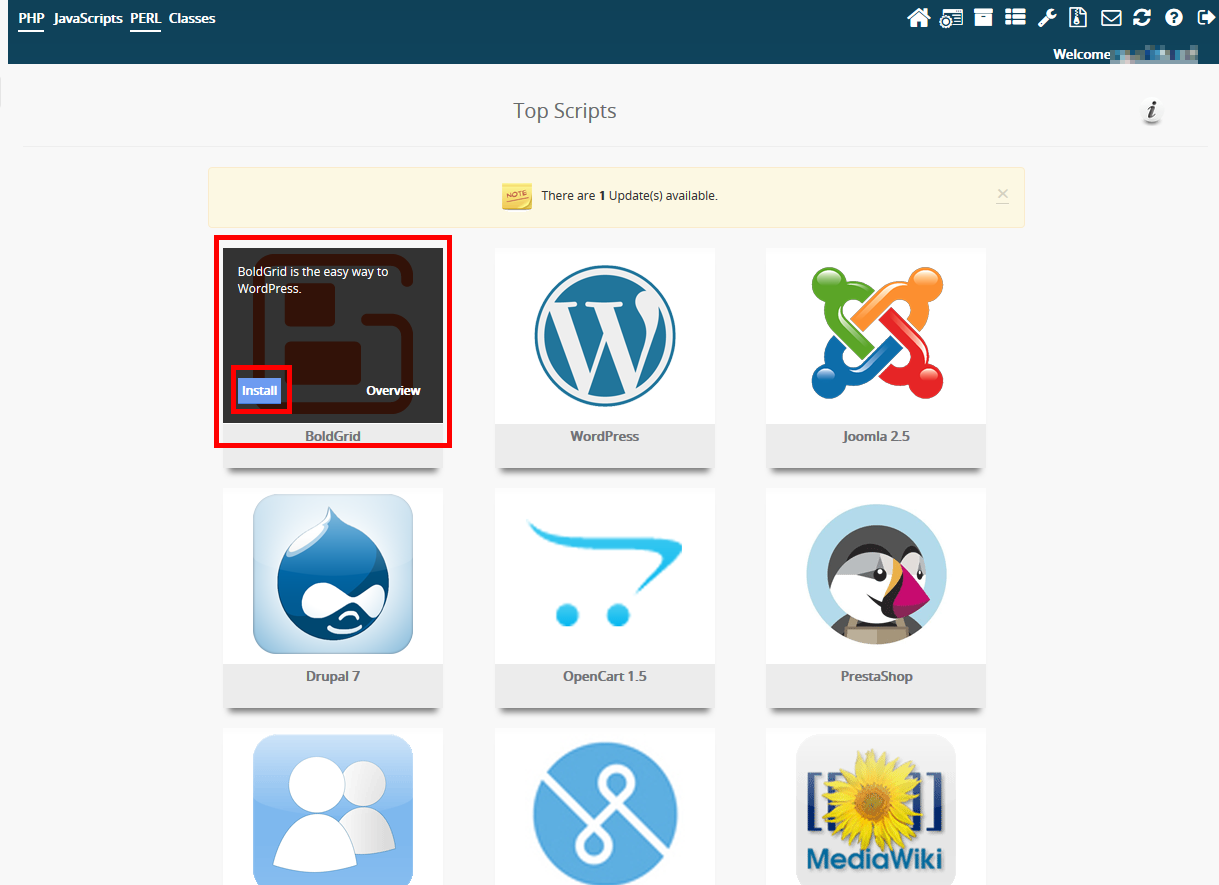 On the main page, hover over the BoldGrid icon and click the Install button.
On the main page, hover over the BoldGrid icon and click the Install button.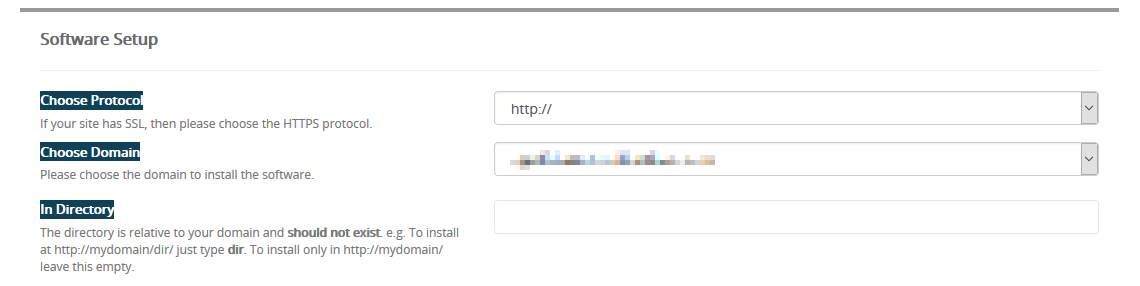 Fill your information on the Software Setup section.
Fill your information on the Software Setup section.
Choose Protocol Select whether to use the http:// or https:// (secure) protocol. Note that you need to have an SSL certificate installed to use the https:// protocol Choose Domain Select the domain to which you want to install BoldGrid from the dropdown. In Directory If you want to install BoldGrid into a subfolder and not the main domain, enter the folder name here. The folder cannot yet exist as it will be created upon installation. 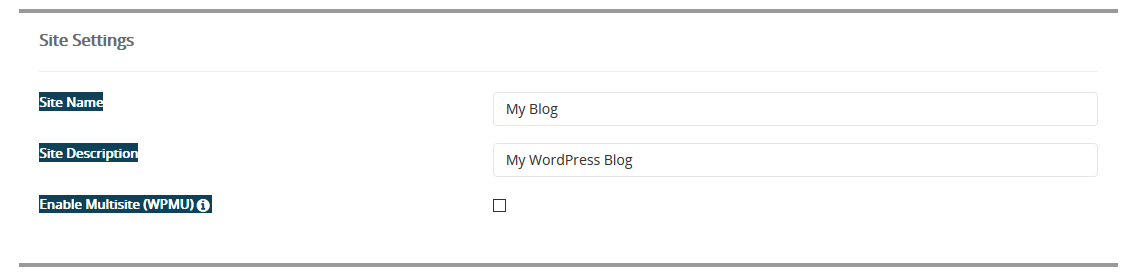 Enter your specific Site Settings.
Enter your specific Site Settings.
Site Name Enter the name of your site. Example: Joe's Widgets. Site Description Enter a tagline or subtitle. Example: The best site for widgets! Enable Multisite(WPMU) Checking this box will enable multisite. Leave this box unchecked for BoldGrid. 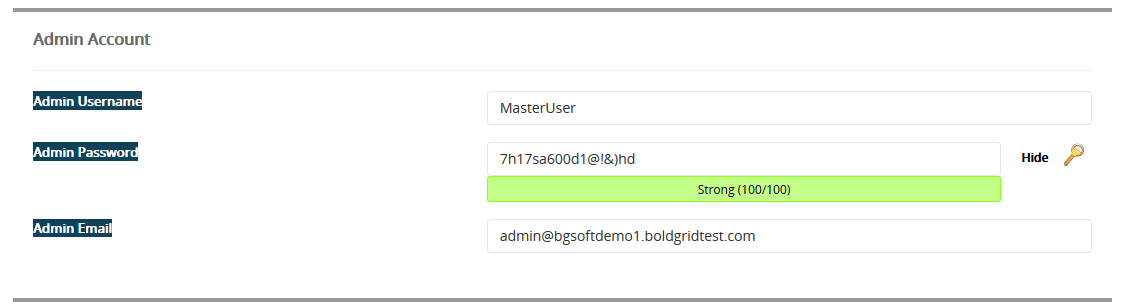 Create an Admin Account.
Create an Admin Account.
Admin Username Give the admin user a name. Do NOT use 'admin'. Admin Password Enter your desired password. Pay attention to the strength indicator as the password you choose must be a strength greater than 40. Admin Email Enter the email address you wish to use for the admin account. Make sure it is a valid email address so you can receive information from your site.  Select your site's language.
Select your site's language.
Select Language Select the language for your site. English is set by default. 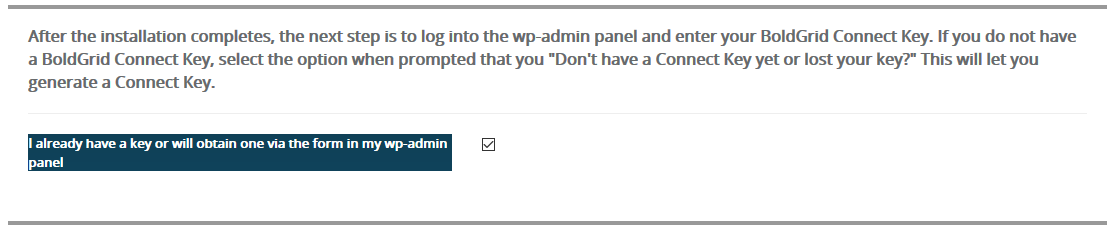 Check the box if you already have a BoldGrid key one or will be getting one in the WordPress admin dashboard.
Check the box if you already have a BoldGrid key one or will be getting one in the WordPress admin dashboard.
I already have a key or will obtain one via the form in my wp-admin panel Select this box. 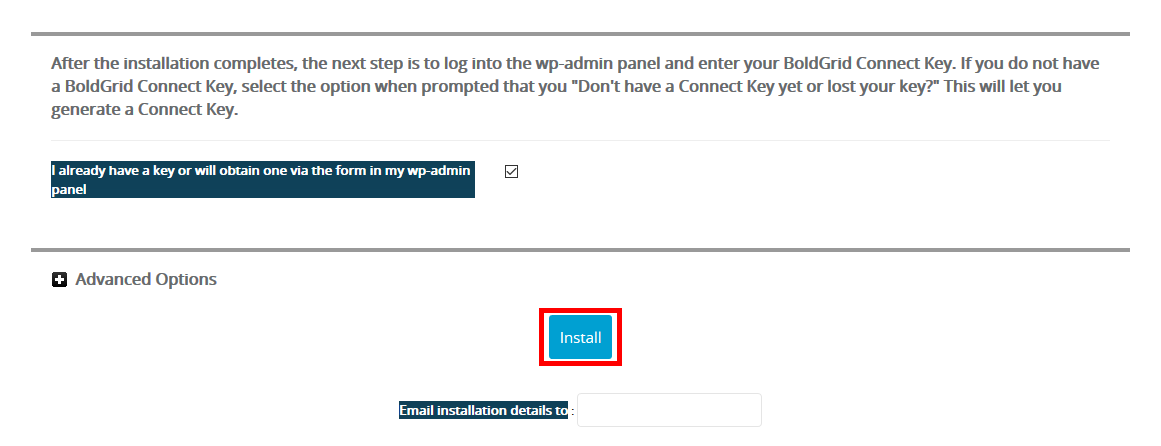 Click Install.
Click Install.
If you get an error that says the install cannot complete because you have an htaccess file, you can either delete that file from your account, or select the checkbox to overwrite it and then attempt to install BoldGrid again.
You are ready to start building your site once you get the Congratulations message.
Did you find this article helpful?
Tweet
« Prev
How to Install BoldGrid
Category
Getting Started with BoldGrid
Comments
|
n/a Points
|
2018-06-11 6:29 pm
Thank you very much for Boldgrid. It's a real tool I have always wanted to have. I hope my friends will find it very helpful and enjoyable. |
Help Center Login
Getting Started with BoldGrid
Related Questions
Here are a few questions related to this article that our customers have asked:
Ooops! It looks like there are no questions about this page.
Would you like to ask a question about this page? If so, click the button below!

We value your feedback!
There is a step or detail missing from the instructions.
The information is incorrect or out-of-date.
It does not resolve the question/problem I have.
new! - Enter your name and email address above and we will post your feedback in the comments on this page!