The Layout of the cPanel Admin Page
The Layout of the cPanel Admin Page
Once you have successfully logged into cPanel, you will see the cPanel homepage interface. If this is the first time you have used cPanel, there are a lot of choices but in this cPanel series we will go over the most important features that cPanel offers.
When you first log into cPanel, front and center are the features available. Each category has its own sub header to make it easier to find the options you are looking for. The primary sections that most cPanel account users should be familiar with are Email, Domains, Files, and Databases.
 Domains Domains |
|
|---|---|
| Addon Domains | An Addon domain is an additional domain that the system stores as a subdomain of your main site. Addon domains are completely independent from the Primary domain and can have its own original content. |
| Subdomains | A subdomain name is like a "domain within a domain" that can be added to any domain on your account. For example, a subdomain of example.com would be wordpress.example.com. |
| Aliases | If you want to set up a domain that will only be used to point to your primary (main) domain, then you can add the domain to cPanel as an Alias Domain. |
| Redirects | There may be times that you need to redirect traffic from one domain to another. For example, you may need to route all traffic from example.com to example.net. You can also redirect specific pages, such as example.com/info.html to example.net/anotherPage.html. |
| Advanced Zone Editor | Warning: This interface is deprecated and will be removed in a future release. Use the new Zone Editor to perform the same functions. |
| Zone Editor | cPanel provides the ability to view, edit, and reset your DNS Zone file, which contains your DNS records. |
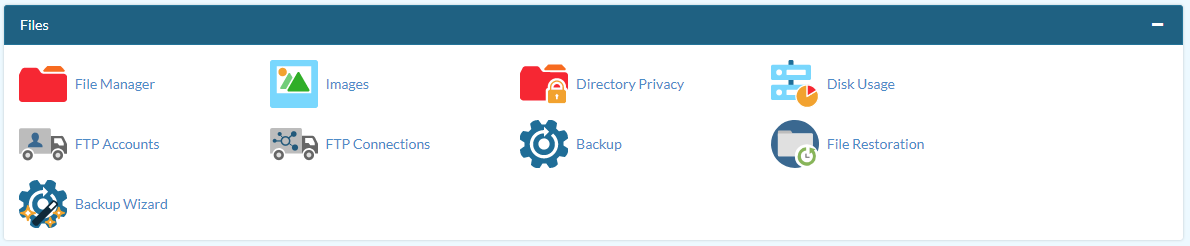 Files Files |
|
|---|---|
| File Manager | The File Manager in your cPanel can be used to view, modify, add, and delete website files from your account. |
| Images | This application is designed to assist you with creating web-friendly images. You can convert image types, scale/resize images, and create thumbnails |
| Directory Privacy | Password protecting a directory can add an extra layer of protection to the files you do not want the general public to have access to. |
| Disk Usage | If you need to find out how much space you're using with your hosting account, the best tool to use is the Disk Usage tool in the cPanel. |
| FTP Accounts | Every account can use the cPanel username and password for FTP, but additional FTP Accounts can be created and removed from your cPanel at any time. |
| FTP Connections | Manage FTP Connections and even fix "421 Too Many [FTP] Connections" error |
| Backup | The Backup application allows you to manage your backups. You can download a full or partial (MySQL® Database, Email Forwarders, and Email Filters) backup and restore a partial backup in cPanel. Try using the Backup Wizard to be guided through these processes. |
| File Restoration | This plugin allows you to restore a single file from a partial backup. |
| Backup Wizard | The Backup Wizard is similar to the Backup application, however it provides a more user-friendly experience. By walking you through the various processes of creating full and partial backups and restoring partial backups cPanel makes it easy to maintain your important data. |
 Email Email |
|
|---|---|
| Email Accounts | cPanel enables you to create email accounts using your own domain. You can also use this tool to manage your email accounts. |
| Forwarders | Use the Forwarders cPanel application to create email forwarders. |
| Email Routing | The Email Routing application allows you to configure how email should be routed for each domain that you have added to your cPanel. |
| Autoresponders | If you need to set an autoresponder for an email address, you can in your account cPanel. |
| Track Delivery | Review an email’s delivery route. This can be useful if you need to troubleshoot email delivery issues. |
| Global Email Filters | Description |
| Email Filters | Description |
| Authentication | Email Authentication is brought to you in part by SPF and DKIM records. These records help other servers authenticate your ability to send email from your server and ensure that your server does not fall victim to spoofing or spamming. |
| Address Importer | This feature allows you to import email accounts or email filters from a properly formatted CSV or XLS file. |
| Apache SpamAssassin™ | SpamAssassin™ is a free tool that we offer to help mitigate Spam received by your email accounts. SpamAssasin™, as the name suggests, helps block spam from reaching your inbox. By default it is disabled, but it can be enabled from within your cPanel. |
| Encryption | This feature allows you to encrypt your email messages using the publicly available GnuPG encryption scheme. |
| BoxTrapper | In this application, you can disable/enable BoxTrapper to help with reducing spam received by your email accounts. You can also manage the black/whitelists. |
| Email Disk Usage | This utility allows you to manage disk space by deleting old email messages from your email account(s). |
| Imap Archiver | This cPanel feature allows you to manage archiving email messages. This can help reduce your IMAP usage, if resources are limited. |
| Google MX Wizard | If you would like the email accounts created for your domain managed via Google's Gmail servers, this wizard will walk you through configuring the correct MX records for their service. |
 Databases Databases |
|
|---|---|
| phpMyAdmin | A free tool for handling various management/administration tasks in MySQL® databases, phpMyAdmin is included in your cPanel account. |
| MySQL® Databases | MySQL® databases can be created from within your cPanel. While cPanel allows you to also create a database user and manage privileges separately in the MySQL® Databases section of the cPanel, it is much easier to use the MySQL® Database Wizard as it will walk you through these steps. |
| MySQL® Database Wizard | This wizard will walk you through the process of setting up a database with a database user and privileges assigned to that user to allow access to the database for your website to use. |
| Remote MySQL® | The Remote MySQL® application allows you to manage a list of IPs that are authorized to remotely connect to MySQL® on your server. |
| PostgreSQL Databases | This interface will allow you to create, manage, and delete your PostgreSQL databases and database users. |
| PostgreSQL Database Wizard | This wizard will walk you through the process of setting up a database with a database user and privileges assigned to that user to allow access to the database for your website to use. |
| phpPgAdmin | phpPgAdmin allows you to manipulate PostgreSQL® databases over the Internet. You can add and drop databases, create, edit, and delete tables, add, edit, and delete fields, execute PostgreSQL statements, and manage users, keys, and permissions. |
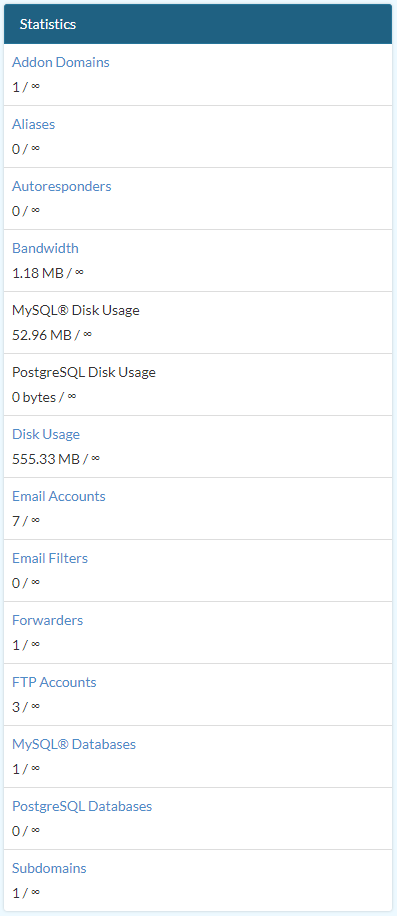
To the right cPanel displays your website statistics. This shows many details related to your cPanel account limits and statistics. For example, how many email accounts you are using, your disk space used, the server you are on, and much more. This information will change automatically if any modifications are made to your cPanel account.
In the next guide in our getting started with cPanel series we will cover using the cPanel video tutorials.
Comments
|
n/a Points
|
2018-06-13 9:00 pm
The cPanel quicklinks, viz., Home, Email, Domains, etc. do not work. (They refer to non-existent anchors.) |
|
Staff 17,314 Points
|
2018-06-13 11:11 pm
Hello Anthony,
I will pass along your observation about the anchors at the top of the cPanel. Thanks for providing the feedback on the issue. |

We value your feedback!
There is a step or detail missing from the instructions.
The information is incorrect or out-of-date.
It does not resolve the question/problem I have.
new! - Enter your name and email address above and we will post your feedback in the comments on this page!