Understanding Product Attributes in OpenCart 1.5
Attributes are the criteria used when comparing products to each other in OpenCart. The comparison of products is done with the PRODUCT COMPARISON feature of the OpenCart storefront. Administrators can create any number of attributes in order to describe a product. These attributes are typically grouped in attribute groups (see Setting up Attribute Groups in OpenCart for further information). The following tutorial describes attributes and their use with products in OpenCart 1.5.
Using Attribute for Products in OpenCart 1.5
- Login to the Administrator Dashboard
- Hover over the menu bar where it is labeled CATALOG, and then bring your mouse down the drop-down menu where it shows ATTRIBUTES. A second menu will shoot out to the right. Click on ATTRIBUTES and you will see a screen similar to the following:
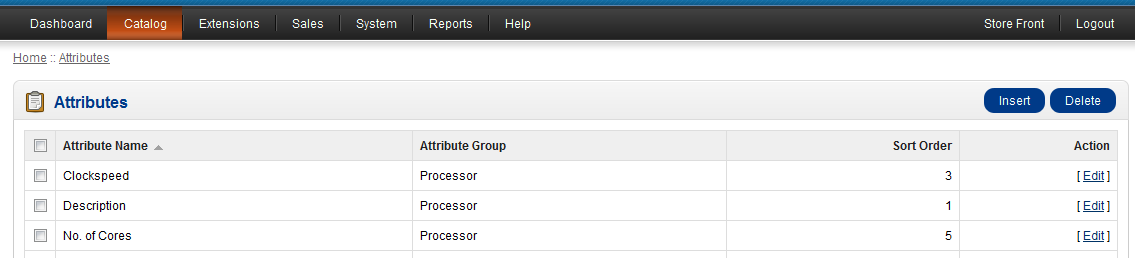
The table above includes the following:
Attribute Name Name of the attribute created Attribute Group Group that the attribute belongs to Sort Order Order that it is sorted (lower numbers are first and higher are second) Action EDIT - allows you to edit the attribute
- In order to add a new attribute, click on INSERT in the top right. Or, click on EDIT for any of the attributes on the table and you will see the following:
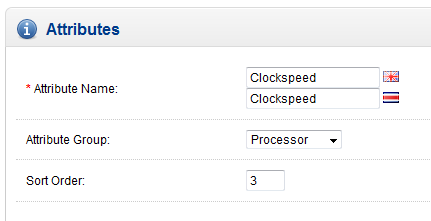
Attribute name is mandatory and must be filled. Note that depending on the languages loaded, there may be more than one of these fields. The example screenshot to the right shows two Attribute names because there is an additional language loaded to this OpenCart installation.
Attribute Groups are pre-created and then can be selected in the drop down menu
Sort order determines the order in which the attribute will appear when listed with additional attributes. - When you have finished editing the Attribute, then click on SAVE in the top right hand corner in order to save your entries. If you were creating a NEW attribute, then you would would have clicked on INSERT (as per step 3). The main difference between INSERT and EDIT is that the Attribute Name would be blank for a new attribute.
Attributes are a feature of OpenCart that is used in order to describe a product so that when you compare them, you can quickly see the difference. This is done with the store front feature called PRODUCT COMPARISON. The following screen shots show this feature in action:
- Login to the Storefront (or enter as a Guest)
- In this example we will concentrate on two products in the demo store provided by OpenCart:
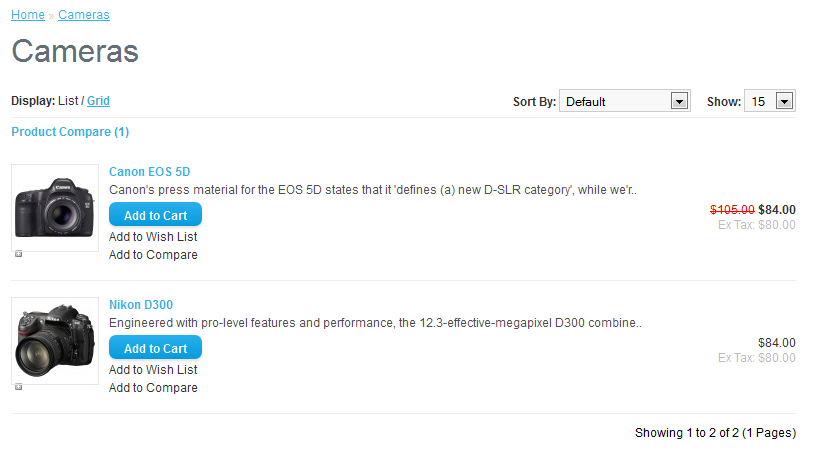
- Notice the items and the option that reads ADD TO COMPARE. Note that this item is available in product groups or in the product overview as shown below. Select ADD TO COMPARE for each product you wish to compare.
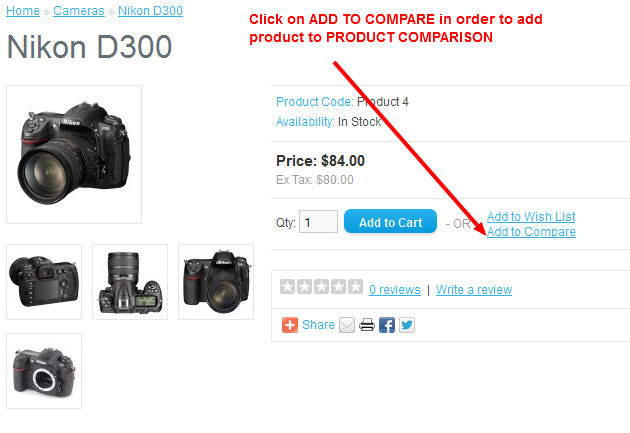
- When all products are selected for the comparison, you will see this option in the store front screen:
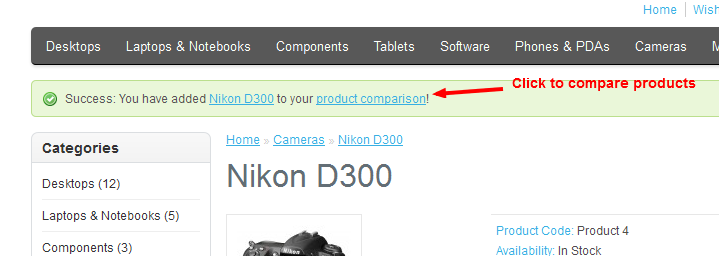
Click on PRODUCT COMPARISON in order to proceed. - In the screenshot below, you will see two products compared. The attributes are the descriptions in each listed in table format. Here you can see how the sort order affects the presentation of these terms.
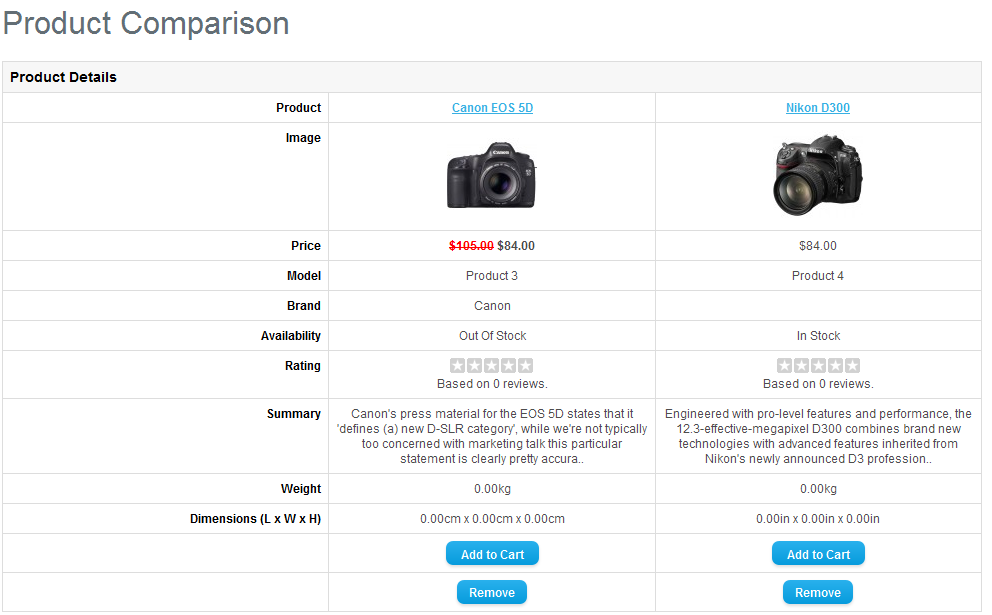
Attributes can help you sell a product over another, but it can also negatively affect your inventory. This can happen because an attribute favoring one product will positively affect its sales. This is similar with marketing applied to a product over another. Typically, the more visible marketing applied to a product, the better its sales. In this case it is related to the text describing your products. So, be cautious in how you apply descriptive attributes when selling your products. You may need to make adjustments as your inventory changes so as to keep some products from becoming stagnant.

We value your feedback!
There is a step or detail missing from the instructions.
The information is incorrect or out-of-date.
It does not resolve the question/problem I have.
new! - Enter your name and email address above and we will post your feedback in the comments on this page!