How to set the options for Products in OpenCart 1.5
When you sell products, you may need to have options available such as color, size, material, etc. OpenCart allows you to set these options in the Products >Option Tab, but you can define the options that you can add in the OPTIONS section of CATALOG. The following tutorial will show you how to add or remove options for your products in OpenCart 1.5.
Creating Options for your Products in OpenCart 1.5
- Login to the Administration Dashboard as an Administrator
- Place your mouse over CATALOG in the menu bar. Click on OPTIONS when the drop-down menu appears. If you have no options already created, then use INSERT to add a new option
- When you add a new option you will see the following screen:
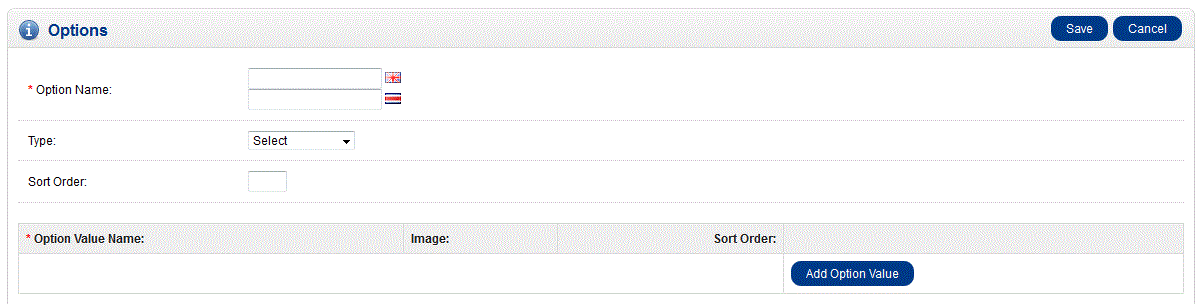
Note that if you have multiple languages set, you will get multiple options for the OPTION NAME. The OPTION NAME is required before the value can be saved. Fill in the OPTION NAME - After you fill in the OPTION name, click on the drop down arrow to select the TYPE. Here's a screenshot of your choices:
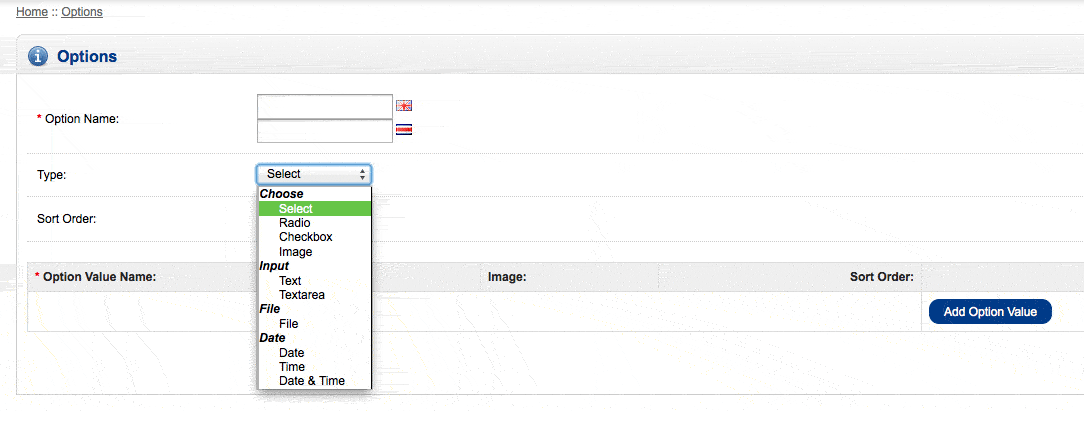
Select the option that best fits what you will use as an option for the product you are trying to set up OpenCart to sell. You will be able to select several options, not just one. - Once you are finished with the options, you can fill in a number for the SORT ORDER. If you created more than one option, then SORT ORDER will help to organize the order in which you want to present the options when screen opens up.
- When you have finished adding the options for the product, make sure to hit the SAVE button in order to save your entries
OpenCart offers flexibility for its products by allowing you to designate the options that you wish to have the customer choose when shopping in your shop. Here are a few screenshots that will show you where these options will appear: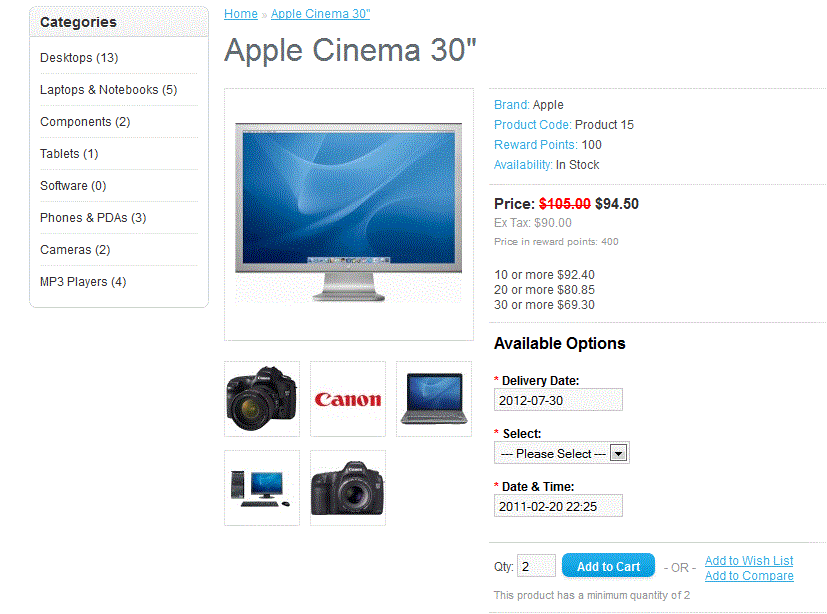
In the above screenshot, the option shows in the product page under AVAILABLE OPTIONS. This what the customer will see in the store front. The screenshot below shows what administrators and those with Catalog access will see: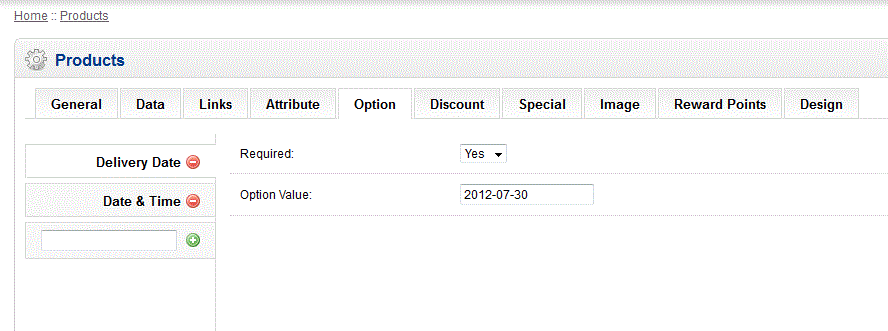
Comments
|
n/a Points
|
2014-09-12 6:09 pm
i follow ur instructions. But Select options is not show in the web front . My theme is pav dress store theme |
|
Staff 12,339 Points
|
2014-09-12 7:33 pm
Hello nayab,
Thank you for your question. I tested these steps on a clean installation of OpenCart, and the Select option is available. It is possible the theme you are using Pav Dress Store, is not compatible, or has moved the option. This is difficult for us to test, since you must pay for this theme, in order to use it. The best option may be to contact the company you purchased the theme from. Thank you, John-Paul |
|
n/a Points
|
2014-11-19 7:19 pm
How can i add multiple options on one product and be able to track the quantity level of the product. For instance the product am adding is a dress. It has both color and size as options. |
|
Staff 17,314 Points
|
2014-11-19 7:46 pm
Hello Peter,
Thanks for the question. You would need to create combinations in PrestaShop. This would allow you to create different variations of your product while providing the ability to track it within PrestaShop. I hope this helps to answer your question! Kindest regards, Arnel C. |

We value your feedback!
There is a step or detail missing from the instructions.
The information is incorrect or out-of-date.
It does not resolve the question/problem I have.
new! - Enter your name and email address above and we will post your feedback in the comments on this page!