Understanding the Sales and Orders Stats in PrestaShop 1.5
The sales and orders stats give you a snapshot of the health of your store. You can watch the effect of a sale or holiday season for a particular time period. The first graph represents only valid orders over the defined period. The tutorial explains the sales and orders statistics report in the Prestashop 1.5.
Defining the Sales and Orders Statistics using the Report from PrestaShop 1.5
- Log in to the PrestaShop Admin Dashboard as an Administrator
- Hover over the end of the menu bar to the right where it is labeled "STATS". Click on STATS when it appears in the drop-down menu.
- When you get to the main STATS DASHBOARD, go to the left-hand column labeled NAVIGATION, then click on SALES AND ORDERS:
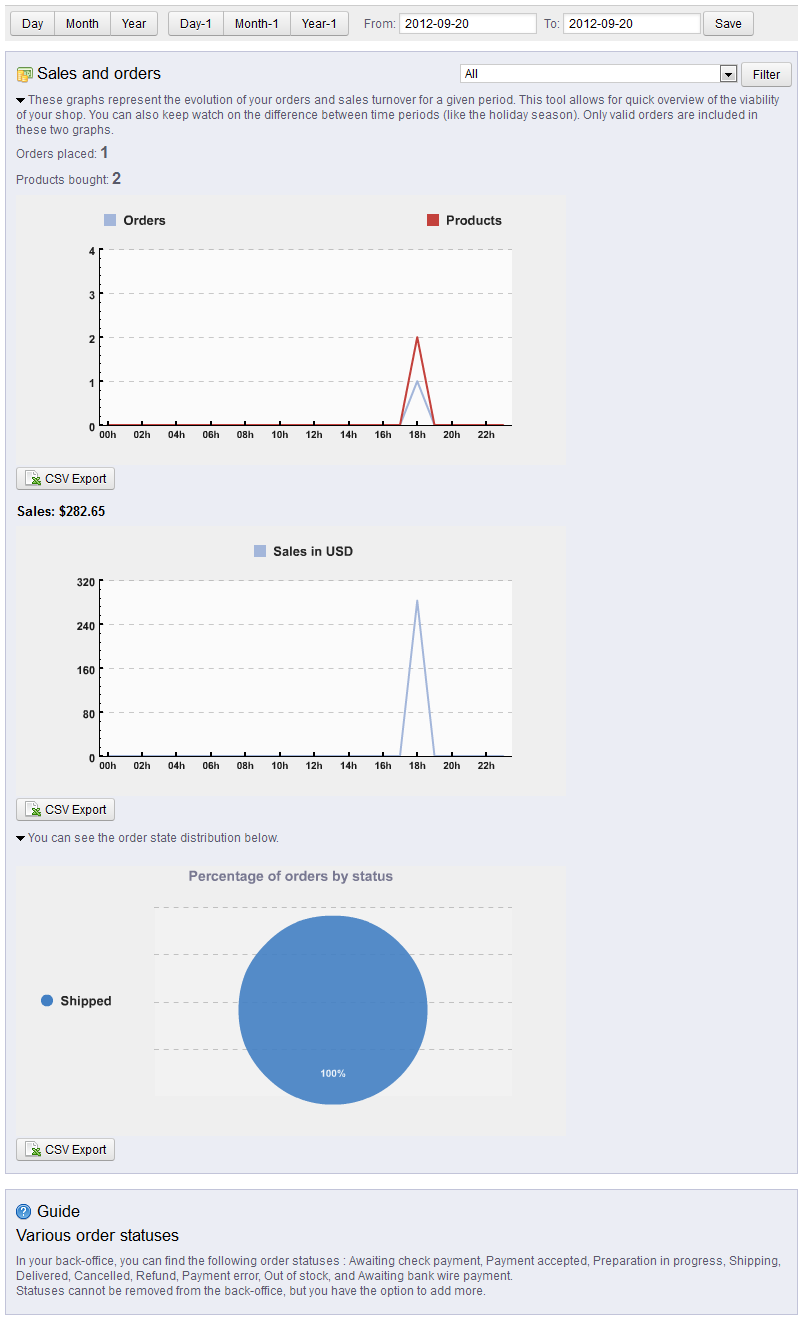
Other than the date options at the top of the report (present in all of the STATS reports), there two options - the FILTER (at the right of the screen page), and the CSV EXPORT button underneath each graph.
The FILTER option at right allows you to select a ZONE (as defined by the LOCALIZATION section of PrestaShop 1.5) - zones are the regions which your shop is serving.
The CSV Export allows the administrator to take the graph data and export it into Comma Separated Values file that can be used to transfer the data into another application for reporting or graphic purposes. - If you are using the date filter up top to filter your report, select the SAVE button in order to save your date settings.
Explanation and Summary of the Data
The Sales and Orders report gives you a quick overall view of the rate of your sales for your store - basically, it graphically shows if you store is selling your products. The first graph totals your valid orders and the second graph displays the products that have been selling. For further information on the report options please view the Navigation or Settings for the STATS section of PrestaShop 1.5.
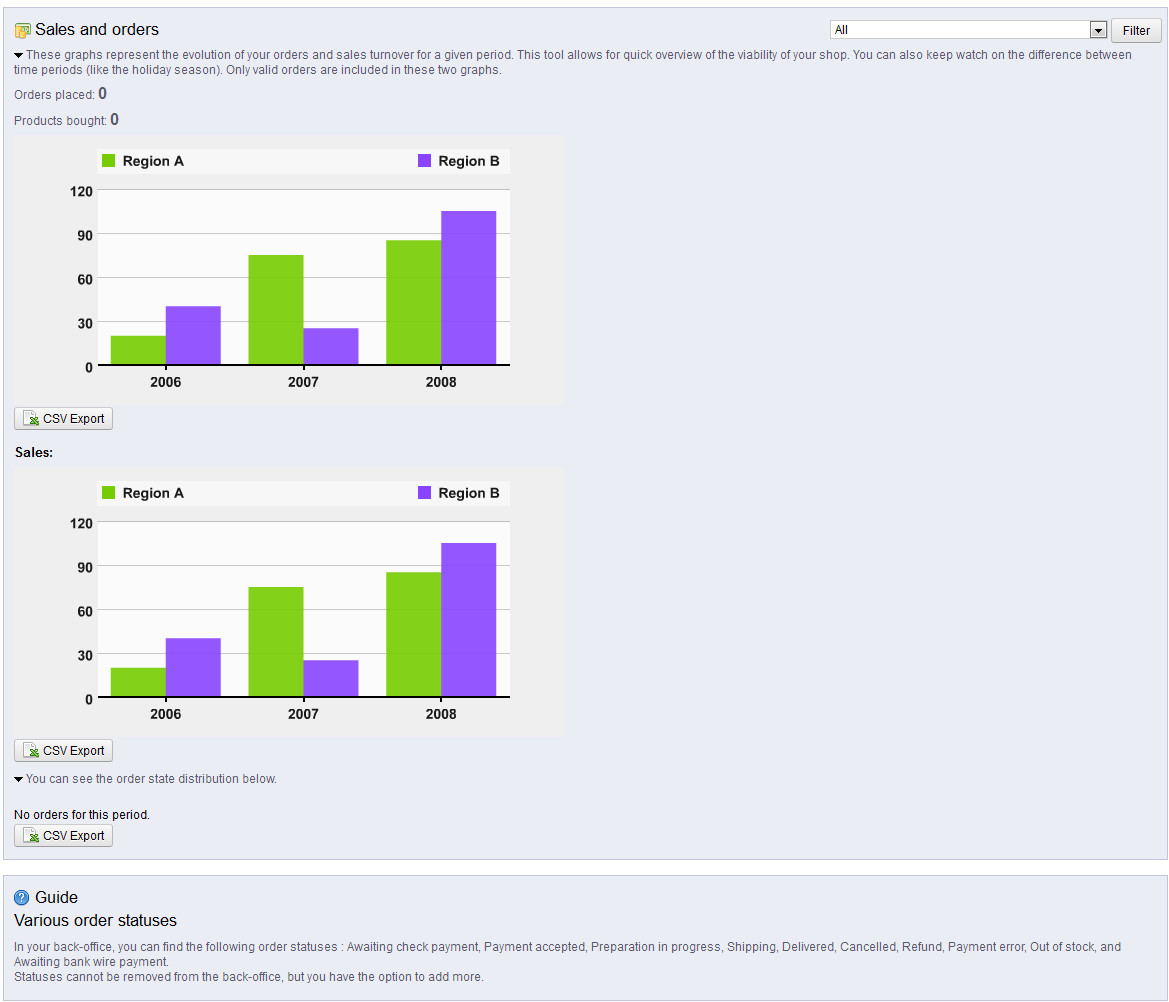

We value your feedback!
There is a step or detail missing from the instructions.
The information is incorrect or out-of-date.
It does not resolve the question/problem I have.
new! - Enter your name and email address above and we will post your feedback in the comments on this page!