Setting up the Google Adsense Module in PrestaShop 1.5
Google Adsense is a free module provided by PrestaShop that allows you to setup targeted advertising as provided by Google. You will need a Google Adsense account in order to take advantage of this feature. The module is part of the default Prestashop installation, but it is not installed by default. The following tutorial shows how to setup and configure the Google Adsense module in PrestaShop 1.5.
Installing the Google Adsense Module in PrestaShop 1.5
- Login to the Administrator Dashboard
- Hover over the menu bar where it is labeled MODULES, then click on MODULES when it appears in the drop-down menu
- You will see the general list of modules. Click on the SEARCH field and type in GADSENSE, then click on the search button in order to search for the module. Here is an example of the results that you will see:

- Click on the check-box at left and then click on INSTALL THE SELECTION at the bottom of the screen, or click on the INSTALL button on the far right of the module in order to start the installation process. Here is how the module will appear after the installation:

Note that the installation is not complete until the module has been configured. Click on CONFIGURE in order to proceed with setting up the module. - Configuring the Google Adsense section will require that you have an account. You will need to provide the code to put into place. Once it's been pasted into the space, you can click on UPDATE SETTINGS at the bottom of the screen and it will update the field. Here's how it looks by default:
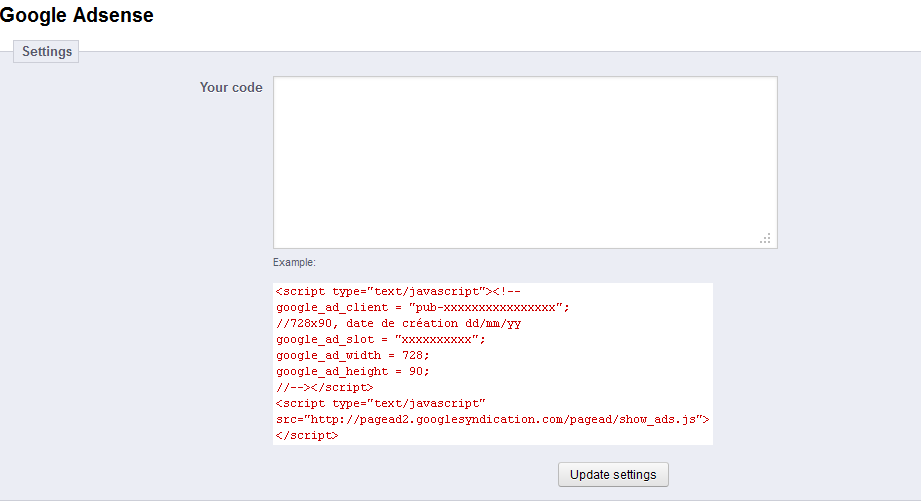
For more information on Google Adsense click on AdSense Basics. - When you have completed adding your code, go to the bar at the bottom of the screen and click on BACK in order to return to the list of modules screen.

Google Adsense provides another source of income for your website by setting targeted advertising for your PrestaShop store. Here are a couple of examples of what you may see when the advertising is in place:
Did you find this article helpful?
Tweet
Category
Using Modules in PrestaShop 1.5
Help Center Login
Using Modules in PrestaShop 1.5
Related Questions
Here are a few questions related to this article that our customers have asked:
Ooops! It looks like there are no questions about this page.
Would you like to ask a question about this page? If so, click the button below!
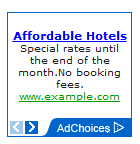


We value your feedback!
There is a step or detail missing from the instructions.
The information is incorrect or out-of-date.
It does not resolve the question/problem I have.
new! - Enter your name and email address above and we will post your feedback in the comments on this page!