How to Create and Assign a User to a Database
While using the MySQL Database Wizard is the easiest way to create both a MySQL database and user, if you have created a database but not a user, this article will walk you through creating a database user and assigning that user to a database.
Creating a database user is actually a two step process:
- Create the user and password
- Assign the user to a database
Creating a Database User & Assigning to a Database
- Begin by logging into your cPanel.
- Click on the "MySQL Databases" icon under Databases in your cPanel home screen.
- In the MySQL Databases area, scroll down until you see the "MySQL Users Add New User" area.
- All database names and database user names are prefixed with your cPanel username. Type in the last part of the username for your new database user and type in a password for the user.
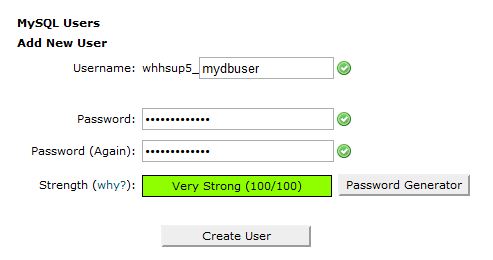
- Click the "Create User" button. On the next screen you will receive the confirmation message that your user was created. Click on the "Go Back" link to return to the MySQL Databases screen.
- To assign the database user to the database, look for the "Add User To Database" area just below "Add New User." Select the user you created in Steps 4-5 and the database you want to assign them to from the drop down menus. Click the Add button.
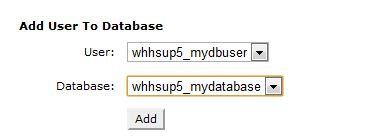
- In the Manage User Privileges screen select "All Privileges" for your user and click the "Make Changes" button.
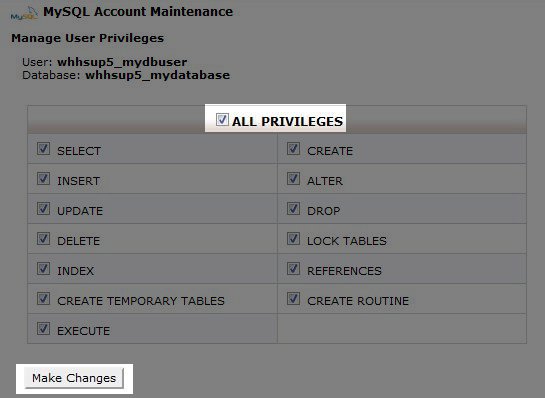
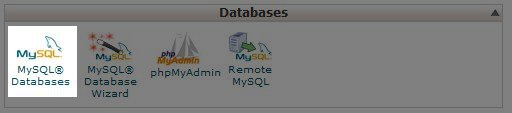
Congratulations! You've created your new database user and assigned that user to a database.
Did you find this article helpful?
Tweet
Category
Databases
Help Center Login
Related Questions
Here are a few questions related to this article that our customers have asked:
Would you like to ask a question about this page? If so, click the button below!

We value your feedback!
There is a step or detail missing from the instructions.
The information is incorrect or out-of-date.
It does not resolve the question/problem I have.
new! - Enter your name and email address above and we will post your feedback in the comments on this page!