Publish your Website
Now that you have added your content to your website, you are ready to publish it for the world to see! The Premium Web Builder has a built-in publisher, making it one of the easiest steps of the Web Building process. To go back to the last course, click on Add Content to your Website.
How to I Publish my Website?
Once you are ready to publish your website, click on the Publish button at the top right side of the screen. Since this is your first time publishing, you will have a screen similar to this one with your account information:
Click on the Publish button in the middle of the screen, and your site will automatically begin publishing:
The first time you publish, during the process it will slow down dramatically around 90%. This is normal, it can take 5 to 10 minutes the first time you publish depending on your connection speed. Once the site is published, you will receive a success message:
Now you have completed and published your first website. Once your website has finished publishing, go to your website in your browser and make sure that the website has uploaded successfully. If you do not see the changes you made, first try clearing your browser cache as your browser may still be displaying the old version of your website and refresh your page.
To see a summary of the courses for this series, go to 101: Building Your First Website.
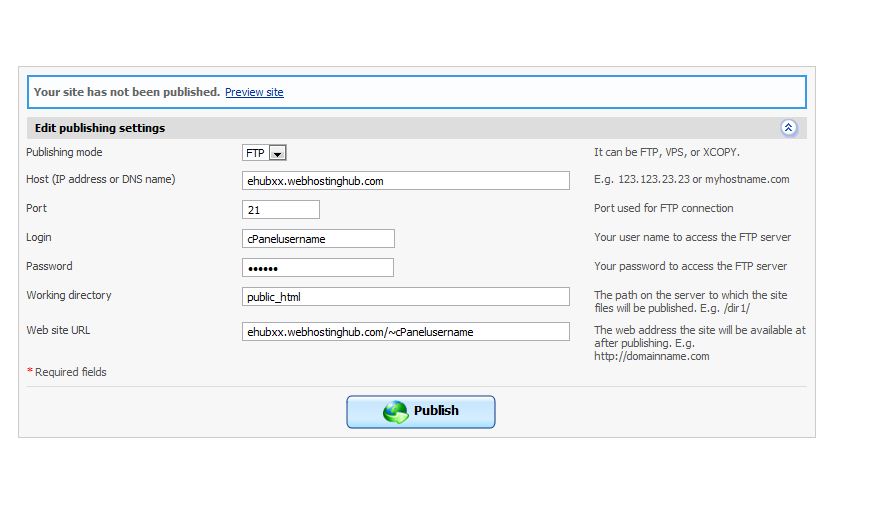

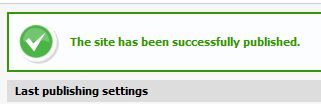

We value your feedback!
There is a step or detail missing from the instructions.
The information is incorrect or out-of-date.
It does not resolve the question/problem I have.
new! - Enter your name and email address above and we will post your feedback in the comments on this page!