Build your Website Structure
Now you are ready to add the webpages to your website. There are literally dozens of pages available that you can add, but do not get overwhelmed as they are clearly labeled and well organized to make it easy to use. This is what the Pages screen will look like:
The Pages section is split into three parts: Page sets, Standard/Special pages, and Your site structure.
What are Page Sets?
Page Sets give an example of different pages you might want to add to your website depending on the type of site you are developing. For example, under the Business page set, it has business-related page suggestions. When you select a page set, you will see the Standard pages change. Note that you do not have to chose all the pages from the page sets, and you can add different pages from different page sets. They are only there to assist you in finding the pages that you will want to add on your site.
How do I add Pages to my Website?
Once a page set is selected, under Standard pages will be a list of pages that is recommended for that page set. Also, the Special pages will always be available as well. Please remember that some pages are automatically on your site (they can be seen under "Your site structure"), so be sure not to add pages that are already on your website by default. Once you have found a page that you want to use on your site:
- Click the check box to the left of the page you want to add to your website. You can select more then one at a time.
- Once the pages you want to add are checked, select the > as highlighted above and it will automatically move those pages onto your site structure
- After you have added the pages you want on your website, you are ready to Edit the site. Click on the "Next" button to continue.
To return to the previous course, please go to Choose a Template for Your Website. Or, if you would rather continue to the next course, then click on Add Content to Your Website.
To see a summary of the courses go to: 101: Building Your First Website.
Comments
|
32 Points
|
2012-02-08 9:40 pm
There is no explanation on "Special Pages" and what they do. And yes, I am following your training course.
|
|
Staff 13,688 Points
|
2012-02-10 7:16 pm
Hi jabultema,
I'm sorry if you're having trouble setting up special pages in the Premium Website Builder. Each of the special pages has such different uses that we have created individual articles of most of them. For more information on each of the special pages in the Premium Website Builder, please see: Using the File Download Page Setting up an Image Gallery - Premium Website Builder 201 Using the User Registration Feature How to add a Guestbook in the Premium Web Builder Setting up a Blog - Premium Website Builder 202 How to add an online store - eshop Adding External Links If you have any additional questions about these or any of the other special pages in the Premium Website Builder, please feel free to let us know. We're happy to help. Regards, Christi N. |
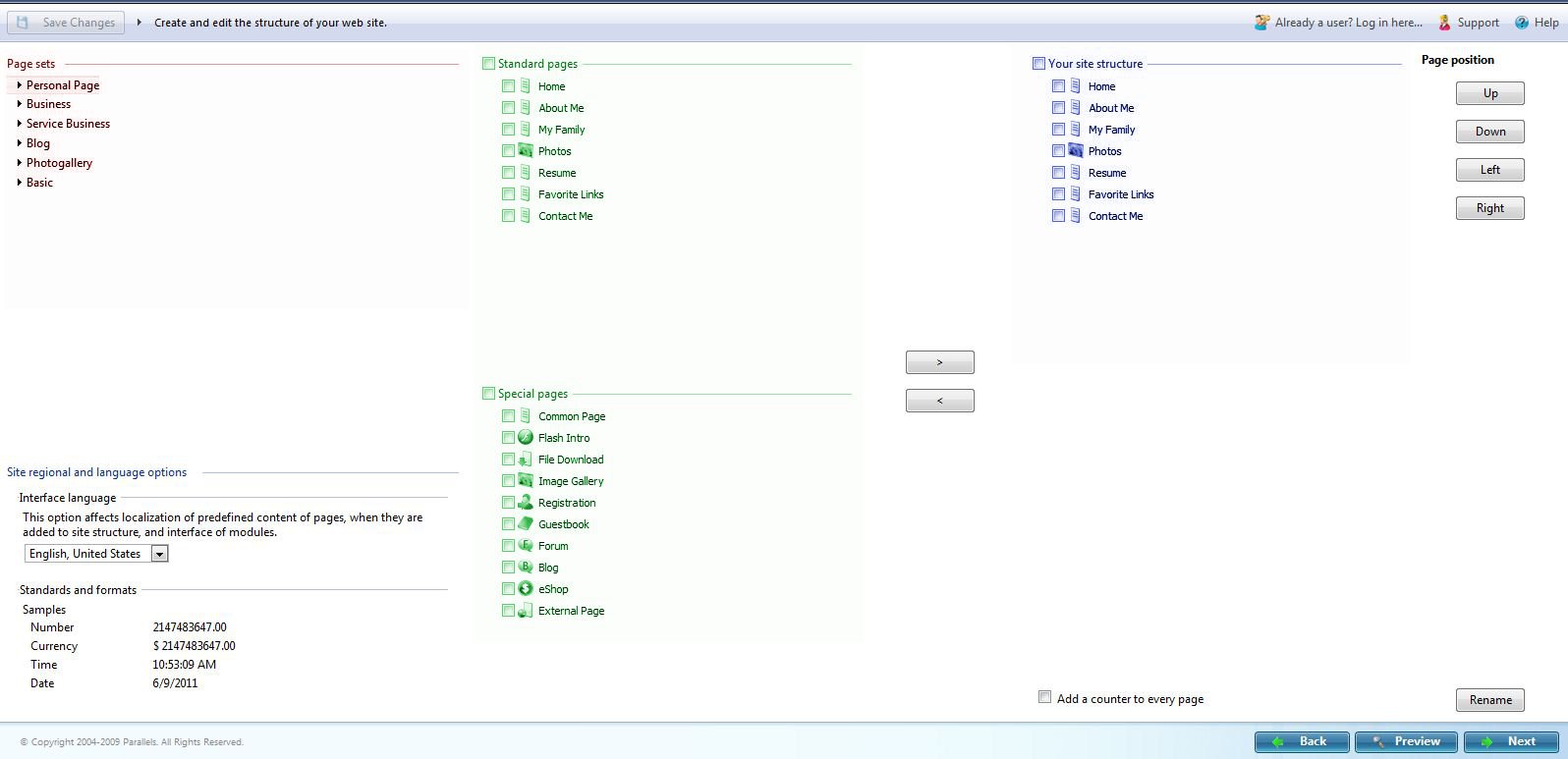
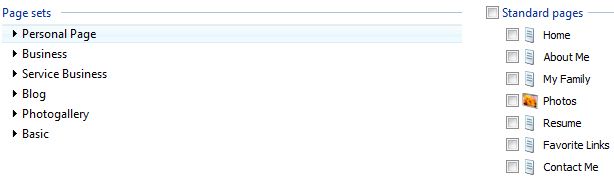
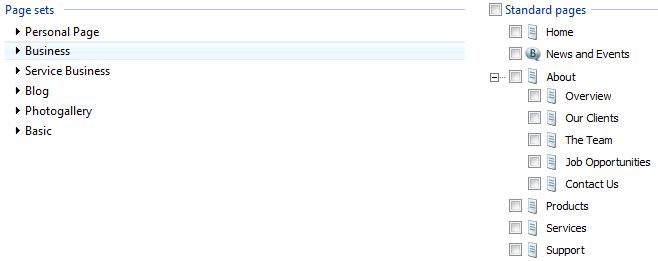


We value your feedback!
There is a step or detail missing from the instructions.
The information is incorrect or out-of-date.
It does not resolve the question/problem I have.
new! - Enter your name and email address above and we will post your feedback in the comments on this page!