Replying to Customer Service Messages in PrestaShop 1.5
Customer Service messages require constant review and should have a consistent response from all personnel of your ecommerce shop. The following tutorial shows how to use the Customer Service interface to respond to customer service inquiries or emails.
Responding to Customer Service Messages in PrestaShop 1.5
- Login to the Administrator Dashboard as an Administrator
- Go to the menu bar and hover over CUSTOMERS. You will see a drop-down menu appear. Scan down the list of items in the drop-down menu and then click on CUSTOMER SERVICE. You will see a screen similar to the following:
In order to reply to customer messages directed to customer service, you need to click on the messages first. Clicking on the Webmaster box or Customer Service box where it says "...new message" will open a screen similar to the following:
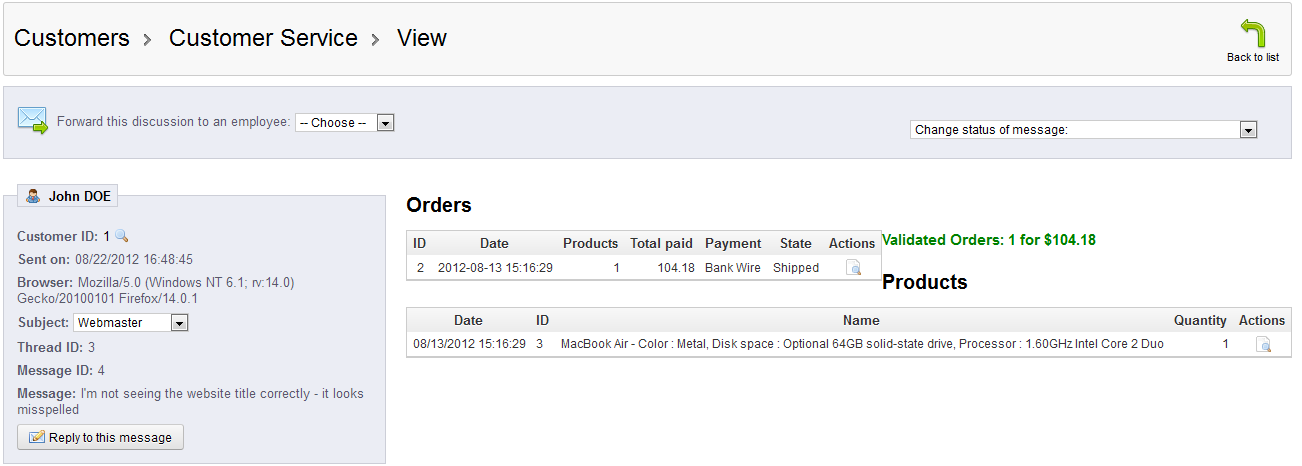
- For more information on how to read or view messages in PrestaShop 1.5, go to Viewing Messages In Customer Service for Prestashop 1.5. Note that in the gray box to the left you will see the message, and at the bottom you will see the option that says REPLY TO THIS MESSAGE. Click on this button and you will see the following:
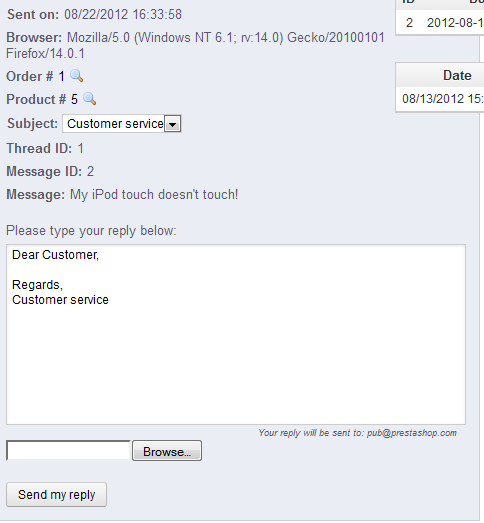
- Type in your reply message, then click on SEND MY REPLY at the bottom of the screen to send your response to the customer
Good communication between your clients and store personnel is the key to good customer service. Make sure to consistently review the customer responses in CUSTOMER SERVICE in a timely manner. Replies to the customer will arrive via the email that the customer has provided to the store.
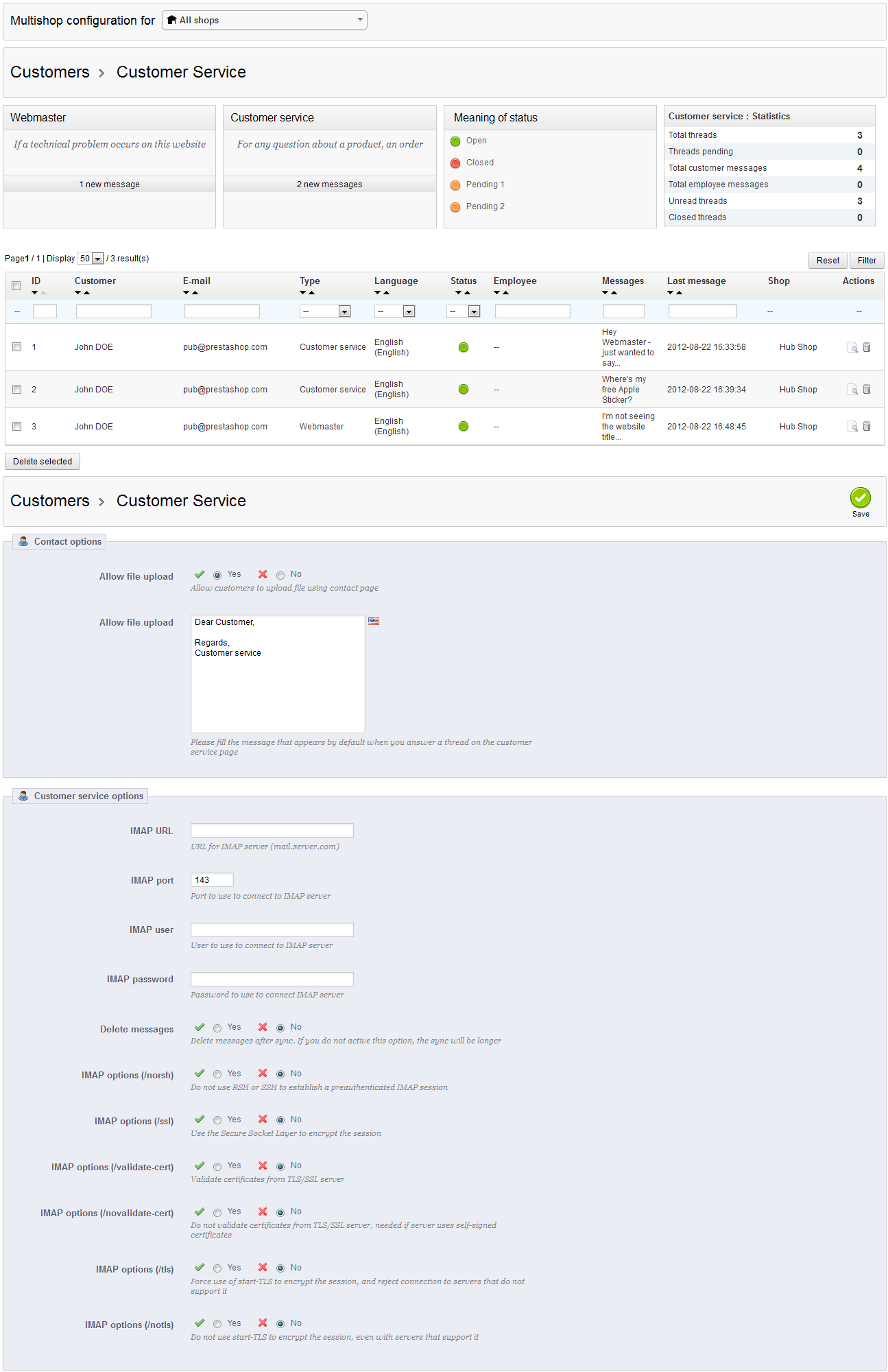

We value your feedback!
There is a step or detail missing from the instructions.
The information is incorrect or out-of-date.
It does not resolve the question/problem I have.
new! - Enter your name and email address above and we will post your feedback in the comments on this page!