Saving Customer Service Messages in PrestaShop 1.5
Customer responses can range from a compliment to a complaint email. Depending on your staffing, you maybe required to handle multiple responses to different customer contacts for your shop. The following tutorial will show you how to save customer service responses in a single location for PrestaShop 1.5.
Setting the Location to Save Customer Responses in PrestaShop 1.5
- Log-in to the Prestashop administrator dashboard as an Administrator
- Hover over the menu bar where it says CUSTOMERS, scroll down and click on CONTACTS. You will see the following screen:
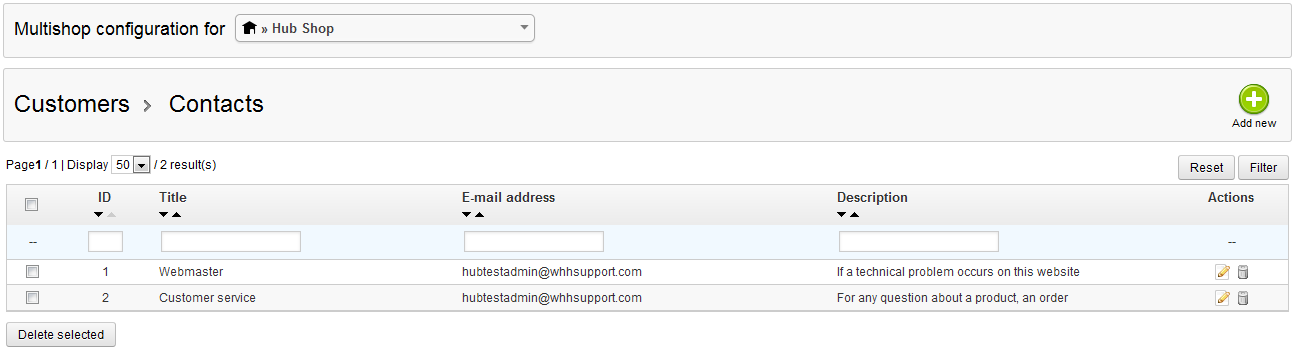
- Click on an existing customer contact in order to EDIT that contact (you will need to select, then click on the edit icon on the far right)
- When you edit an existing contact, you will see a screen similar to the following:
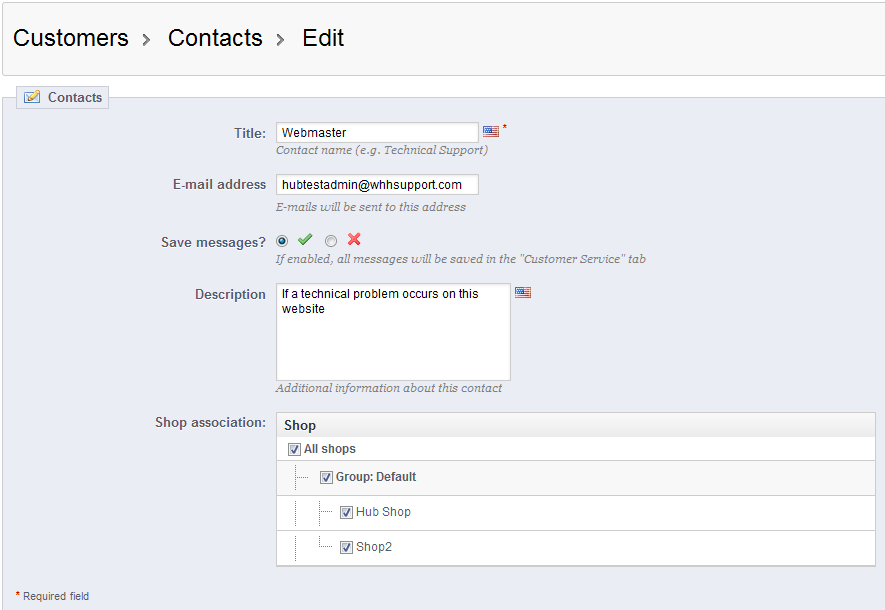
Note the SAVE MESSAGES option. This option allows you to centralize messages for multiple customer contacts in to one place - the CUSTOMER SERVICE tab. Click on the check to enable this option or the 'X' to disable it. For more information on the CUSTOMER SERVICE tab, go to Viewing Customer Responses in PrestaShop 1.5. - Click on SAVE in the top right hand corner to save your entry
With the option to save customer comments or responses in the CUSTOMER SERVICE tab, you can centralize customer communication. Use this information to improve your shop and keep your customers happy. The following screenshot shows where you would view the messages in the customer service tab: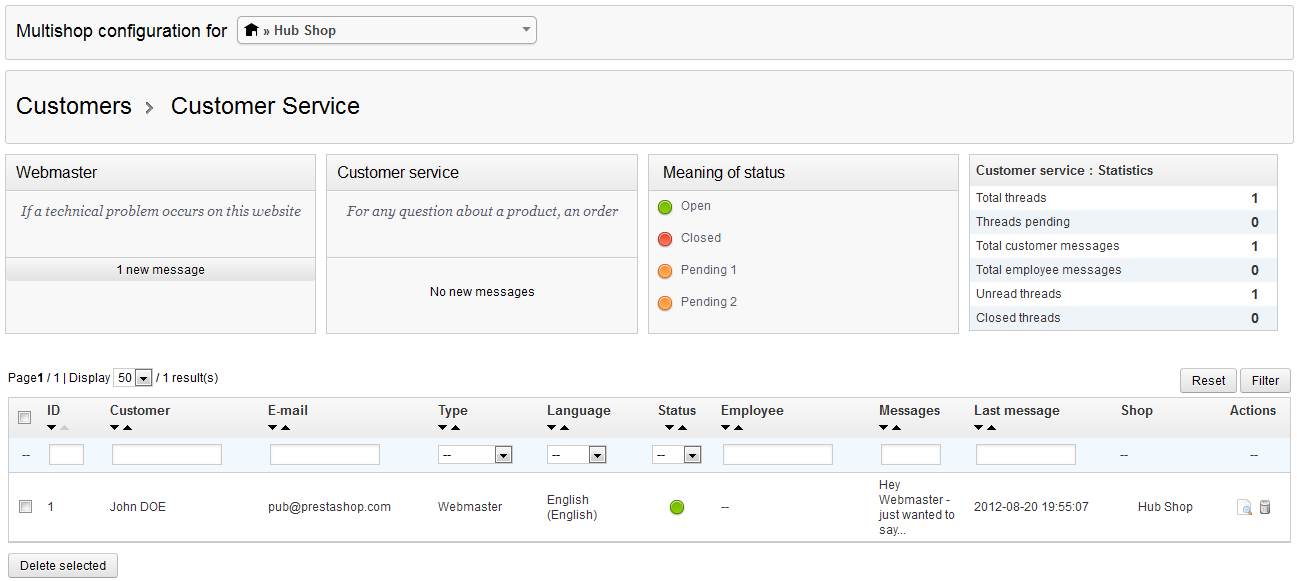
Did you find this article helpful?
Tweet
Category
Reports and Messages Prestashop 1.5
Help Center Login
Reports and Messages Prestashop 1.5
Related Questions
Here are a few questions related to this article that our customers have asked:
Ooops! It looks like there are no questions about this page.
Would you like to ask a question about this page? If so, click the button below!

We value your feedback!
There is a step or detail missing from the instructions.
The information is incorrect or out-of-date.
It does not resolve the question/problem I have.
new! - Enter your name and email address above and we will post your feedback in the comments on this page!