How to Set the Site Name in Modx
The Modx site name is generally one of the settings that you arrange with a new installation of Modx. Fortunately, this is a simple change within the System Settings for Modx Revolution. The following tutorial shows you how to easily and quickly change the site name using the Modx back end interface.
Changing the Modx Site Name
- Login to the Modx Administrator Dashboard as an Administrator.
- At the top of the screen hover over the menu bar where it is labeled SYSTEM, then scroll down and click on SYSTEM SETTINGS in the drop-down menu.
- When you look at the Systems Settings menu you can see that there are a large number of system settings for the Modx application. However, for the purpose of this tutorial we will only be modifying the SITE NAME setting. Here's a portion of the menu that you will initially see:
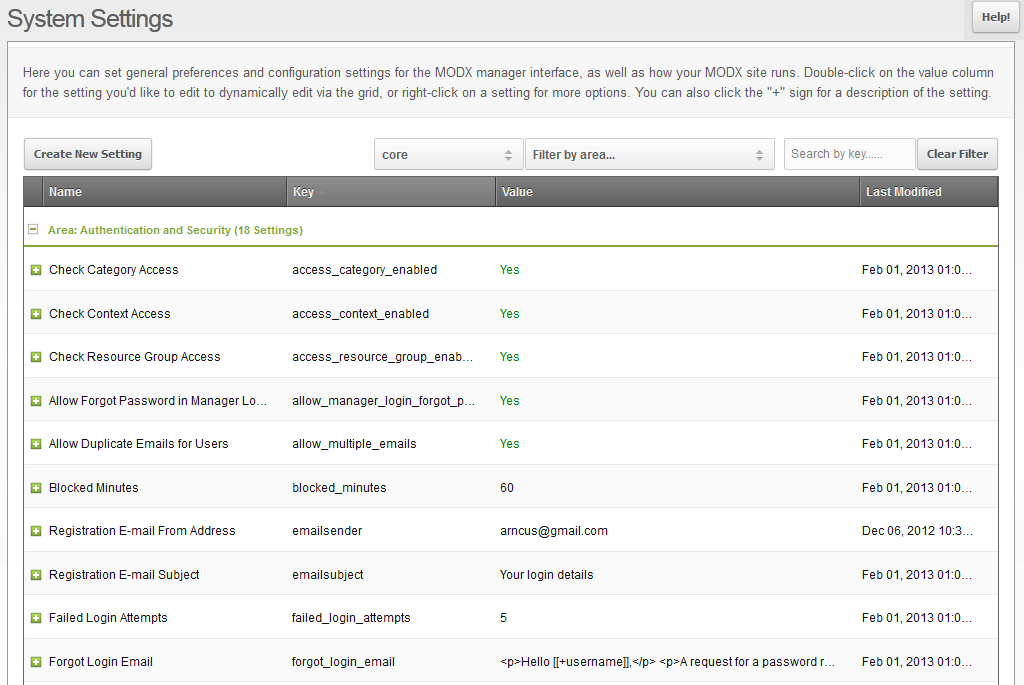
This list goes on for seven pages, so we need to jump to the setting to save us some time. At the top of the page click in the box that is labeled "Filter by Area". When the drop-down menu appears, click on the item labeled "SITES". It will be at the bottom of the drop-down menu. - When you open the System Settings area, the settings may be collapsed. Simply click on the '+' sign to expand:
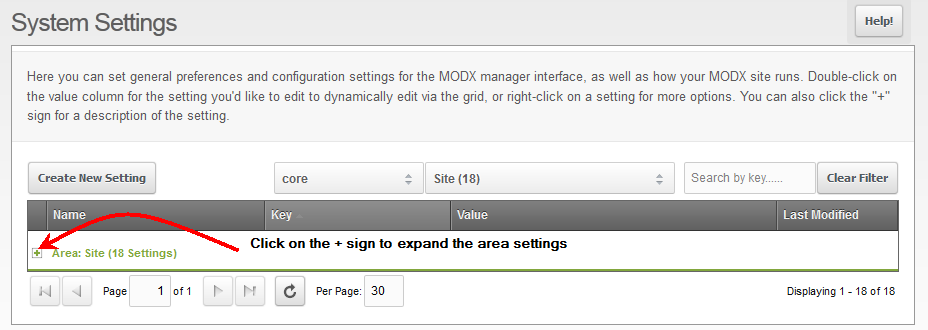
With the list expanded, scroll down until you find the setting labeled SITE NAME. - Right-click on the SITE NAME setting with your mouse and you will see the option to UPDATE SETTING or DELETE SETTING. Click on UPDATE SETTING.
- When you click on UPDATE SETTING you will see a small window pop-up which has the settings for SITE NAME. It will appear like this:
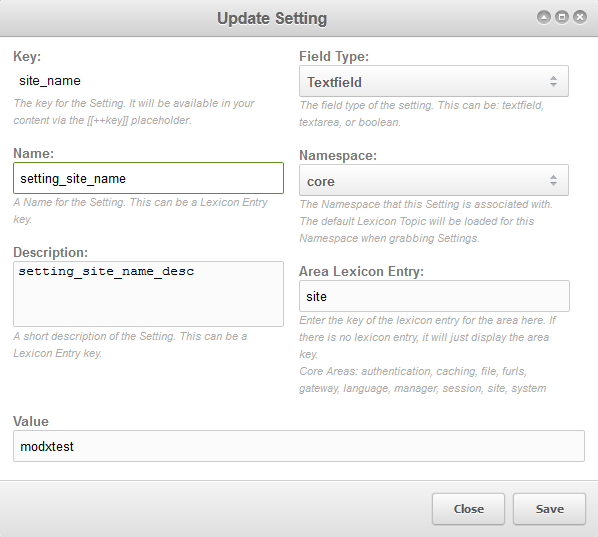
Click on the VALUE field at the bottom and then delete the current entry and replace it with the new SITE NAME value. - Click on SAVE in the bottom right-hand corner in order to save your new SITE NAME entry.
As soon as you save the setting, you can refresh the page and the Site name will update. Here's a before and after look a the change for the back-end interface for Modx.
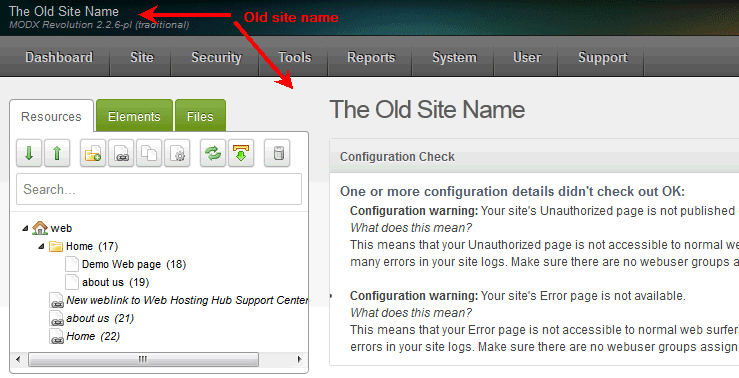 |
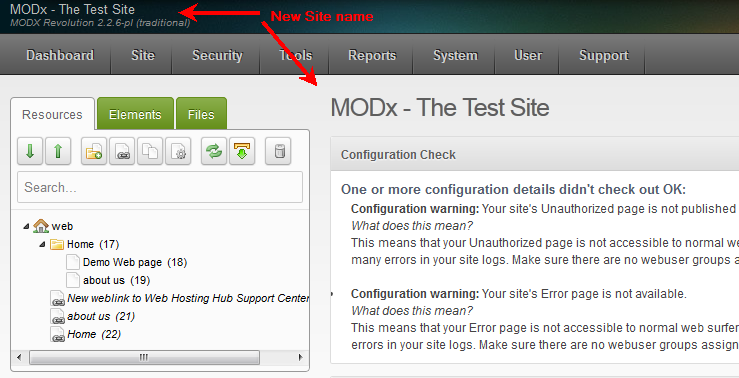 |
Did you find this article helpful?
Tweet
Help Center Login
Beginning Modx
Related Questions
Here are a few questions related to this article that our customers have asked:
Ooops! It looks like there are no questions about this page.
Would you like to ask a question about this page? If so, click the button below!

We value your feedback!
There is a step or detail missing from the instructions.
The information is incorrect or out-of-date.
It does not resolve the question/problem I have.
new! - Enter your name and email address above and we will post your feedback in the comments on this page!