Changing Local Settings in OpenCart 1.5 Administration
The Local settings in the OpenCart 1.5 Administration Dashboard include Country, Region/State, Language, Administration Language, Currency, Auto Update Current option, Length and Weight units. The following tutorial shows you how to quickly make the change to each of these values.
How to Change the Local Settings in an OpenCart Store
- Login to the Administration Dashboard as an Administrator
- Hover over the menu bar where it says SYSTEM and then click on SETTINGS in the drop-down menu
- Select the STORE that you wish to edit and then click on EDIT on the far right to proceed
- Click on the TAB that says LOCAL and you will see the following screen:
- Change the following settings so that they apply to your store per the region it serves:
Country- Country where Store is based or where store will be serving
Region/State- Region/State that the store is serving
Language- Language that will be used for the store
Administration Lanugage- Language used by the administrator for the store
Currency- Currency that the store will be using for its customers
Auto Update Currency- Option to change currency for customers as needed
Length- units used to measure Length
Weight- units used to weigh products
- Select SAVE in the top right hand corner of the screen to preserve your changes.
Changing the Local Settings enables you to provide the correct local currency, language, and dimensions to your customers. It will also help to provide a more regional friendly store to which they can identify.
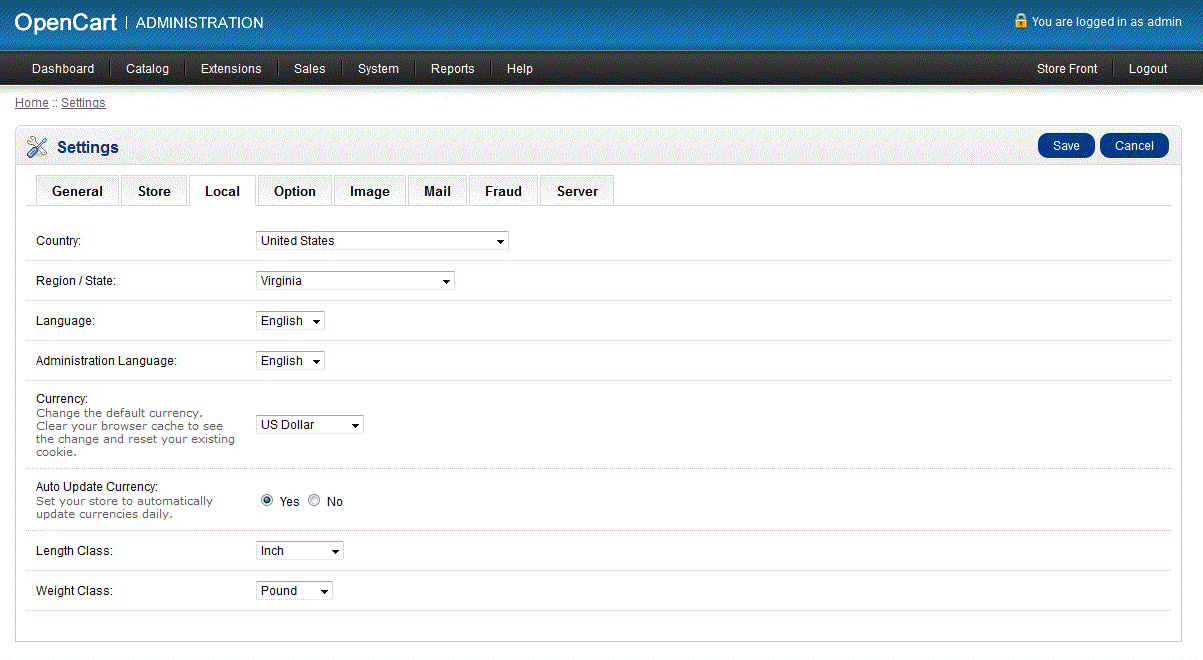

We value your feedback!
There is a step or detail missing from the instructions.
The information is incorrect or out-of-date.
It does not resolve the question/problem I have.
new! - Enter your name and email address above and we will post your feedback in the comments on this page!