Setting up the Authorize.net Payment Gateway in OpenCart 1.5
Authorize.Net is a popular payment gateway for processing online credit card payments. Web Hosting Hub includes Authorize.net setup in the Cpanel under the Merchant Account icon in the Software/Services section. Authorize.net services will require an account and there is a service fee for processing credit card payments. Credit card payments can be handled by many different vendors, so it will be up to you to select which vendor best meets your needs. Remember that credit card payment gateways should typically only be used in conjunction with an SSL Certificate installed for your web site. This 3rd party signed certificate gives proof that the connection made between your computer and the web server is secure so that the transaction remains private. For further information on getting an SSL certificate please go to "How do I purchase and install an SSL Certificate?" The following article explains how AUTHORIZE.NET is installed and configured on OpenCart 1.5.
Installing the Authorize.net Payment Gateway
- Login to the Administrator Dashboard
- Hover over the menu bar where it labeled EXTENSIONS. When the drop-down menu appears, click on PAYMENTS.
You will see the following (or something similar):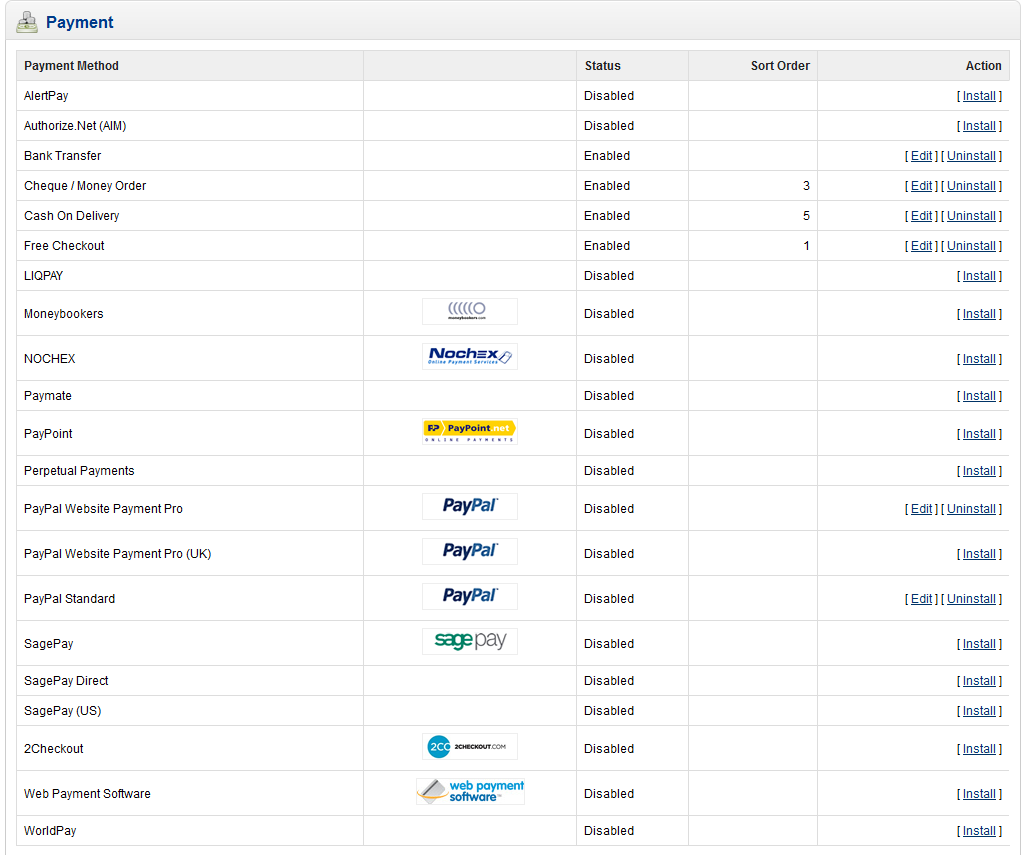
Authorize.net is the second option from the top in the screenshot above. Note that the option is DISABLED, and must be installed. Click on INSTALL in order to proceed. - When the installation is complete, you will see two new action items in the ACTION column - EDIT and UNINSTALL. Click on EDIT in order to proceed with the configuration of Authorize.net.
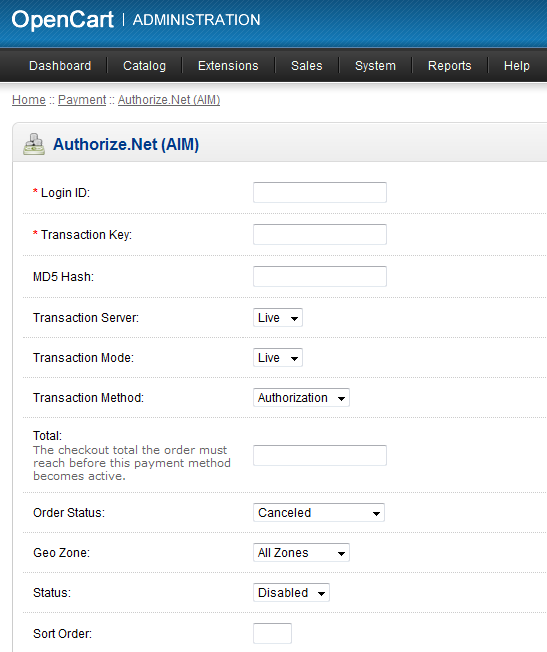
The table below describes each option in the above screenshot:
Login ID Authorize.net account login ID Transaction key Authorize.net transaction key MD5 hash Authorize.net encryption key Transaction server Option to set live or test Transaction mode Option to set live or test Transaction method Option to set to Authorization or Capture Total Minimum total before this payment method can be used Order Status Default order status Geo Zone Geographical location where this method of payment is valid Status Enabled or Disabled Sort Order Order by which the payment option will appear for the customer
Fill in each option per the information you have from Authorize.net. Your account Authorize.net allows you to test the connection before going live with your server. - ENABLE the Authorize.net payment gateway by clicking STATUS and selecting ENABLE.
- Once you have completed filling the appropriate information as per your account, then you will need to click on the blue SAVE button to save your entries.
Authorize.net is a credit card payment gateway that is widely used. You can find more information here: Authorize.net Website. Use of the system will require an account and remember that there are processing fees. You should also remember that the use of an SSL certificate is required in order to keep the transaction secure and private. When a customer selects the option to process their payment using a credit card, they may see the payment option as per the screenshot below:

We value your feedback!
There is a step or detail missing from the instructions.
The information is incorrect or out-of-date.
It does not resolve the question/problem I have.
new! - Enter your name and email address above and we will post your feedback in the comments on this page!