Setting up the Paypal Payment Gateway in OpenCart 1.5
Paypal is one of the more popular online payment systems available on the internet. It enables you to accept and process credit card payments over the web. OpenCart allows you to integrate this option into the application. By default, OpenCart includes three Paypal options when OpenCart is installed. However, only the UK version is enabled by default. The following article shows you how to setup and configuret the Paypal Standard option in OpenCart 1.5.
Installing the Paypal Payment Gateway in OpenCart 1.5
- Login to the Administrator Dashboard
- Hover over the menu bar where it shows EXTENSIONS. Click on PAYMENTS when the drop-down menu appears. You will see the following:
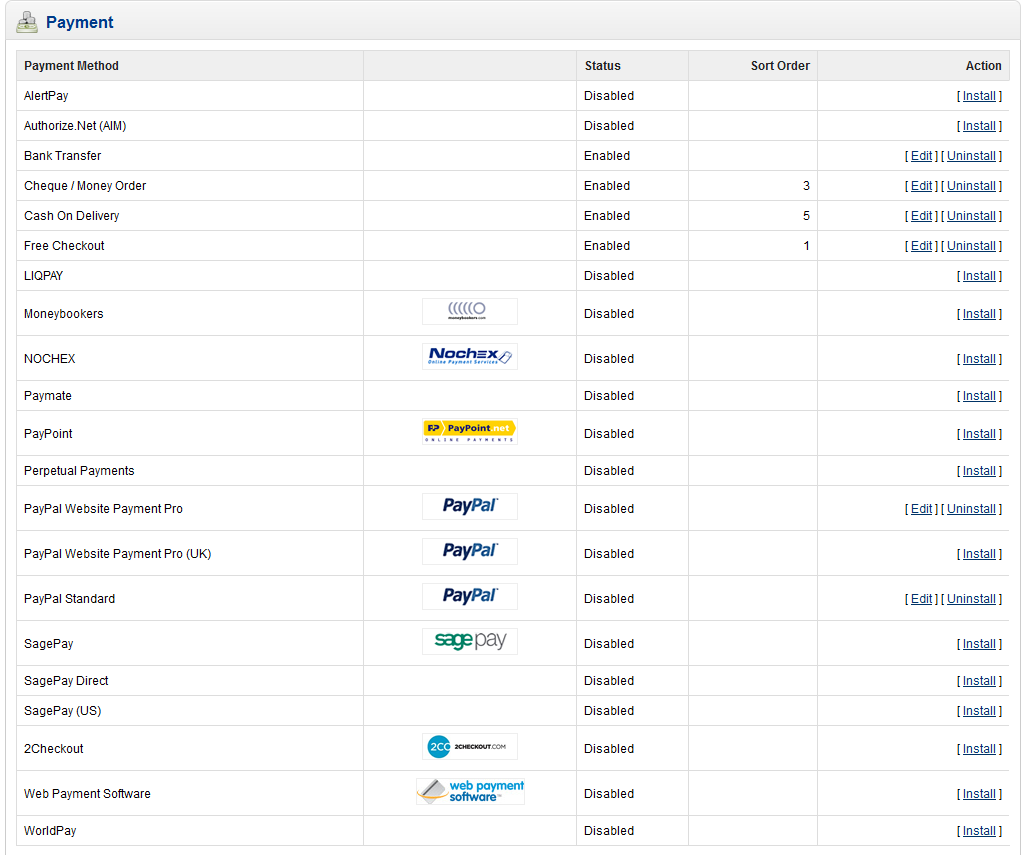
There are three different versions of the Paypal extension, but only one of them is installed by default (the UK version). If you want to find out more information about the differences in the available Paypal solutions, please go to: Paypal Payments Solutions Comparison Chart. - Click on the EDIT option in the right column for the PayPal Standard version and you will see the following:
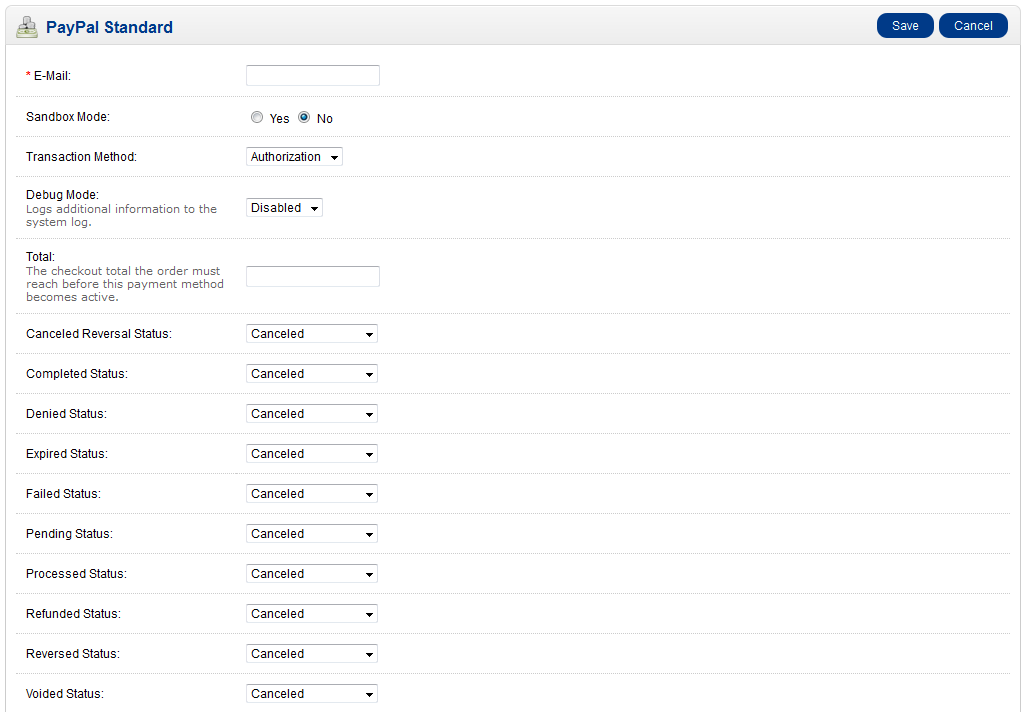
Note that the EMAIL field at the top of the screen is the only mandatory field in the configuration screen for the payment option.
The following table explains each option in the configuration options (the non-status items):
Sandbox mode Allows you to test the payment gateway Transaction method This is either an authorization of a payment or the completion of a sale (Paypal can be just a payment authorizer, or also track and process the sale) Debug Mode Provides more text to help troubleshoot issues Total This is total amount that the order must meet before the payment method can be used Geo Zone Indicates the zone that this payment method will be active Status Indicates if the option is active and available for use Sort Order Allows you to determine the order in which payment options will appear for the customer
Go through each of these options and determine the setting by clicking on each item's drop down menu. - There are also 10 different order statuses that can be set in the configuration. These options include the following selection in the drop-down menu:
Here is a quick breakdown of each field:
Canceled Reversal Canceled charge reversal Completed Completed charge Denied Charge denied Expired Expired card- could not be charged Failed Failed charge Pending Awaiting processing of charge Processing Charge in the middle of being processed Refunded Amount being refunded to customer Reversed Charge being reversed on order Voided Charge voided - meaning it no longer exists
Click on the drop-down to select the default status of each order field. - Once you have completed determining the status defaults and the other configuration options in Step 4, click on SAVE in the top right hand corner to complete the process and save the entries.
Comments
|
n/a Points
|
2014-06-20 1:27 pm
Hi, as per my Geo Zones the wesite is not showing payment option "PAy Pal" Kindly guide. |

Staff 2,342 Points
|
2014-06-20 3:33 pm
To clarify, is it showing for some zones and not others? Be sure that each zone that you want available is enabled. To test the extension, you may want to enable all zone to ensure that everything is working properly.
|
|
n/a Points
|
2014-08-06 10:21 am
hi sir i am folows all the step You mentioning above
but not comming paypal payment when i check out the cart
|

Staff 16,266 Points
|
2014-08-06 3:42 pm
Hello Ganesh,
What version of OpenCart are you using? Also, what zones and settings do you have set in the configuration? Kindest Regards, Scott M |
|
n/a Points
|
2014-06-20 3:47 pm
Hi, i expalin you the exact problem. The problem is that i have 2 payment options first is CC Avenue that is only for India and Second is Pay Pal Standard. So i made Geo Zones in which I assigned "CC Avenue" for India and "Pay Pal Standard" for rest of the world. But the problem is that payment method is not auto switching and under mention Error appears when in Extensions >> Payments >> CC Avenue - Admin Control >> Geo Zones >> " I Change from Indian Payment to World Payment.
Notice: Error: Could not load controller payment/! in/home/delhisig/public_html/vqmod/vqcache/vq2-system_engine_controller.php on line 48
I am totally distress due to the non auto switching of the payment method. Kindly help. Thanks Sandy |

Staff 3,713 Points
|
2014-06-20 10:12 pm
Hello Sandy,
It looks like there could be a conflict with the CCAvenue and PayPal extensions. The error that you're getting says: Error: Could not load controller payment/! Doing a Google search for this OpenCart error it seems like typically the extension is actually listed as payment/extension_name!. So it seems like OpenCart isn't even attempting to load the appropriate extension based on the Geo Zone. Were you able to have the PayPal Standard extension work without CCAvenue being used at all? - Jacob |
|
n/a Points
|
2014-08-27 5:56 pm
Can someone help here pls? I dont want my new added products to show on latest products but it keep showing on my latest product
Pls how should I resove this? |

Staff 16,266 Points
|
2014-08-27 6:21 pm
Hello Morris,
The Latest module goes by the time and date a product was added to the store. You may try entering the database to change that field, but that would be the only way to circumvent that module while it stays active. Kindest Regards, Scott M |
|
n/a Points
|
2014-09-22 6:15 pm
None really, this tells me I have done all steps correctly. The problem must be within the account
|
|
n/a Points
|
2015-01-08 9:49 am
Can you help me? I used opencart with currency Saudi Riyal, when I install paypal standard and test order, I can't see paypal in payment option, what is the problem? |
|
Staff 12,339 Points
|
2015-01-09 8:29 pm
Hello Feras,
Thank you for your question about using PayPal in OpenCart. We are happy to help,but will need some additional information. Did you follow the above guide to setup paypal? Did you get any errors or have problems with a step? Can you provide a link to the site, so we can test the cart? Thank you, John-Paul |
|
n/a Points
|
2015-05-26 10:31 am
Hi , I install PayPal Express Checkout and configer it, but i checkout with this payment method then it show You do not have permissions to make this API call |

Staff 1,198 Points
|
2015-05-26 3:25 pm
Hello Ram,
Have you enabled Express Payments within your paypal account? If you have enabled this setting then you will need to contact paypal on the error as their software is denying you the API call. Best Regards, TJ Edens |
|
n/a Points
|
2017-02-22 7:45 pm
I have a problem with paymend .what is RESPONS code403 |
|
Staff 17,314 Points
|
2017-02-23 2:35 am
Hello Rumen,
We would need more information about your installation in order to help. The error message is not enough. Can you please tell you us what you have installed, and the steps to duplicate the error? What version of OpenCart? Please provide more information on the issue and we can investigate. If you have any further questions or comments, please let us know. Regards, Arnel C. |
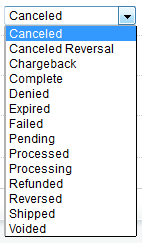

We value your feedback!
There is a step or detail missing from the instructions.
The information is incorrect or out-of-date.
It does not resolve the question/problem I have.
new! - Enter your name and email address above and we will post your feedback in the comments on this page!