Using the Login Security Solution Plugin in Wordpress
There are many Plugins available for protecting your Wordpress powered website, one of the highest rated ones is Login Security Solution. In this tutorial we will show you how to install the Login Security Solution plugin in Wordpress, then we will go over the basic settings.
As per their official site, Login Security Solution "Blocks brute force and dictionary attacks without inconveniencing legitimate users or administrators."
I recommend performing a backup of your website, before installing a Wordpress plugin.
Install Login Security Solution:
- Login to the Wordpress Dashboard.
- Click the Plugins link in the navigation menu, then click the Add New link.
- In the search box, enter "Login Security Solution" then click the Search Plugins button.
- You will see Login Security Solution listed, click the Install Now link.
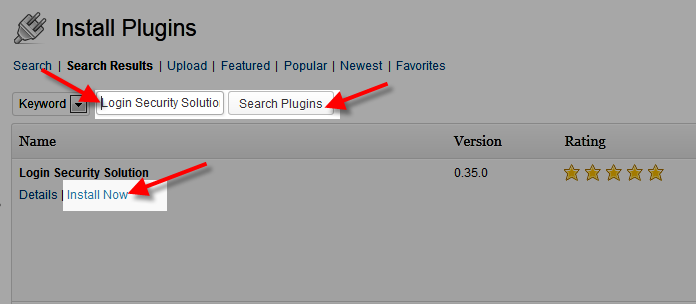
A message will pop-up asking "Are you sure you want to install this plugin?" click the OK button. - The "Installing Plugin" message will come up, click the Activate Plugin link. Login Security Solution has now been successfully installed.
Login Security Solution Settings:
- You can access the settings by clicking the Settings link in the Dashboard, then clicking Login Security Solution.
You will see a notification on top stating "You have not asked your users to change their passwords since the plugin was activated. Most users have weak passwords. This plugin's password policies protect your site from brute force attacks. Please improve security for everyone on the Internet by making all users pick new, strong, passwords. Speaking of which, do YOU have a strong password? Make sure by changing yours too. The following link leads to a user interface where you can either require all passwords to be reset or disable this notice."
Below is a brief description of the available options:
Option Description Login Failure Policies When a login attempt fails it makes you wait before trying again, in this section you can set how long the wait lasts, and set notifications. Password Policies This section lets you set a password requirement, as far as how many characters and how often it must be modified. Miscellaneous Policies You can turn on maintenance mode here, as well as set when the site should logout idle users. - Click the Save Changes button on the bottom of the page to record your changes.
Congratulations, now you know how to install the Login Security Solutions Plugin for Wordpress, and you are familiar with the available settings!
Did you find this article helpful?
Tweet
Category
Wordpress Security
Help Center Login
Wordpress Security
Related Questions
Here are a few questions related to this article that our customers have asked:
Ooops! It looks like there are no questions about this page.
Would you like to ask a question about this page? If so, click the button below!

We value your feedback!
There is a step or detail missing from the instructions.
The information is incorrect or out-of-date.
It does not resolve the question/problem I have.
new! - Enter your name and email address above and we will post your feedback in the comments on this page!