Working with the Look-See Security Scanner Plugin for Wordpress
There are many ways to protect your Wordpress website, a popular plugin that is rated 5-stars is Look-See Security Scanner. In this tutorial we will show you how to install and use the Look-See Security Scanner plugin for Wordpress.
This plugin scans your Wordpress files for instances of site hacks, or abnormalities.
I recommend performing a backup of your website, before installing a Wordpress plugin.
Installing Look-See Security Scanner:
- Login to the Wordpress Dashboard.
- Click the Plugins link in the navigation menu, then click the Add New link.
- In the search box, enter "Look-See Security Scanner" then click the Search Plugins button.
- You will see Look-See Security Scanner listed, click the Install Now link.
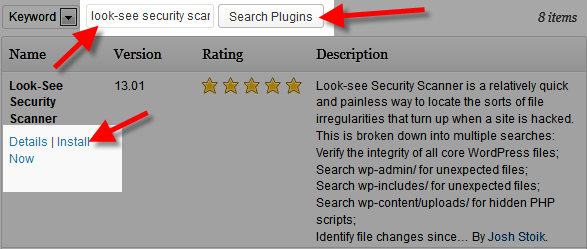
A message will pop-up asking "Are you sure you want to install this plugin?" click the OK button. - The "Installing Plugin" message will come up, click the Activate Plugin link. Look-See Security Scanner has now been successfully installed.
Using the Look-See Security Scanner:
- You can access the Look-See Security Scanner by clicking the Tools link in the Wordpress Dashboard, then clicking the Look-See Security Scanner link.
- The first time you access this plugin you will see a message stating "The core definitions for WordPress 3.5.1 need to be installed before a scan can be run." Click the Install Now button.
- You will then see a message stating "The core definitions for WordPress 3.5.1 have been successfully installed. Click here to continue to the Look-See Security Scanner." Click the here link.
- Now, click the Scan Now button on the right side of the screen. After a few minutes you will see a Scan Results page. Here is an example of the results, the yellow exclamation points can be clicked for more information:
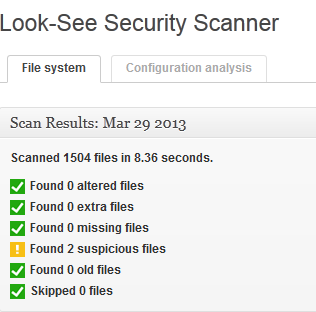
Congratulations, now you know how to install and use the Look-See Security Scanner plugin for Wordpress!
Did you find this article helpful?
Tweet
Category
Wordpress Security
Help Center Login
Wordpress Security
Related Questions
Here are a few questions related to this article that our customers have asked:
Ooops! It looks like there are no questions about this page.
Would you like to ask a question about this page? If so, click the button below!

We value your feedback!
There is a step or detail missing from the instructions.
The information is incorrect or out-of-date.
It does not resolve the question/problem I have.
new! - Enter your name and email address above and we will post your feedback in the comments on this page!