Using Catalog Attachments in PrestaShop 1.5
There are occasionally some shop owners who may require that their customers gain some particular knowledge about a topic before they pick up their product. For example, there may be dog breeders who have customers who need to know about caring for puppies, or maybe the customer is someone who has never had a dog before. Conscientious shop owners will want to make sure that their customers have some knowledge before completing a transaction, or in this case, adopting a dog. The following tutorial will show how to add a file attachment that will be used to share information with your customer in PrestaShop 1.5.
Understanding Catalog Attachments in PrestaShop 1.5
- Login to the PrestaShop 1.5 Administration Panel as an Administrator
- Go to the menu bar and hover over CATALOG until the drop-down menu appears. Click on ATTACHMENTS at the bottom of the menu.
- You will see a menu similar to the one below:

Column Description ID Numeric ID of the file added Name Name of the file File internal code created for the file Actions EDIT and DELETE icons
The above table describes the different elements of the table listing the attachments. Click on the ADD NEW button in the top right hand corner in order to add a new attachment. - When you click on the ADD NEW button you will see the following screen:
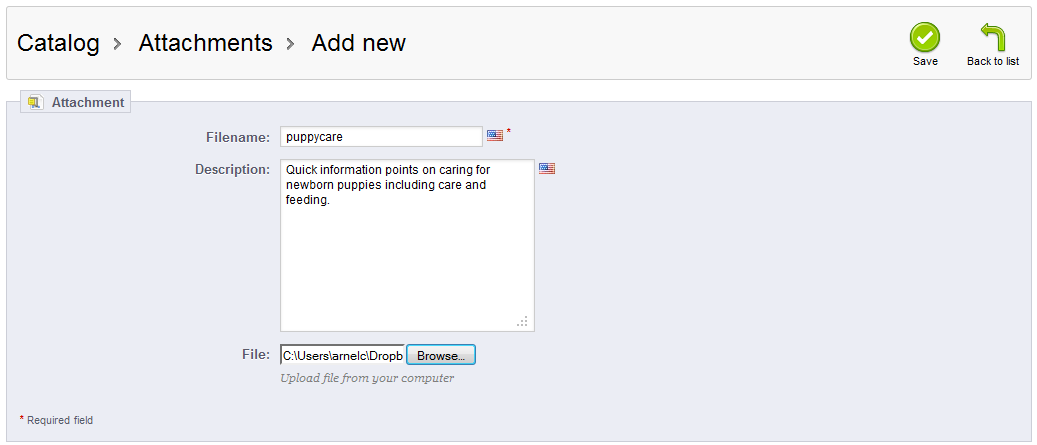
Note that the FILE NAME file is mandatory. Typically it would be blank if you are adding a new document. The screenshot above shows a file about "puppy care" being added. The file needs to be accessible through your computer. You would click on BROWSE to get to the file. If you are adding your own files, click on FILE NAME, DESCRIPTION and BROWSE (file) in order to fill in the necessary fields to identify, describe and upload the file containing the information you want to share with the customer.
One note of caution - make sure that the file that you are sharing with your customer is saved in a general format, such as a text file or Adobe PDF file that can be universally be read. Remember that your customers may not have the same software applications as you. - Once the file has been selected the file and described it, click on SAVE and the file will be uploaded to your PrestaShop installation. Once the file is uploaded, then it also now available to products in your catalog through the ATTACHMENTS tab. (See How to Add Product Attachments in PrestaShop 1.5)
Attachments have many purposes in Prestashop, but the main one is for sharing information. This attachment option is not directly related to products, but allows an administrator to share documents with customers so that they can have access to the information before committing to a transaction.

We value your feedback!
There is a step or detail missing from the instructions.
The information is incorrect or out-of-date.
It does not resolve the question/problem I have.
new! - Enter your name and email address above and we will post your feedback in the comments on this page!