How to use Catalog Attributes and Values in PrestaShop 1.5
Catalog Attributes are an important part of a product in that you may have options that require the attribute to be selected. For example, if you have multiple colors of a product, you may want to create an attribute with multiple values that match up with the product options. This CATALOG option also permits you to RENAME the value with something that your customers will see, but may be known to your employees by a different name. The following tutorial will show you how to use Product Attributes and Values in PrestaShop 1.5.
Managing Product Attributes and Values in PrestaShop 1.5
- Login as the administrator in the Administration Dashboard
- Hover over CATALOG and then click on ATTRIBUTES and VALUES when the drop-down menu appears. You will see the following screen:
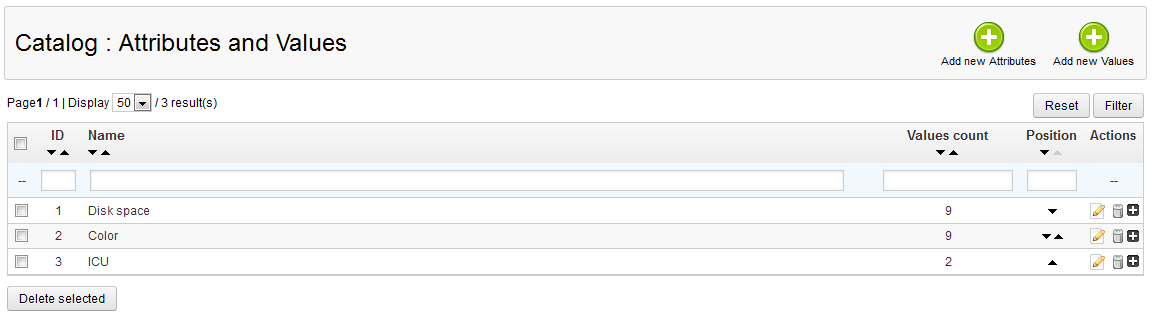
This list will only exist if you have already added one ore more Attributes. Select an attribute to modify and then select the EDIT button.
The example above shows the NAME set to "ICU", but note that the PUBLIC NAME is actually "Processor". The ATTRIBUTE TYPE can be displayed to the customer as a DROP-DOWN LIST, a RADIO BUTTON, or as a COLOR. Click on the drop-down menu to select this option.
NOTE: If you have multiple languages loaded, you will need to provide a NAME and PUBLIC NAME for each language loaded. Each of these fields are required before the attribute can be saved.
- Select the green SAVE button in the top right corner in order to save your entries.
The use of ATTRIBUTES and VALUES in the product line affects what a customer sees on your virtual store shelf. You are able to name the product with a much friendlier and easy-to-understand name than use an obscure acronym or abbreviation that only your personnel could know. Here's an example of what the customer would see based on the screenshots from earlier on the page: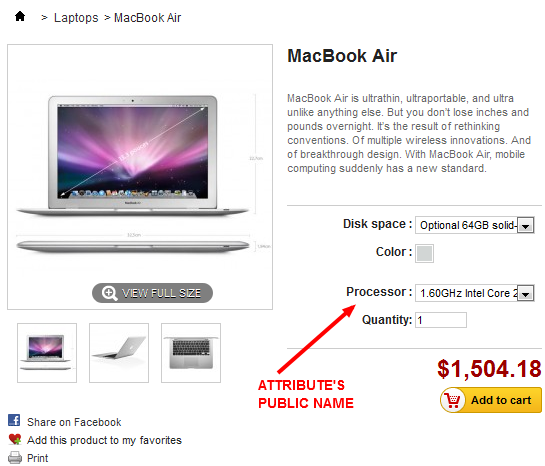
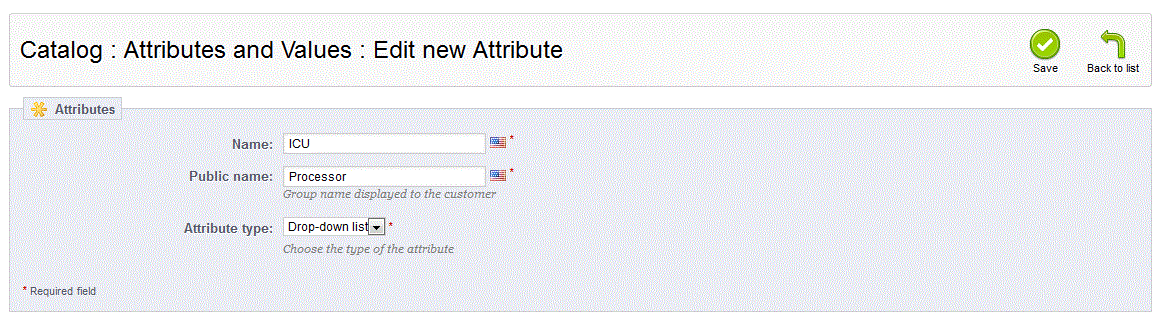

We value your feedback!
There is a step or detail missing from the instructions.
The information is incorrect or out-of-date.
It does not resolve the question/problem I have.
new! - Enter your name and email address above and we will post your feedback in the comments on this page!