How do I FTP with Internet Explorer 8?
To connect to your account via FTP using Internet Explorer 8, follow the steps outlined below. If you are using Internet Explorer version 9, please see our article How do I FTP with Internet Explorer 9.
Please note, utilizing FTP through a browser is not recommened if you are using a public/shared computer or network. This could pose a security risk, particularly on open networks.
1. Open Internet Explorer.
2. In the address bar, type the following (replacing yourdomain.com with your actual domain name or your server name) and then hit enter: ftp://yourdomain.com
You will be prompted for your FTP user name and password:
| user name |
your cPanel user name |
| password | your cPanel password |
If you have any difficulty remembering your cPanel password, please see our article on how to reset your cPanel password from within AMP.
3. When you have connected successfully, you will see a page similar to this one: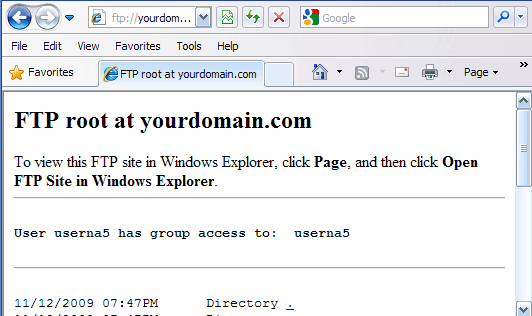
4. Click "Page" and then "Open FTP Site in Windows Explorer"
.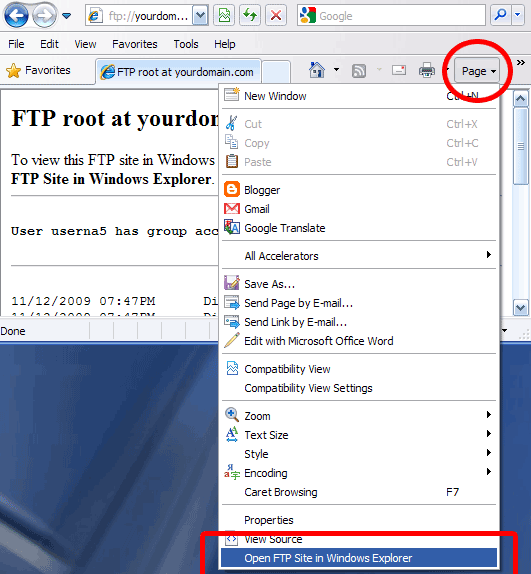
5. You will receive a message that says "FTP Folder Error." Click OK.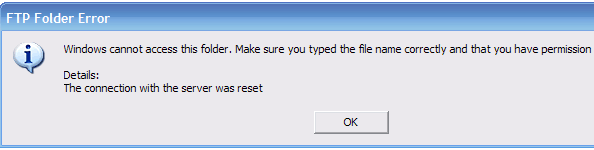
6. Click "File" on the menu and then "Login As..."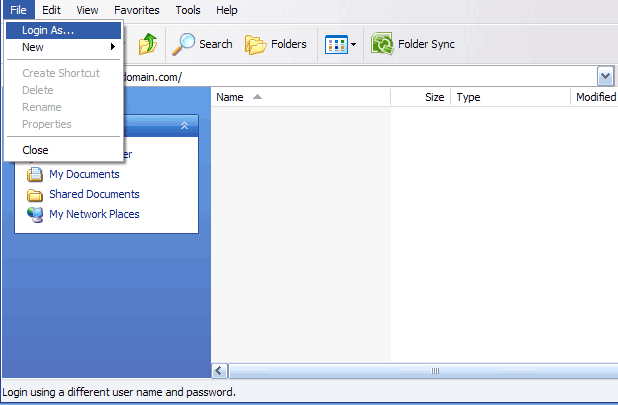
6. Enter your cPanel username as the "User name" and enter your cPanel password as the "Password." Once that is entered, click "Log On."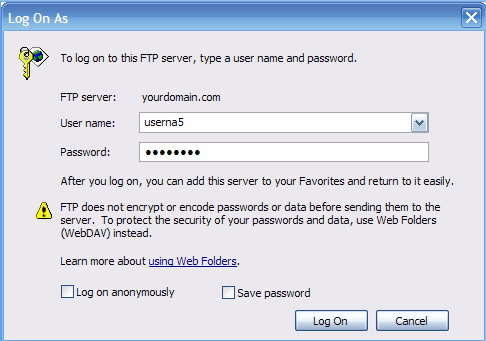
You are now connected to your account via FTP! To upload files and can drag/drop your files onto your server.

We value your feedback!
There is a step or detail missing from the instructions.
The information is incorrect or out-of-date.
It does not resolve the question/problem I have.
new! - Enter your name and email address above and we will post your feedback in the comments on this page!