How do I Connect Securely to my Website via FTP?
Most FTP clients allow you to connect securely to your website via FTP. Web Hosting Hub does not support SFTP connections since SFTP requires SSH access. You can, however, connect via FTP over Passive TLS which offers the same security as SFTP.
Please note, some FTP clients refer to passive TLS differently. For example, using Filezilla you will want to choose "Require explicit FTP over TLS" as the Encryption method. Below we will give the settings for two popular FTP clients: FileZilla and WinSCP. Different FTP clients will have similar settings, so the same general information applies to all FTP clients.
How do I connect securely using FileZilla?
First, open your FTP client and click the Site Manager. The following screen will display:
For each setting, you will need to put in the following information:
- Host name: your domain name or server name
- Port number: 21
- Username: userna5
- Password: Your cPanel Password
- Protocol: FTP
- Encryption: Require explicit FTP over TLS
If you haven't pointed your domain to our Nameservers you will want to use the server name that your account's on. For example, if you're on server ehub21 and your cPanel username is whhsup5, you'd put in:
- Host name: whub21.webhostinghub.com
- Port number: 21
- Username: whhsup5
- Password: Your cPanel Password
- File protocol: FTP
- Encryption: Require explicit FTP over TLS
Remember that you can find your Server Name by logging into your cPanel, in the left column. Once you hit Connect, the first time the following message will display:
This displays because you are using a shared SSL certificate. The shared SSL is just as secure as SFTP so it's safe to click OK and you can also click the box beside "Always trust certificate in future sessions." Now you will have access to your files:
How do I connect securely using WinSCP?
To connect with WinSCP, the process is similar to the process outlined above. The login screen for WinSCP looks like this:
Using the same example information above (server ehub21 and username whhsup5), put in your details:
- Host name: whub21.webhostinghub.com
- Port number: 21
- Username: whhsup5
- Password: Your cPanel Password
- File protocol: FTP
- Encryption: TLS Explicit encryption
Like with FileZilla, a notice will appear the first time asking if you are sure:
Since it is a secure connection, click Yes. Now you are connected to your server securely via FTP. Look for a lock icon at the bottom of the screen that shows you are connected securely:
Comments
|
n/a Points
|
2015-08-27 11:51 am
please provide sollusion of this problem |
|
Staff 12,339 Points
|
2015-08-27 10:20 pm
Hello,
Thank you for contacting us. I recommend verifying your FTP settings are correct, you can view them in cPanel at any time. If your problems persist, check your email logs for errors, or records of your connection (Live Support can assist you with this). Thank you, John-Paul |
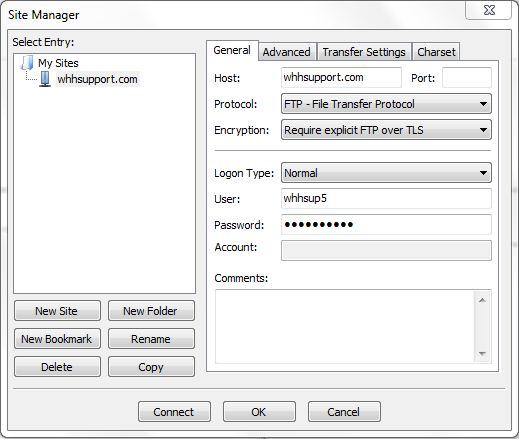
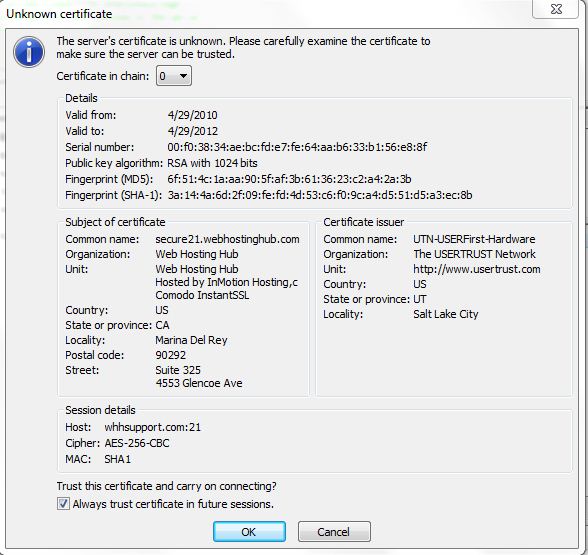
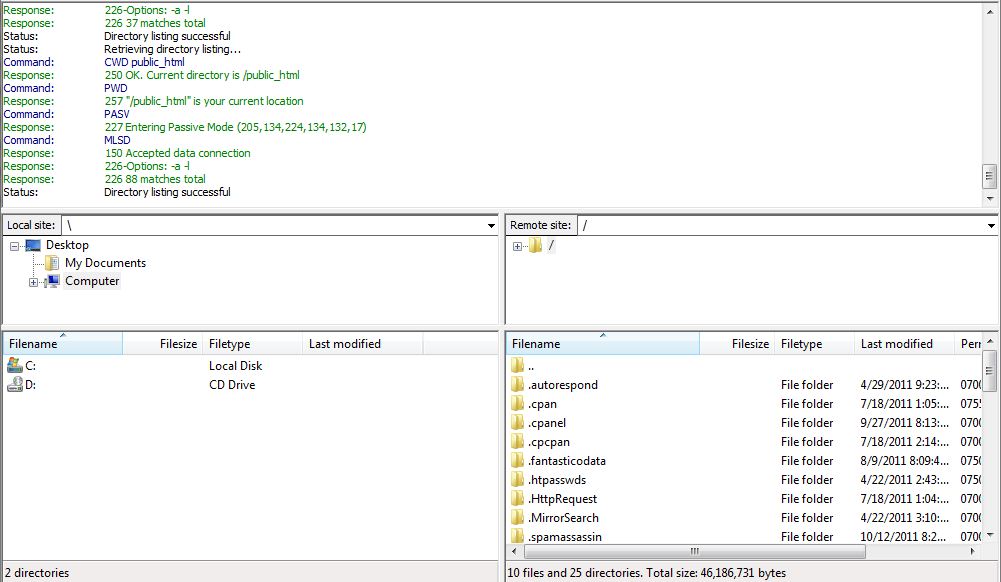
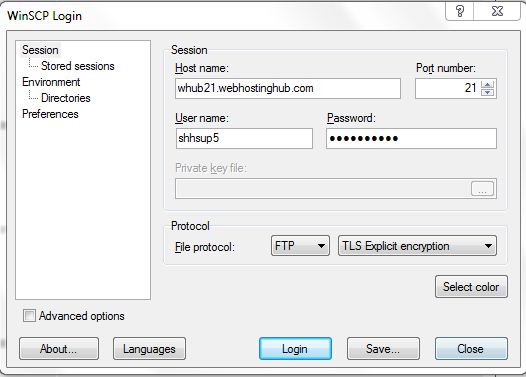
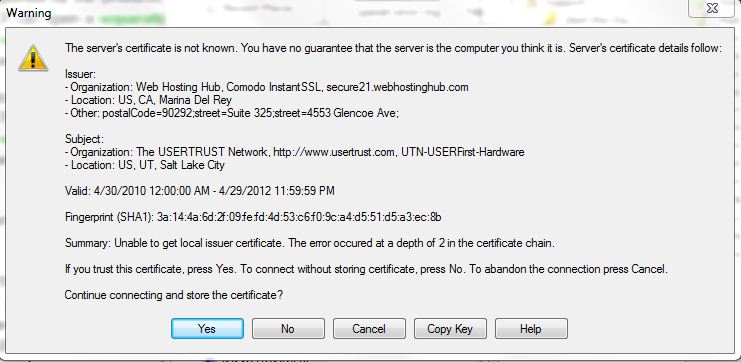
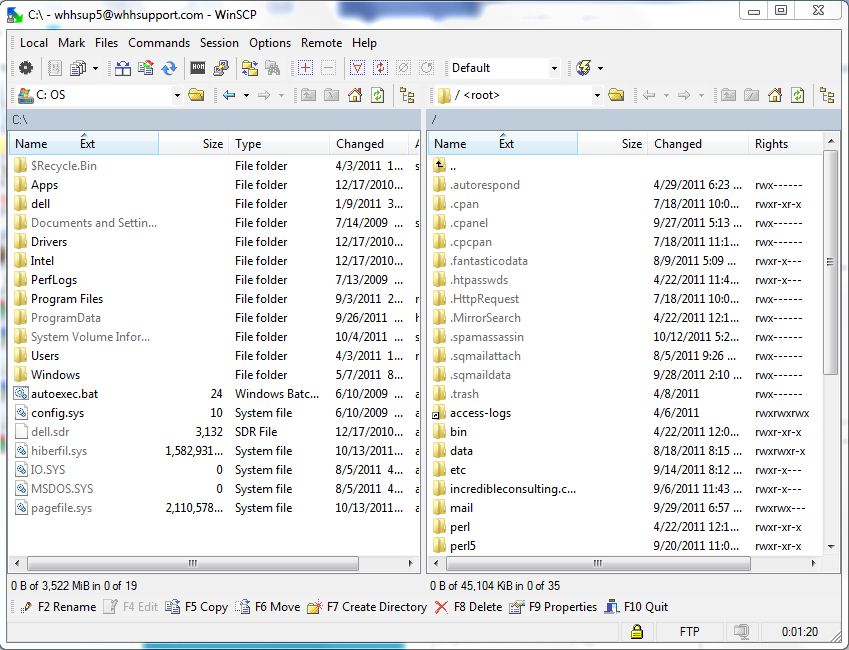

We value your feedback!
There is a step or detail missing from the instructions.
The information is incorrect or out-of-date.
It does not resolve the question/problem I have.
new! - Enter your name and email address above and we will post your feedback in the comments on this page!