Creating Product Features in PrestaShop
To show features such as height, weight, dimensions, etc. for a product, you will first need to create features in your PrestaShop back office. Product features differ from product attributes in how they relate to products and how they are displayed in your your online store. For more information on the differences, please see our article Understanding Product Attributes and Features in PrestaShop. While you can manually type in values for those features when you are creating a product, you may also want to add some standard values for your features. We'll walk you through the steps of creating product feature values as well.
Adding a Product Feature in PrestaShop
- Begin by logging into your PrestaShop back office.
- Click on the Catalog tab and then the Features link under that tab.
- Click on the link for Add a new feature
- Input the name for your new feature and click the Save button. For example, if I have a T-Shirt store and I want to show the fabric my shirts are made of, I can add a feature named Fabric
Adding Product Feature Values in PrestaShop
Once you've created a feature, you may want to create values for that feature. Feature values are helpful if you have one or more values you will frequently want to show for products. Using our T-Shirt shop and the Fabric feature as an example, values for that feature might be 100% Cotton, Poly-Cotton, Cotton Spandex, etc.
- Back on the Features listing page, click on the link for Add a new feature value.
- On the Add a new feature value page, input the value name.
- From the feature drop down menu, choose the feature this value should be shown for.
- Click the Save button
- Add any additional values to your feature that you want by repeating Steps 1-4.
After you have created your product features in PrestaShop, the next step will be to add products to your PrestaShop store. You will be able to apply features when you're adding your store's products.

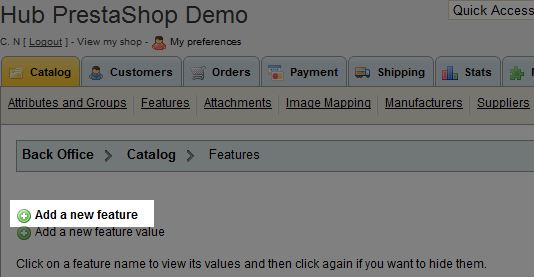
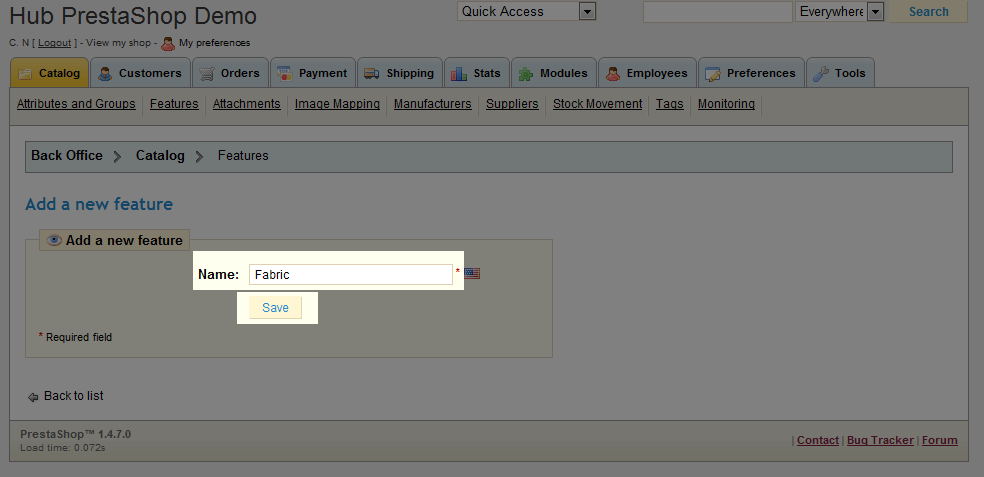
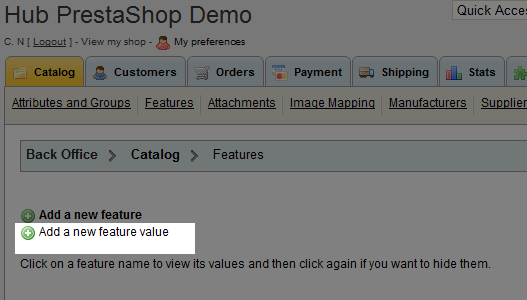
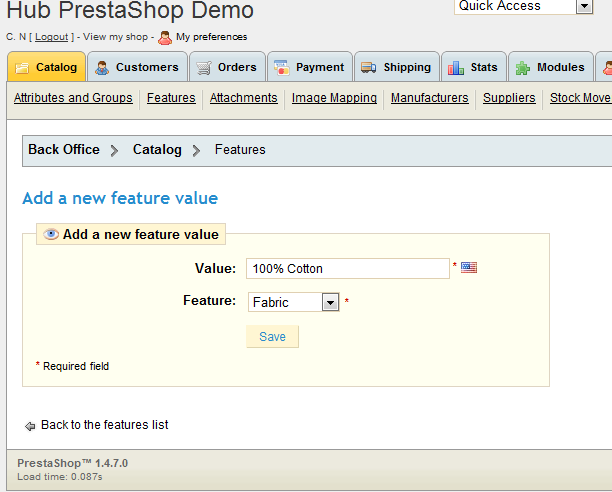

We value your feedback!
There is a step or detail missing from the instructions.
The information is incorrect or out-of-date.
It does not resolve the question/problem I have.
new! - Enter your name and email address above and we will post your feedback in the comments on this page!