Add a Guestbook or Comments Section in Concrete5
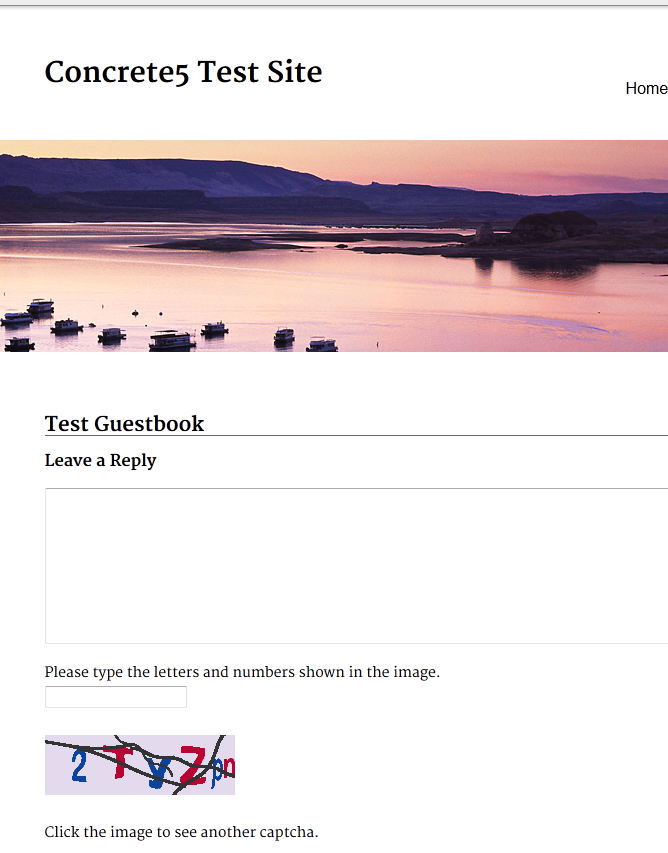 The previous article covered adding a slideshow, we will now show you how to add a Guestbook / Comment block in Concrete 5. This allows visitors to leave messages on your site, or comment on posts from other visitors.
The previous article covered adding a slideshow, we will now show you how to add a Guestbook / Comment block in Concrete 5. This allows visitors to leave messages on your site, or comment on posts from other visitors.
Guestbooks can be useful for providing a place for people to interact with your site, which can make your site more fun and entertaining.
How to Add a Guestbook:
- Login to your Concrete5 Dashboard.
- Navigate to the page you want to add the Guestbook block to, by clicking it in the menu bar.
- Click the Edit button on the top left. This will allow you to make changes to this page.
- Select the area you want to add the block to, in my tests I want it on the top of the main content page, so I selected Add to Main.
- Choose +Add block from the menu. This will bring up the Add Block menu.
- Select Guestbook / Comments from the list, which will bring up the Add Guestbook / Comments menu.
Once you have made your selections, click the +Add button on the bottom right.Option Description Date Format Allows you to Modify how the date is displayed with a PHP string. There is a link provided by Concete5 for information on PHP date strings. Comments enabled Choose if you want to let people add comments to the guestbook or not. Comments require approval Set if you want people's comments to show immediately, or if they must be approved first. This can be useful for stopping abusive, or spam posts in your guestbook, since it must be reviewed before it shows on a page. Authentication required Email only requires people posting to provide what looks like a valid email address. Users must login Requires visitors to sign in to your site before they can post. CAPTCHA CAPTCHA is a way of validating that it is a human posting in your guestbook, not a bot or script. Notify Email on Comment Enter an address here to be n otified when a post is made.
Congratulations, you have added a Guestbook to your Concrete5 website! The next tutorial in our working with blocks in Concrete5 series, we will show you how to delete a block.
Did you find this article helpful?
Tweet
Comments
|
3 Points
|
2024-03-25 9:18 am
https://www.kolkataescortsgirl.com
https://pheehu.com https://bipasharoy.com https://www.shruthikapoor.com http://hotladki.com |
|
3 Points
|
2024-03-26 2:03 am
https://www.mahimegh.com
https://phonpegirl.in https://locannto.com https://dipikapor.com https://kmaliapartygirl.in https://globaladpost.com https://www.kolkatavipgirls.in https://cyriltechnologies.com https://www.jennygupta.com https://www.prernasharma.com https://www.jaisvirajput.com https://www.snehabasu.com https://www.ishikarajput.com https://www.aninditaroy.com https://www.aishagupta.com https://www.ayeshamansur.com https://www.siyanishabazz.com https://www.topqualityescorts.net |
|
6 Points
|
2024-03-30 2:16 pm
https://www.mahimegh.com/
https://locannto.com/ https://dipikapor.com/ https://phonpegirl.in https://www.kolkatavipgirls.in/ https://globaladpost.com https://kmaliapartygirl.in/ https://www.krantishema.com/ https://cyriltechnologies.com/ https://bengalinewspaper.info https://internetnewssocial.in |
|
6 Points
|
2024-03-30 2:19 pm
https://www.mahimegh.com
https://phonpegirl.in https://locannto.com https://dipikapor.com https://kmaliapartygirl.in https://globaladpost.com https://www.kolkatavipgirls.in https://cyriltechnologies.com https://www.jennygupta.com https://www.prernasharma.com https://www.jaisvirajput.com https://www.snehabasu.com https://www.ishikarajput.com https://www.mahimegh.com/bangalore-escorts.html https://www.mahimegh.com/chennai-escorts.html https://www.mahimegh.com/delhi-escorts.html https://www.mahimegh.com/lucknow-escorts.html https://www.mahimegh.com/goa-escorts.html https://www.mahimegh.com/hyderabad-escorts.html https://www.mahimegh.com/siliguri-escorts.html https://www.mahimegh.com/vadodara-escorts.html https://www.mahimegh.com/mumbai-escorts.html https://www.mahimegh.com/ahmedabad-escorts.html https://www.mahimegh.com/bhopal-escorts.html https://www.mahimegh.com/jaipur-escorts.html https://www.mahimegh.com/kanpur-escorts.html https://www.mahimegh.com/kochi-escorts.html https://www.mahimegh.com/nagpur-escorts.html https://www.mahimegh.com/pune-escorts.html https://www.mahimegh.com/singapore-escorts.html https://www.mahimegh.com/guwahati-escorts.html https://locannto.com/ahmedabad-escorts.html https://locannto.com/chennai-escorts.html https://locannto.com/delhi-escorts.html https://locannto.com/hyderabad-escorts.html https://locannto.com/kolkata-escorts.html https://locannto.com/mumbai-escorts.html https://locannto.com/pune-escorts.html https://locannto.com/vadodara-escorts.html https://dipikapor.com/bangalore-escorts.html https://dipikapor.com/chennai-escorts.html https://dipikapor.com/delhi-escorts.html https://dipikapor.com/hyderabad-escorts.html https://dipikapor.com/kolkata-escorts.html https://dipikapor.com/mumbai-escorts.html https://dipikapor.com/nagpur-escorts.html |
Help Center Login
201 Advanced Tutorials
Related Questions
Here are a few questions related to this article that our customers have asked:
Ooops! It looks like there are no questions about this page.
Would you like to ask a question about this page? If so, click the button below!

We value your feedback!
There is a step or detail missing from the instructions.
The information is incorrect or out-of-date.
It does not resolve the question/problem I have.
new! - Enter your name and email address above and we will post your feedback in the comments on this page!