Process Email Posts in Concrete5
In Concrete5 members have an option to receive emails from the website, by default this is processed every few minutes.
In this tutorial we will show you how to process email posts in Concrete5 manually. When this option is selected, it will send an email notification when members receive private messages in Concrete5.
Processing Email Posts:
- Login to your Concrete5 Website.
- Roll your mouse over the Dashboard button and choose System & Settings.
- Under the Optimization section, click Automated Jobs. This will bring up the Automated Jobs menu.
- Look for the option with the automated job named Process Email Posts, and click the play arrow to the right of it. It may take some time to complete this task.
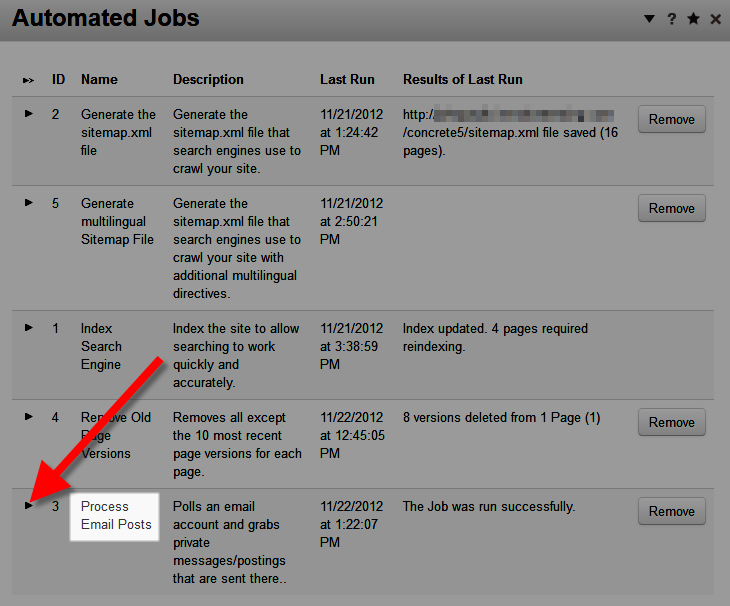
Upon completion, you will see the last run date updated, and the results of the last run to the right of it.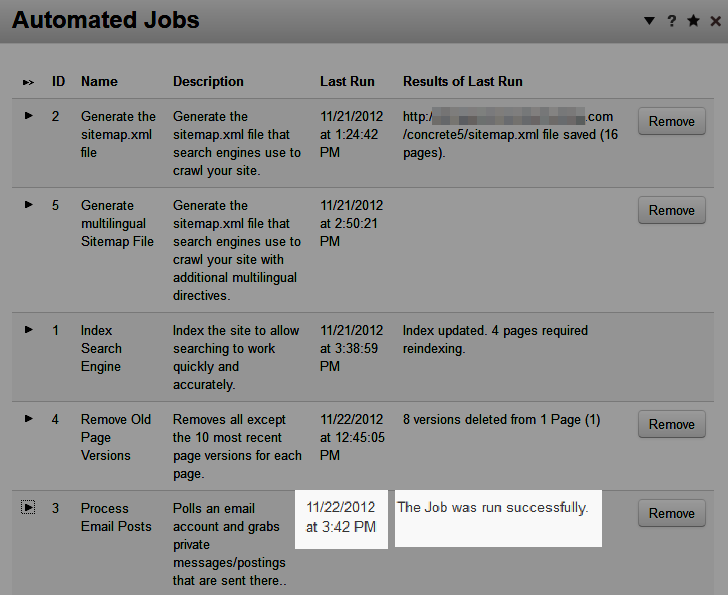
Congratulations, now you know how to manually process email posts in Concrete5.
Did you find this article helpful?
Tweet
Category
201 Advanced Tutorials
Comments
|
n/a Points
|
2016-01-10 5:08 am
I would like someone to talk me through this I need hands on help it is how I learn. |

Staff 16,266 Points
|
2016-01-12 1:04 am
Hello,
Which specific step above are you having issues with? Kindest Regards, Scott M |
Help Center Login
201 Advanced Tutorials
Related Questions
Here are a few questions related to this article that our customers have asked:
Ooops! It looks like there are no questions about this page.
Would you like to ask a question about this page? If so, click the button below!

We value your feedback!
There is a step or detail missing from the instructions.
The information is incorrect or out-of-date.
It does not resolve the question/problem I have.
new! - Enter your name and email address above and we will post your feedback in the comments on this page!