How to find the Root Directory for Opencart 1.5
Finding the root directory is a basic need for many installations that may be required for OpenCart. The root directory is the directory in which your installation is based. The following screenshot shows it from the perspective of the File Manager application from Cpanel: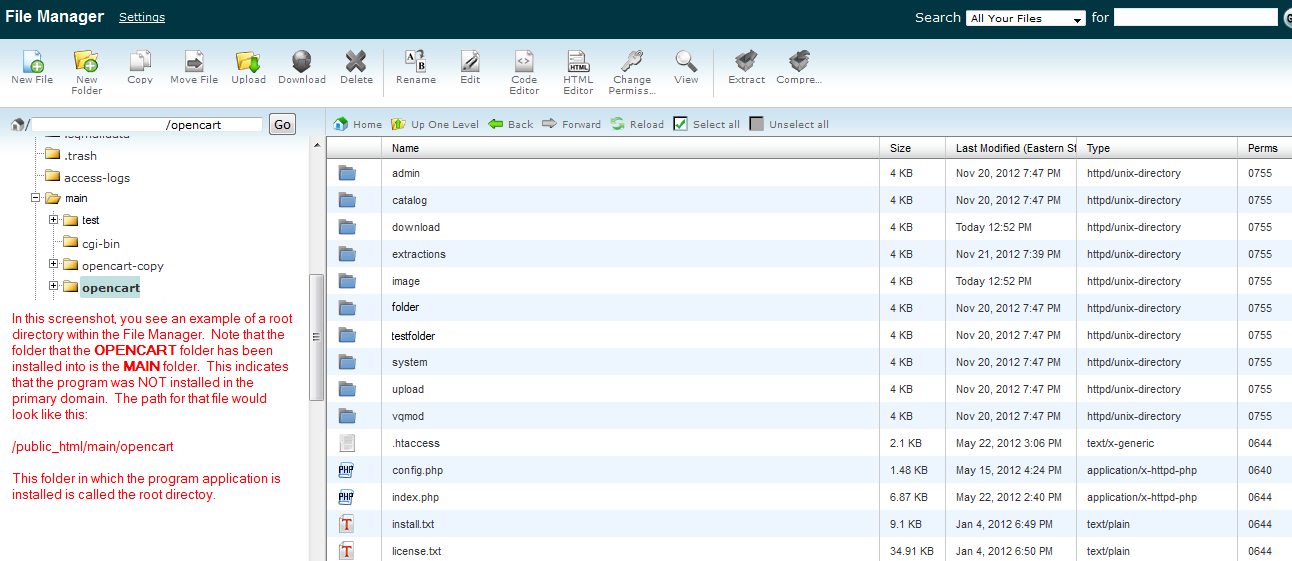
Based on the screenshot above, you can see that the easiest way to find the root directory is to simply find the folder where your OPENCART files and folders are setup. Here the steps using File Manager in Cpanel to find the directory:
- Login to Cpanel then open the File Manager application. You will see the following screen come up when you first click on File Manager:
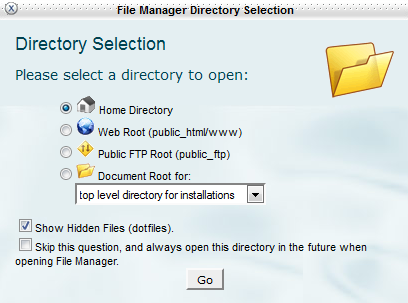
Select the directory you wish to open (if you you're not sure, then leave it on HOME DIRECTORY), click on show hidden files (if the option appears as per above), and then click on GO. - The file manager will then open into the main screen of the File Manager (same as initially displayed at the beginning of the article). Make sure to choose the folder that contains your OpenCart installation files. If you're not sure of the folder, you can verify by looking for the CONFIG.PHP file. Each PHP file can be selected and then opened with either the EDIT or CODE EDIT option in the top right of the File Manager.
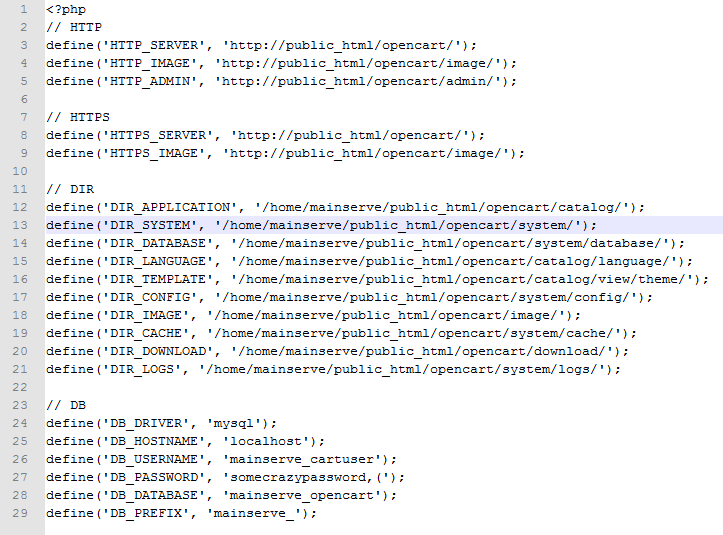
The main thing to note in the example of the CONFIG.PHP above is that you can identify the OPENCART installation because one of the directories uses the name OPENCART. This may not always be the same on your server. If you do not know the installation for your OPENCART installation, then you may need to consult with your developer or contact technical support so that they can help you find it immediately. - Once you have identified the directory of the installation, make sure to make a note of it for future reference. This information will aid you in installing future third-party applications.
Locating the ROOT DIRECTORY of your installation is typically an easy matter, but an important one if you are involved in adding installations or making adjustments to files for your OpenCart installation. Once you have found this information, make sure you save it so that you can reference it in future updates to your OpenCart 1.5 installation.
Comments
|
n/a Points
|
2018-05-22 11:12 pm
hi there, I like to install theme where download from opencart (behrooz), its uploaded, but its not showing under modification, modules, or themes. only seen under install history. i dont know how to upload through c panel, please help. |
|
Staff 17,314 Points
|
2018-05-23 7:52 pm
Hello Hem,
The installation of an OpenCart theme will depend on the version of OpenCart you are using. You can use this link for more information on add a new theme to OpenCart (version 1.5). If you're using a newer version then you will want to use OpenCart's support options. You can find more information on using the cPanel File manager here - it will show you how to use the File Manager to upload a file. |

We value your feedback!
There is a step or detail missing from the instructions.
The information is incorrect or out-of-date.
It does not resolve the question/problem I have.
new! - Enter your name and email address above and we will post your feedback in the comments on this page!