Using Reviews for Products in OpenCart 1.5
Reviews allow your customers to have a voice in your store. They also help promote your products when the products appeal to your customer base. This can help to weed out inventory that may not help your bottom line while at the same time providing confidence to new customers about the products you have in stock. The following tutorial will show how to add, edit or delete reviews both in the Administration Dashboard and from the customer's point of view in the storefront of OpenCart 1.5.
Managing Product Reviews in OpenCart 1.5
- Login to the Administration Dashboard as an Administrator
- Hover over the word CATALOG in the menu bar and select DOWNLOADS when the drop-down menu appears. You will see the following screen:
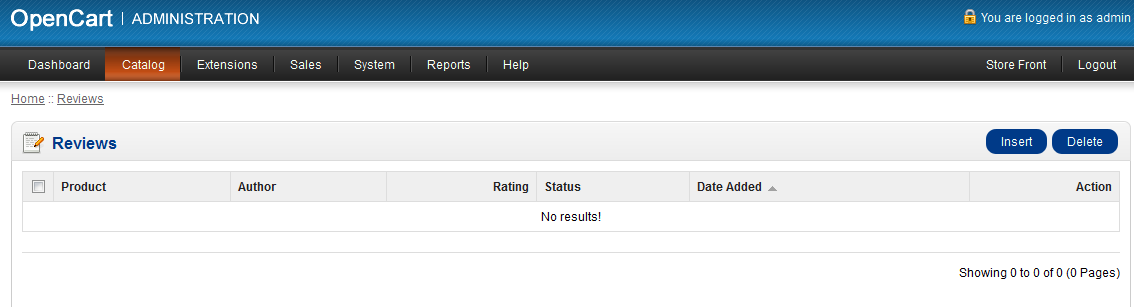
Select INSERT to create a new review, or select an existing review by clicking on the checkbox at left and then select EDIT in order to modify or see the review.
When editing an existing review, you will see a screen like the following: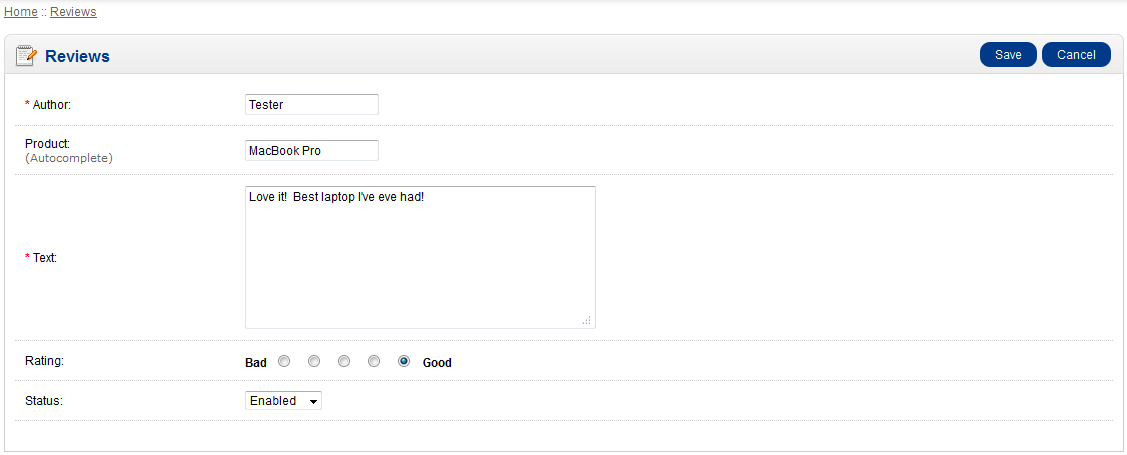
The AUTHOR and TEXT for the review are required before the review can be saved. The PRODUCT name will autocomplete as you type it. The RATING is a simple 5-point scale which allows you to graphically say that the product is good or bad. The STATUS is used to approve or disapprove the review for public viewing. - Once your review is complete, or you have completed reviewing a review, select SAVE in order to save your entries.
The customer can also write a review that appears directly in the storefront. Each of these reviews must be approved before they can appear to the general public. You approve reviews by selecting them in the Reviews interface (as per above), and then selecting ENABLE to allow the review to remain and be displayed to your customers. Here's the screenshots that the customer sees when creating a review in the storefront: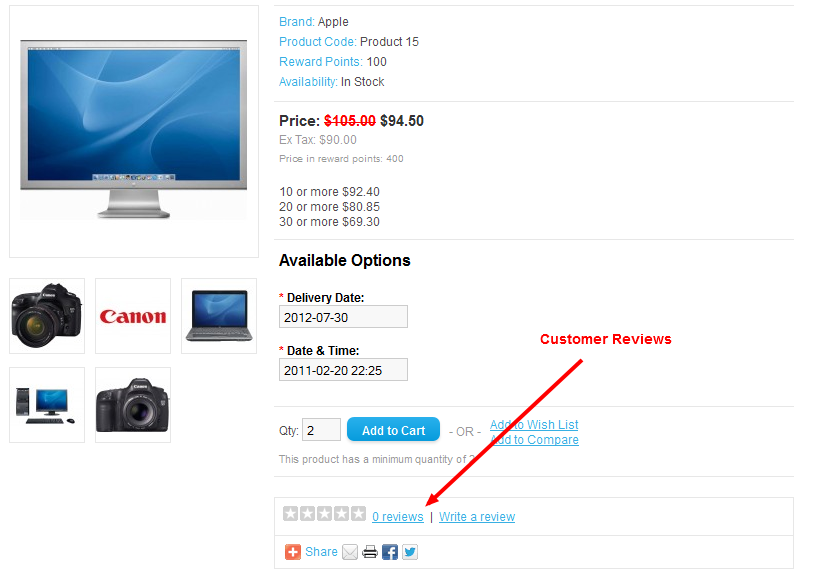
- Go to the product page in the StoreFront. and then open the product so that you see the above screen. Note the arrow pointing to where the review options are available. Select "Write a review", then fill in the blank with the text of your review. When completed, the review will need to be approved by the Administrator per the process illustrated above.
- The screenshot displayed when the review is completed but not approved looks like the following:
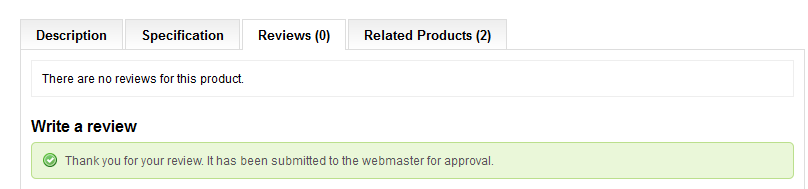
- When the review is completed and approved, you will see the following:

The review will be displayed to the user when "1 review is clicked" and the STARS represent the average rating of all the reviews that have been submitted and approved.
Letting your customer review a product and providing reviews of products yourself provides positive results for your store's productivity. It permits your customers to express themselves, and it also provides information from others who have used a product that you may be selling in your storefront.

We value your feedback!
There is a step or detail missing from the instructions.
The information is incorrect or out-of-date.
It does not resolve the question/problem I have.
new! - Enter your name and email address above and we will post your feedback in the comments on this page!