Setting up Google Analytics in OpenCart 1.5
OpenCart incorporates the use of Google Analytics into its settings. Google Analytics is an application that lets you measure your website's traffic and then analyze it for content, conversion, advertising, and social interactivity among many things. Essentially, this application will help you make business decisions on the progress of your website and help to determine how you can improve your site to attract more customers. The following article shows you how to get into the system settings for OpenCart 1.5 and add the Google Analytics code that lets the application analyze your website traffic.
Adding Google Analytics Functionality to your OpenCart 1.5 Site
- Login to the OpenCart Administrator Dashboard
- Hover over the menu bar where it says SYSTEM. When the drop-down menu appears, click on SETTINGS.
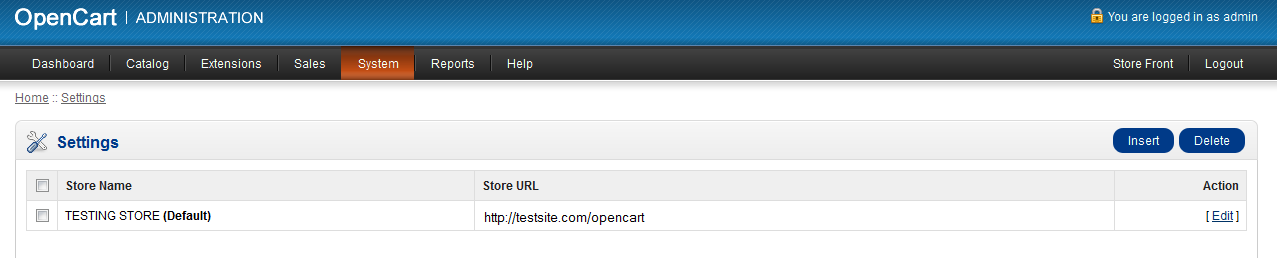
- You will see a list of the available stores that can use Google Analytics. Remember that unless you load the Multistore Google Analytics extension, you will only be able to use Google Analytics on one store at a time. Click on EDIT for the store where you want to setup Google Analytics.
- When you click on EDIT, you will see the store settings that may appear as follows:
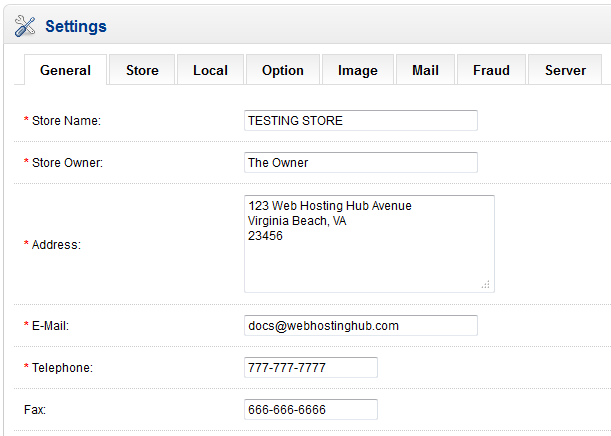
Click on the SERVER tab in the top right corner. - The SERVER tab includes a variety of settings. The Google Analytics setting will be at the very bottom. Here's a screenshot of this tab:
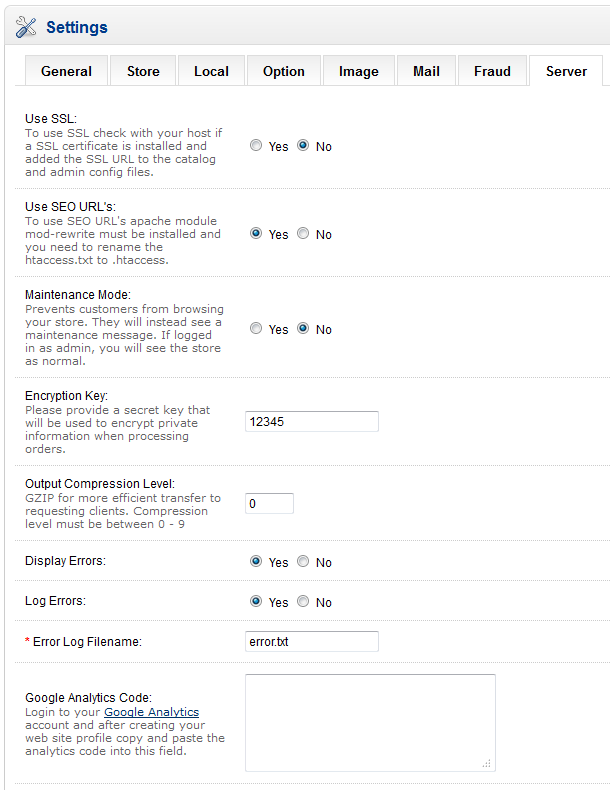
The Google Analytics Code will come from the Google Analytics account. You will need to have created your account with Google in order to see the code that goes into this space. - Once you have completed filling in the code, go to the blue SAVE button in the top right hand corner to save your entries.
Google Analytics will be a key tool in finding information on your website traffic. You can use it to help determine the steps you will take to improve your OpenCart site. In order to find more information using Google Analytics, go to the Google Analytics Learn page.

We value your feedback!
There is a step or detail missing from the instructions.
The information is incorrect or out-of-date.
It does not resolve the question/problem I have.
new! - Enter your name and email address above and we will post your feedback in the comments on this page!