Offer Newsletter Subscription in PrestaShop
The default installation of PrestaShop comes with a module you can install to assist you in adding subscribers to your newsletter mailing list. The Newsletter block module adds fields to your PrestaShop site and your new user registration page where visitors and new site users can sign up to receive your newsletter. Installing this module is a quick and easy process.
- Begin by logging into your PrestaShop back office.
- Select the Modules tab.
- In the module search field, start a search by typing in "news" (without the quotes) and select the Newsletter block module. There are several similarly named modules, be sure to select the Newsletter block module.
- Click Install.
- Once you see the message that your Module installed successfully click on the Configure link.
- Choose the settings you want for newsletter registrations on your PrestaShop site and click Update.
Now visitors will have two options for subscribing to your newsletter. A Newsletter block now appears in the left column of your site and when new customers are registering as users, they will see a check box they can select to subscribe to your newsletter.
Did you find this article helpful?
Tweet
Category
Using Modules in PrestaShop 1.5
Help Center Login
Using Modules in PrestaShop 1.5
Related Questions
Here are a few questions related to this article that our customers have asked:
Ooops! It looks like there are no questions about this page.
Would you like to ask a question about this page? If so, click the button below!

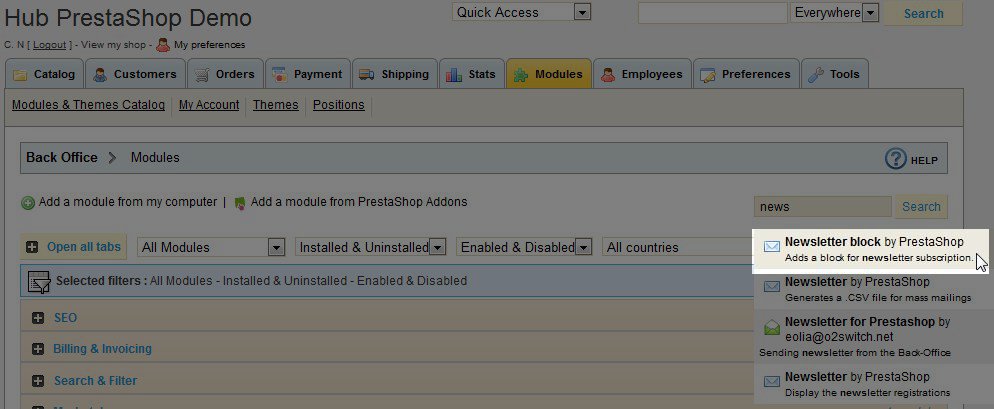
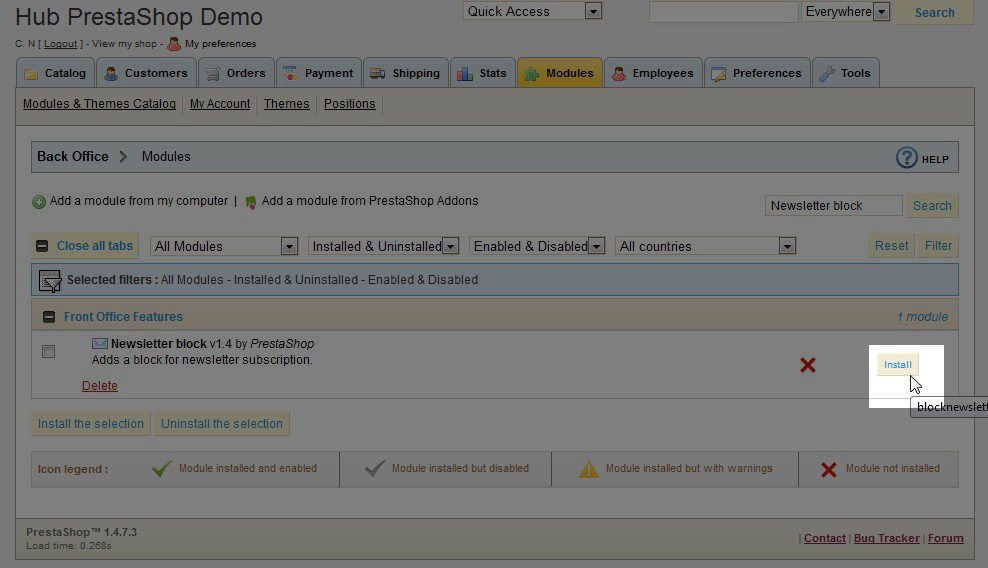

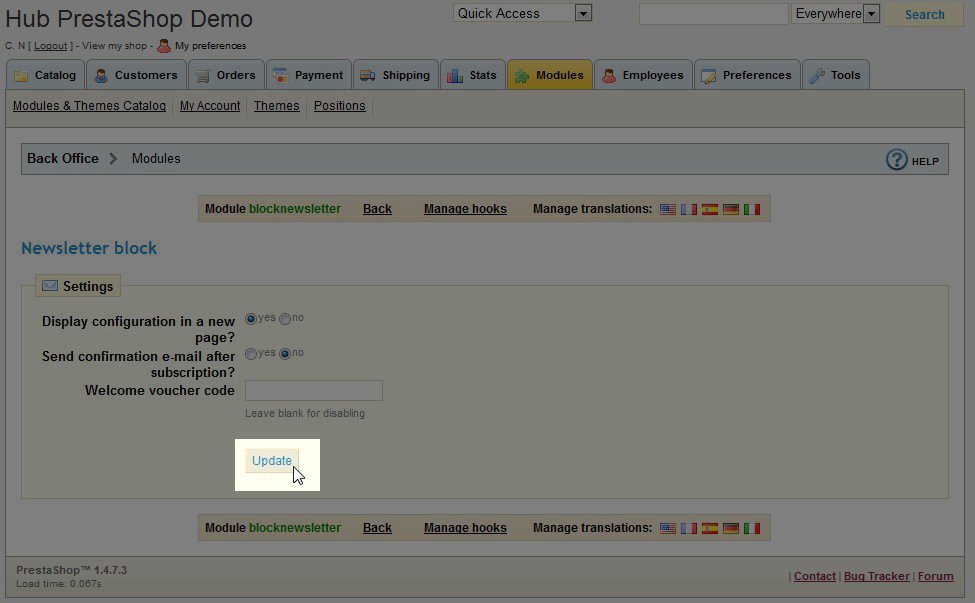



We value your feedback!
There is a step or detail missing from the instructions.
The information is incorrect or out-of-date.
It does not resolve the question/problem I have.
new! - Enter your name and email address above and we will post your feedback in the comments on this page!