Configuring USPS Carrier Module in PrestaShop 1.5
One of the more common options to ship a package domestically within the United States is the United States Postal Service. They have modernized with the times and include some competitive options for shipping packages. The following article explains how to install and configure the USPS module within the PrestaShop 1.5 administrator.
Setting Up the USPS Module within PrestaShop 1.5
- Login the Administrator Dashboard.
- Hover over the menu bar where it is labeled MODULES. Click on MODULES in the drop-down menu that appears.
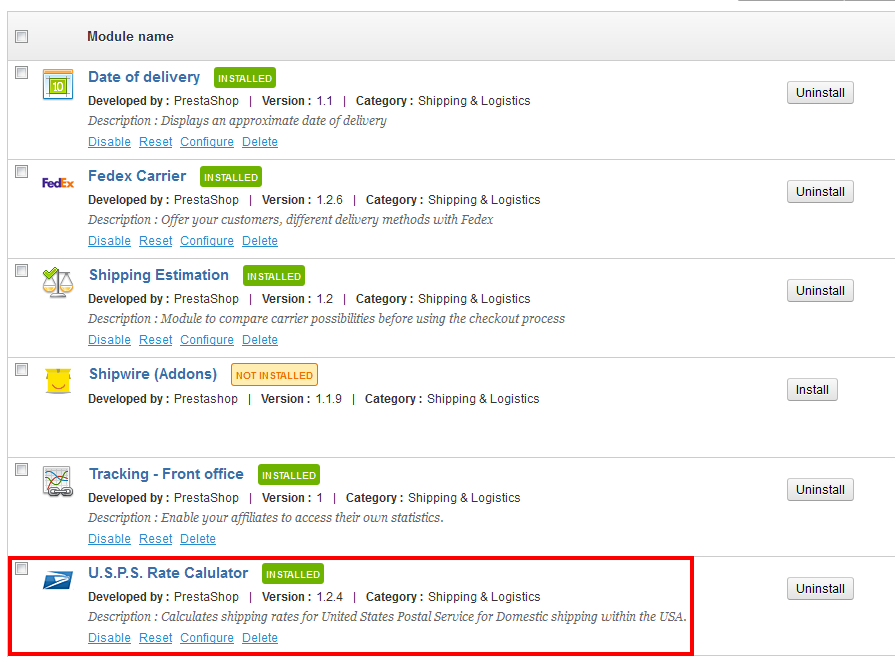
By default the shipping modules are not installed. Click on the INSTALL button in order to setup and configure the module. Once the module finishes installing, click on CONFIGURE. - The CONFIGURE screen for the USPS module will look like the following:
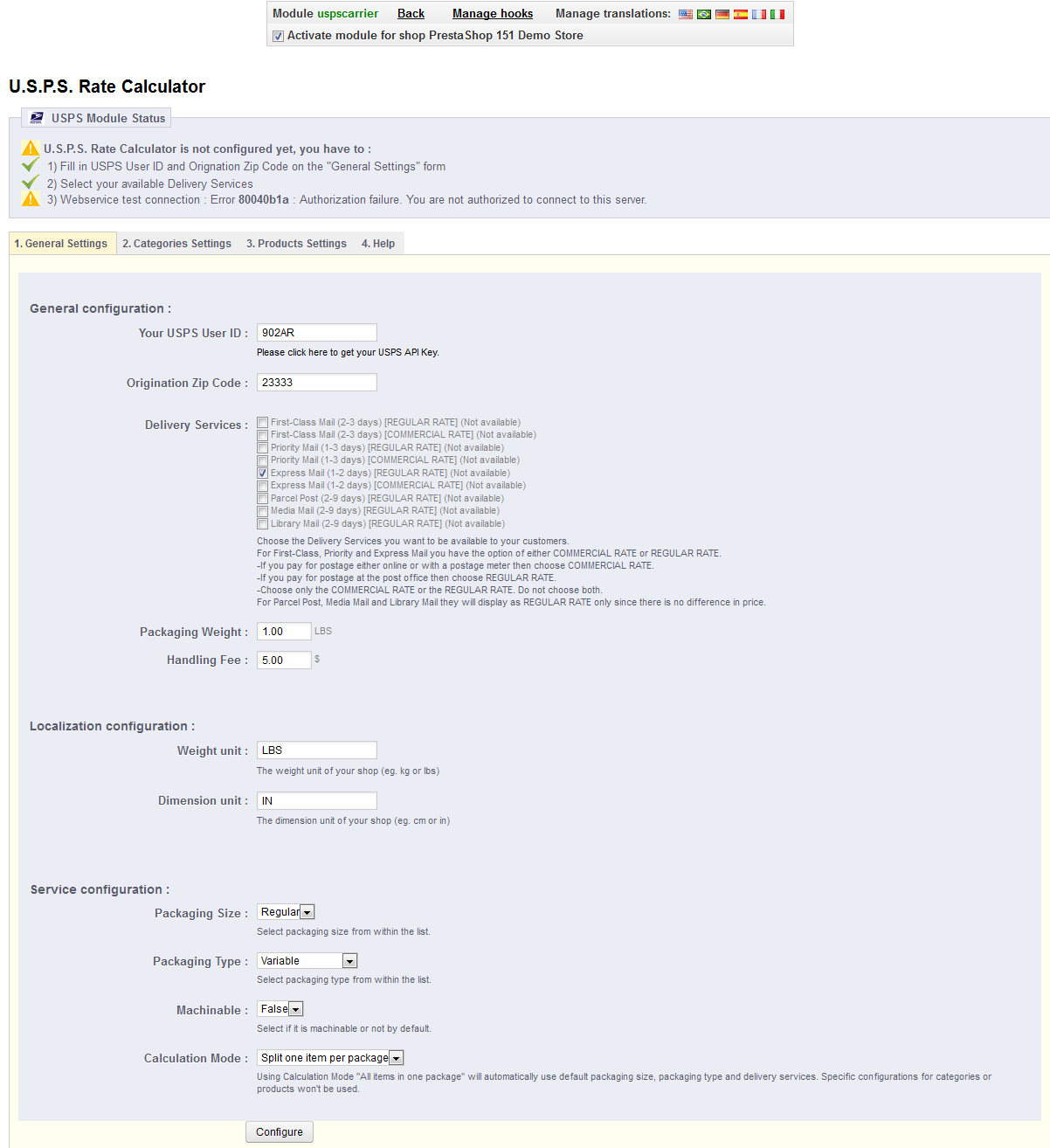
As per all of the services used to ship packages domestically or internationally, the service requires an account that must registered. Make sure to complete all of the following fields in the form above, then click on Configure to save your entries. - When you have finished the first tab, there are two further tabs that will need to be completed CATEGORIES SETTINGS and PRODUCTS SETTINGS. To complete the configuration of the carrier, make sure to complete both of these tabs.
- When you have completed all tabs, be sure to select to SAVE in order to save your entries.
The United States Postal Service is one of the primary shipping companies for domestic packages in the United States. Providing this option will meet the needs of many of your US-based customers. When the module has been configured and setup correctly, the customer will be able to select the option in setup as a shipping option as per the screenshot below:
Did you find this article helpful?
Tweet
Category
Using Modules in PrestaShop 1.5
Comments

Staff 16,266 Points
|
2015-01-11 5:33 pm
Hello MJ,
When you set up the module,you give it the postal code for your starting territory. From there, the USPS module will talk to the USPS site to determine the rate, no matter which country it is going to. Kindest Regards, Scott M |
|
n/a Points
|
2015-01-14 3:51 pm
USPS carriers generated at backend carriers, but all usps carriers not displaying on checkout form.i have did all changes but still not showing.can anyone help me out this.thanks |
|
Staff 12,339 Points
|
2015-01-14 7:30 pm
Hello Manish,
Thank you for your question. We are happy to help, but will need some additional information. Can you provide a link to the website, so we can replicate the problem. Are other carrier options showing? Thank you, John-Paul |
Help Center Login
Using Modules in PrestaShop 1.5
Related Questions
Here are a few questions related to this article that our customers have asked:
Ooops! It looks like there are no questions about this page.
Would you like to ask a question about this page? If so, click the button below!

We value your feedback!
There is a step or detail missing from the instructions.
The information is incorrect or out-of-date.
It does not resolve the question/problem I have.
new! - Enter your name and email address above and we will post your feedback in the comments on this page!