Using the Anti-Malware (Get Off Malicious Scripts) Plugin for Wordpress
There are many Plugins available for securing your Wordpress powered site, Anti-Malware (Get Off Malicious Scripts) is rated 5 stars out of 5. In this tutorial we will show you how to install the Anti-Malware (Get Off Malicious Scripts) plugin in Wordpress, then we will go over the basic settings.
This plugin is free, but it may ask for donations.
I recommend performing a backup of your website, before installing a Wordpress plugin.
Install Anti-Malware (Get Off Malicious Scripts):
- Login to the Wordpress Dashboard.
- Click the Plugins link in the navigation menu, then click the Add New link.
- In the search box, enter "anti-malware" then click the Search Plugins button.
- You will see Anti-Malware (Get Off Malicious Scripts) listed, click the Install Now link.
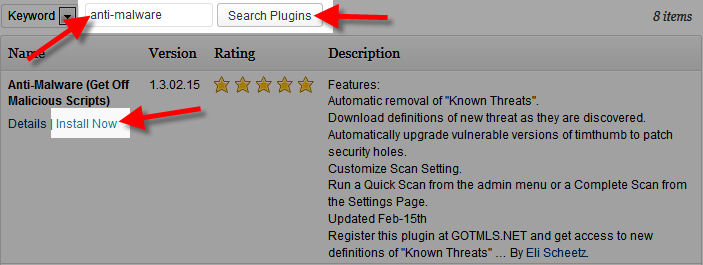
A message will pop-up asking "Are you sure you want to install this plugin?" click the OK button. - The "Installing Plugin" message will come up, click the Activate Plugin link. Anti-Malware (Get Off Malicious Scripts) has now been successfully installed.
Anti-Malware Settings:
- You can access the settings by clicking the Anti-Malware link in the dashboard.
- You must register to get definition updates, so fill in the fields on the right under Definition Updates, then click the Register Now! button.
- Refresh your Dashboard page, then click the Anti-Malware link again, and you will see a message stating "Your Installation Key is Registerered" under the Defnition Updates section.

There are several options under the Scan Settings section, below is a brief description of them:
Option Description What to scan Choose here if you want to scan plugins wp-content or wptest. Scan Depth This section lets you choose how deep you want to scan within the files. What to look for Choose if you want to scan for TimThumb Exploits, htaccess Threats, Backdoor Scripts, Known Threats, or Potential Threats. Skip files with the following extensions You can specify which files to skip here, such as .jpg, or .pdf, etc. Skip directories with the following names You can enter specific folders to skip here.
Congratulations, now you know install Anti-Malware (Get Off Malicious Scripts), and you know what settings are available!
Did you find this article helpful?
Tweet
Category
Wordpress Security
Help Center Login
Wordpress Security
Related Questions
Here are a few questions related to this article that our customers have asked:
Ooops! It looks like there are no questions about this page.
Would you like to ask a question about this page? If so, click the button below!

We value your feedback!
There is a step or detail missing from the instructions.
The information is incorrect or out-of-date.
It does not resolve the question/problem I have.
new! - Enter your name and email address above and we will post your feedback in the comments on this page!