Protecting Your Wordpress Website with the OSE Firewall Plugin
There are many Plugins available for protecting your Wordpress site from hacks or attacks, OSE Firewall™ is rated as 5 out of 5 stars. In this tutorial we will show you how to install the OSE Firewall™ plugin in Wordpress, then we will go over the basic settings.
I recommend performing a backup of your website, before installing a Wordpress plugin.
Install OSE Firewall™:
- Login to the Wordpress Dashboard.
- Click the Plugins link in the navigation menu, then click the Add New link.
- In the search box, enter "ose firewall" then click the Search Plugins button.
- You will see OSE Firewall™ listed, click the Install Now link.
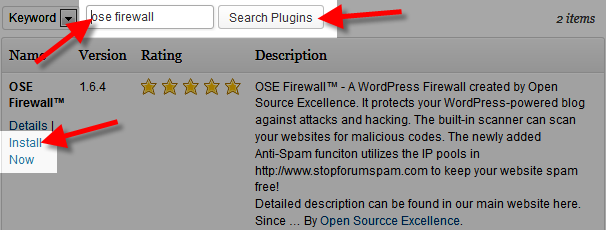
A message will pop-up asking "Are you sure you want to install this plugin?" click the OK button. - The "Installing Plugin" message will come up, click the Activate Plugin link. OSE Firewall™ has now been successfully installed.
OSE Firewall :
- You can access the available settings for OSE Firewall, by clicking the OSE Firewall button in the navigation menu.

You will see several options available, below is a brief description of them:
Option Description OSE Firewall™ Settings This settings lets you choose your firewall scanning options OSE Virus Scanner™ You can start or continue a Virus scan on your Wordpress files from here. OSE Virus Scanner™ Configuration Here you can specify which file extensions are scanned, and what size file to scan. OSE Anti-Spam™ Setting This setting lets you enable or disable spam scanning, or increase/decrease the scan intensity.
Congratulations, now you know how to install and use the OSE Firewall security plugin for Wordpress!
Did you find this article helpful?
Tweet
Category
Wordpress Security
Help Center Login
Wordpress Security
Related Questions
Here are a few questions related to this article that our customers have asked:
Ooops! It looks like there are no questions about this page.
Would you like to ask a question about this page? If so, click the button below!

We value your feedback!
There is a step or detail missing from the instructions.
The information is incorrect or out-of-date.
It does not resolve the question/problem I have.
new! - Enter your name and email address above and we will post your feedback in the comments on this page!