Protecting Your Wordpress Website with the Verelo Blog Monitoring Plugin
There are many Plugins available for protecting your Wordpress powered website, one of the highest rated ones is Verelo Blog Monitoring. In this tutorial we will show you how to install and Activate the Verelo Blog Monitoring plugin in Wordpress.
Once this plugin is activated, it will check your site every 5 minutes, and email you if it detects any issues, an email will be sent to your admin email address for Wordpress.
I recommend performing a backup of your website, before installing a Wordpress plugin.
Install Verelo Blog Monitoring:
- Login to the Wordpress Dashboard.
- Click the Plugins link in the navigation menu, then click the Add New link.
- In the search box, enter "verelo blog monitoring" then click the Search Plugins button.
- You will see Verelo Blog Monitoring listed, click the Install Now link.

A message will pop-up asking "Are you sure you want to install this plugin?" click the OK button. - The "Installing Plugin" message will come up, click the Activate Plugin link. Verelo Blog Monitoring has now been successfully installed, and is enabled. You can verify that it is enabled by clicking the Verelo Blog Monitoring link in the Dashboard menu. You will then see a message stating "Blog monitoring is currently enabled."
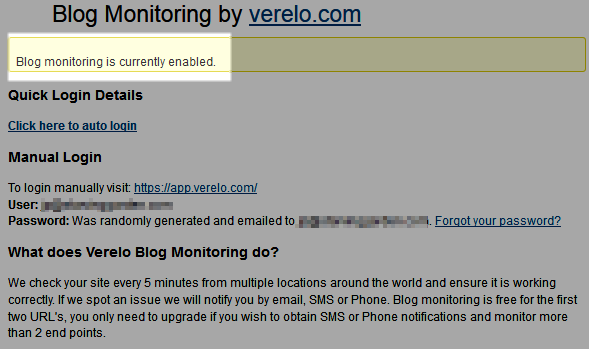
Congratulations, now you know how to protect your Wordpress website with the Verelo Blog Monitoring Plugin!
Did you find this article helpful?
Tweet
Category
Wordpress Security
Help Center Login
Wordpress Security
Related Questions
Here are a few questions related to this article that our customers have asked:
Ooops! It looks like there are no questions about this page.
Would you like to ask a question about this page? If so, click the button below!

We value your feedback!
There is a step or detail missing from the instructions.
The information is incorrect or out-of-date.
It does not resolve the question/problem I have.
new! - Enter your name and email address above and we will post your feedback in the comments on this page!