How to Restore Deleted Changes in Contao
One of the nice features of Contao is the ability to restore a recent deletion through the use of the RESTORE function. This option can be found in the System section of the Contao Administrative back end. You can restore deleted users and structures using the RESTORE function. The following tutorial will show how to use the RESTORE function within the Contao Back end.
Using the Contao Restore Option
- Login to the Contao Administrator Back end.
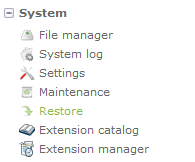 Scroll down in the Back End Modules section in the left side of the screen until you see the RESTORE option.
Scroll down in the Back End Modules section in the left side of the screen until you see the RESTORE option.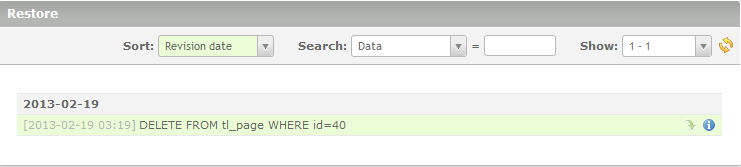 Click on the RESTORE option and you will see the list of items that have been deleted. Each item will be identifiable by date, time, and ID number of the item. Checkout the screenshot at right.
Click on the RESTORE option and you will see the list of items that have been deleted. Each item will be identifiable by date, time, and ID number of the item. Checkout the screenshot at right.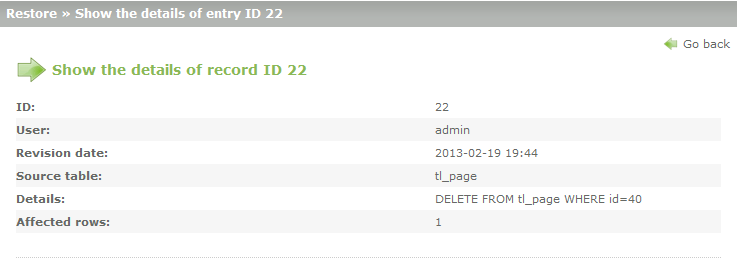 To see more detailed information on each item, click on the blue information icon at the end of the line for the deleted item and you will see a form open providing specific details.
To see more detailed information on each item, click on the blue information icon at the end of the line for the deleted item and you will see a form open providing specific details.- To return back to the Deleted Item list, click on the GO BACK link in the top right hand corner of the window.
- In order to RESTORE the item, click on the green arrow pointing down (located to the left of the circular blue icon). This will immediately restore the deleted item back to its original location in Contao.
The RESTORE feature of Contao is a useful tool for recovering deleted items that may have been accidentally removed. It can also be used for deleted items that may have included useful information that needed to recovered. Here's an example of what you may see when recovering some deleted items:
| The screenshot below shows the Site Structure list without two items | The screenshot below shows the site structure items restored |
|---|---|
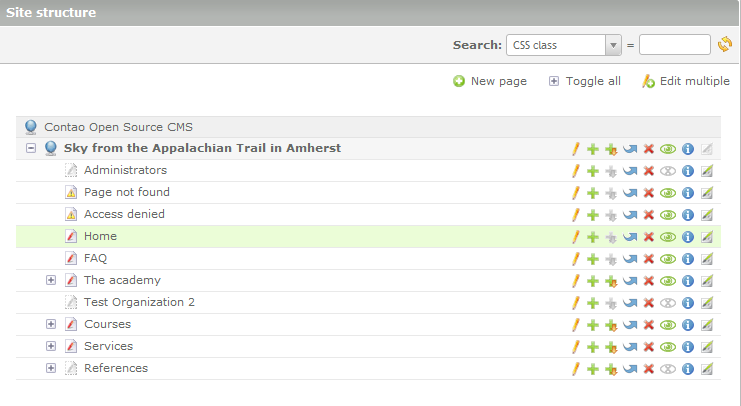 |
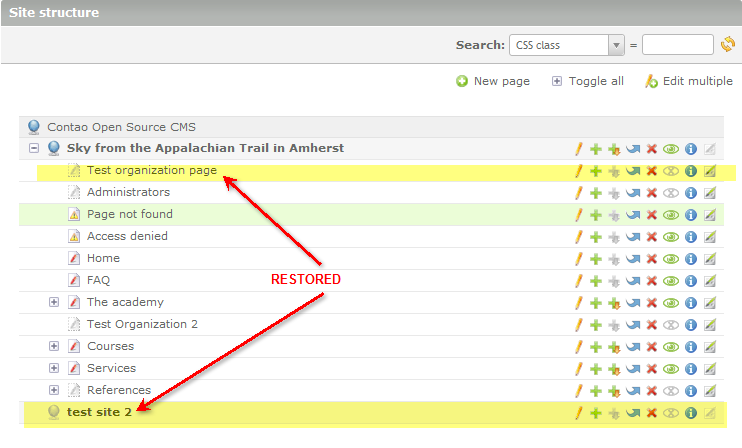 |
Did you find this article helpful?
Tweet
Next »
Configuring Email for Contao
Category
Backoffice Management
Help Center Login
Backoffice Management
Related Questions
Here are a few questions related to this article that our customers have asked:
Ooops! It looks like there are no questions about this page.
Would you like to ask a question about this page? If so, click the button below!

We value your feedback!
There is a step or detail missing from the instructions.
The information is incorrect or out-of-date.
It does not resolve the question/problem I have.
new! - Enter your name and email address above and we will post your feedback in the comments on this page!