Setting up Google Plus for Contao
One of the upcoming social networks on the internet is the Google Plus network. The slogan for the Google Plus network is "Real-life sharing rethought for the web." It offers social features such as profiles, hangouts and circles that can help to add customer participation with your website. Contao provides access to the Google Plus network by adding a button on the webpage through a free extension. The following article explains how to find and setup the extension using the Contao Extension Catalog.
Installing Google+ for Contao 
- Login into the Contao Back end.
- On the left hand side of the screen, scroll down the Back end Modules list until you get to the EXTENSION CATALOG under the System section. Click on EXTENSION CATALOG.
- In the next scrren, go to the top of the screen and click on the SEARCH field. Type in google +1, then hit your ENTER key.
 The results that appear will show several Google options. Scroll down until you find Google+1 as per the screenshot at right. Click on blue icon at right into see further information on the plugin. To the right of this icon will be the install icon. Click on the install icon in order to continue.
The results that appear will show several Google options. Scroll down until you find Google+1 as per the screenshot at right. Click on blue icon at right into see further information on the plugin. To the right of this icon will be the install icon. Click on the install icon in order to continue.
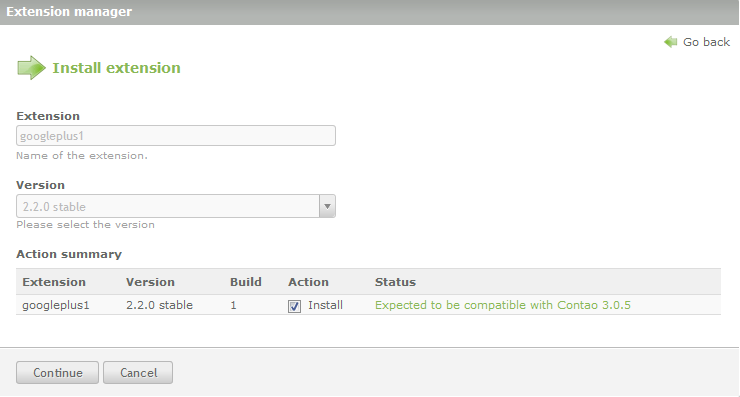 Check the status in the next screen in order to see if the extension is going to be okay with the version of Contao that you are using. See the screen at right for an example. Click on CONTINUE in order to proceed with the installation.
Check the status in the next screen in order to see if the extension is going to be okay with the version of Contao that you are using. See the screen at right for an example. Click on CONTINUE in order to proceed with the installation.
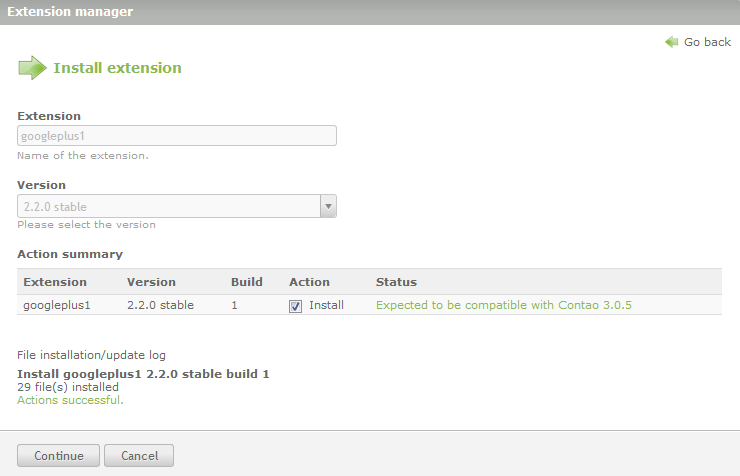 The installation finishes quickly and will be similar to the last screen except for the bottom left of the install screen you will see a confirmation of the installation. Click on CONTINUE in order to proceed.
The installation finishes quickly and will be similar to the last screen except for the bottom left of the install screen you will see a confirmation of the installation. Click on CONTINUE in order to proceed.
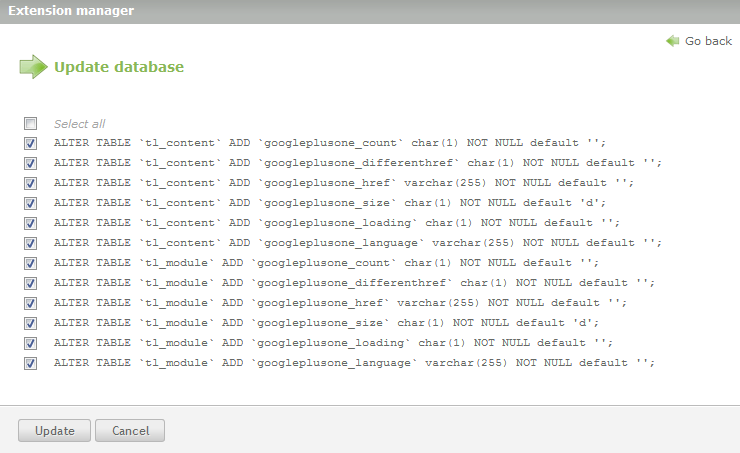 The next screen lists all of the database updates for the Google Plus installation. Click on UPDATE in order to proceed.
The next screen lists all of the database updates for the Google Plus installation. Click on UPDATE in order to proceed.
- The database update will confirm that it is finished on this screen. Click on OK to proceed.
![]() This completes the installation of Google+ onto the Contao website. The next part will be to actually implement the button on the website pages. When the installation is complete you will see the Google+ option in the Extension Manager (as per the screenshot at right). The documentation in the online manual indicates an interface in the Settings section, but this appears to have been removed. Please see Adding the Google+ button to Contao Pages for the next step in setting up Google Plus for Contao.
This completes the installation of Google+ onto the Contao website. The next part will be to actually implement the button on the website pages. When the installation is complete you will see the Google+ option in the Extension Manager (as per the screenshot at right). The documentation in the online manual indicates an interface in the Settings section, but this appears to have been removed. Please see Adding the Google+ button to Contao Pages for the next step in setting up Google Plus for Contao.

We value your feedback!
There is a step or detail missing from the instructions.
The information is incorrect or out-of-date.
It does not resolve the question/problem I have.
new! - Enter your name and email address above and we will post your feedback in the comments on this page!