Configuring Email for Contao
Setting up the email configuration within Contao can be done using the System>Settings back end module. The options allow for the use of the PHP mail function by default, but can also be set to use an external mail server with SMTP (Simple Mail Transport Protocol). The following article explains how to find and setup the email settings within the Contao back end.
Using SMTP to Send Email in Contao
- Login to the Contao Back end Administrator.
- Scroll down the left hand side of the screen in the Back Endmodules list and find SYSTEM. In this group, click on SETTINGS.
 Scroll down the Settings section until you find the SMTP configuration section. By default, the option for Send e-mails via SMTP is not checked. Click on the check-box and you will see the SMTP options appear.
Scroll down the Settings section until you find the SMTP configuration section. By default, the option for Send e-mails via SMTP is not checked. Click on the check-box and you will see the SMTP options appear.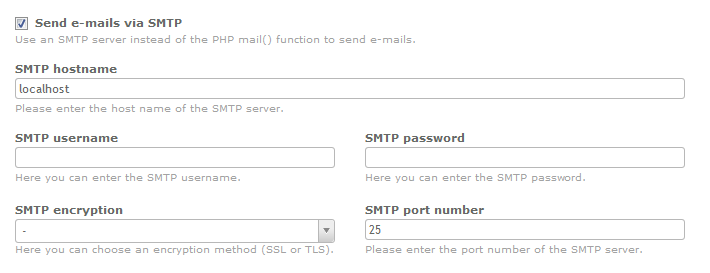 Click on the field for SMTP host name and type in the name of your SMTP server if it is not the "localhost" default. If you are using Contao with your Web Hosting Hub account, then the SMTP information can be found here. Use this information to fill out all of the settings.
Click on the field for SMTP host name and type in the name of your SMTP server if it is not the "localhost" default. If you are using Contao with your Web Hosting Hub account, then the SMTP information can be found here. Use this information to fill out all of the settings.- Click on the field for the SMTP username. This user name will be same as the email address you are using.
- Click on the field for the SMTP password. Type in the email account password.
- Click on the drop-down menu for SMTP encryption. If you are intending to use SSL, then select the SSL option. Otherwise, do not change this option. Use TLS only if your settings explicitly require it.
- The SMTP port is 25 by default. If you have any problems with outbound email, change this value to 587. However, if you are using SSL, then it should be 465.
- Click on SAVE or SAVE AND CLOSE at the bottom of the page.
Did you find this article helpful?
Tweet
Category
Backoffice Management
Help Center Login
Backoffice Management
Related Questions
Here are a few questions related to this article that our customers have asked:
Ooops! It looks like there are no questions about this page.
Would you like to ask a question about this page? If so, click the button below!

We value your feedback!
There is a step or detail missing from the instructions.
The information is incorrect or out-of-date.
It does not resolve the question/problem I have.
new! - Enter your name and email address above and we will post your feedback in the comments on this page!