How to Rebuild the Search Index in Contao
Contao optimizes for search engines by providing a search index. This index can be affected by changes or additions to the website structure. So, as your site grows (or shrinks) you need to make sure that the seach index has been kep up-to-date. Fortunately this is easily and quickly done within the Contao back end interface.
Resetting the Search Index
- Login to the Contao Back end.
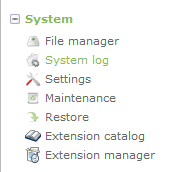 Scroll down the list of back end options until you find SYSTEM. Click on MAINTENANCE to proceed.
Scroll down the list of back end options until you find SYSTEM. Click on MAINTENANCE to proceed.- In some cases, you may need to purge data in the PURGE DATA section before you can rebuild the index. In order to do this, scroll down towards the bottom. Select the items that require the rebuilding of the search index per the description in the right. Click on the PURGE DATA at the bottom left of the screen as necessary.
- Click on the drop-down arrow in order to select a login. This may be necessary if the pages are restricted and you need a user with access. The administrator generally has the correct access, so you can leave it at the "-" setting and click on REBUILD INDEX.
- Once the rebuild has completed, you can click on the CONTINUE button at the bottom of the screen to continue.
Rebuilding the index is often necessary in order to provide a speedier search from search engines hitting your site. Make sure to run this item periodically as you make your Contao website changes.
Did you find this article helpful?
Tweet
Category
Backoffice Management
Help Center Login
Backoffice Management
Related Questions
Here are a few questions related to this article that our customers have asked:
Ooops! It looks like there are no questions about this page.
Would you like to ask a question about this page? If so, click the button below!

We value your feedback!
There is a step or detail missing from the instructions.
The information is incorrect or out-of-date.
It does not resolve the question/problem I have.
new! - Enter your name and email address above and we will post your feedback in the comments on this page!