Setting up Google AdSense for Contao
You will often see website pages where advertising is present due to Google's AdSense service. In order to use this service in a Contao website, you will need to first install the free extension from the Contao Extension Catalog. The following article explains how to find and install this extension.
Installing Google AdSense for Contao
- Login into the Contao Back end.
- Scroll down the Back end Modules on the left hand side of the screen until you get to the EXTENSION CATALOG in the System section. Click on EXTENSION CATALOG.
- Click on the SEARCH field at the top of the screen and type in google adsense. Click on your ENTER key.
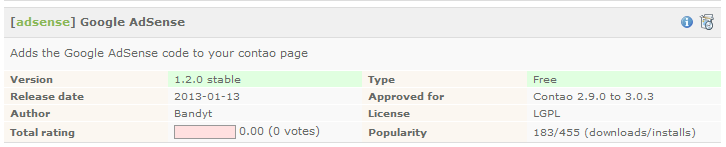 Find the Google AdSense extension in the list. Click on the circular blue information icon for further information on the extension.
Find the Google AdSense extension in the list. Click on the circular blue information icon for further information on the extension.
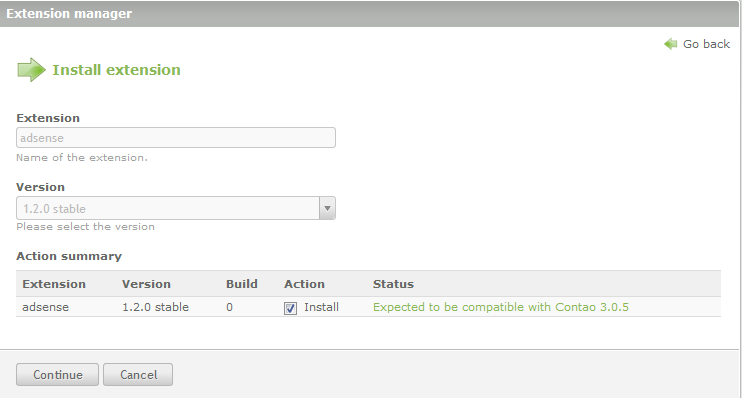 As per the screenshot at right, verify the listed status to insure that there will be no problems with the installation. Click on CONTINUE in order to proceed with the installation.
As per the screenshot at right, verify the listed status to insure that there will be no problems with the installation. Click on CONTINUE in order to proceed with the installation.
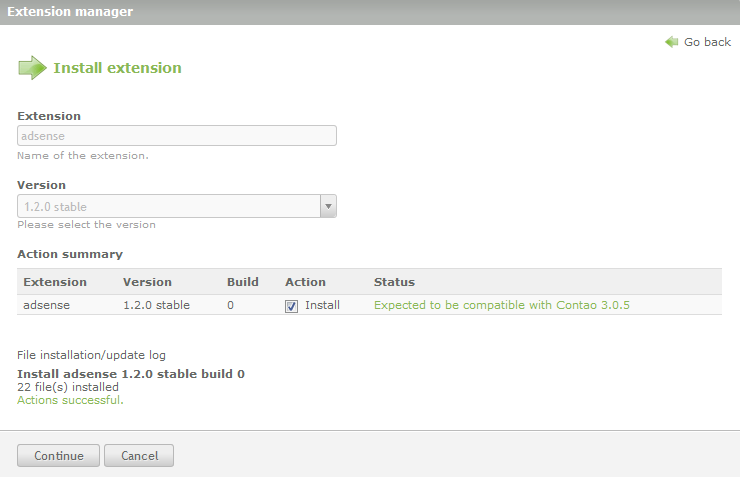 The installation is brief and there will be a summary of the installation files listed at the bottom left of the screen. Click on CONTINUE that appears at the bottom left.
The installation is brief and there will be a summary of the installation files listed at the bottom left of the screen. Click on CONTINUE that appears at the bottom left.
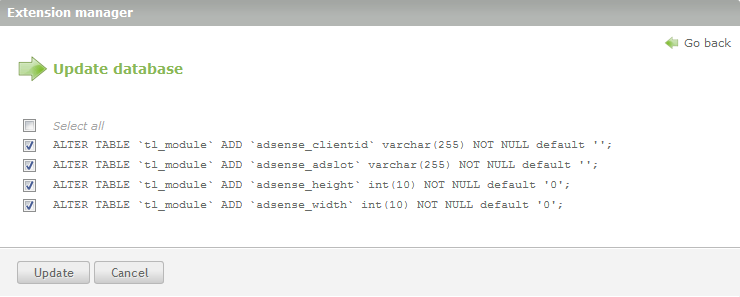 The next screen lists the database updates for the Google AdSense installation. Click on UPDATE in order to proceed.
The next screen lists the database updates for the Google AdSense installation. Click on UPDATE in order to proceed.
- When the database update is complete, you will see a confirmation screen. Click on OK to proceed.
- This will complete the installation, but you will still need to open a Google AdSense account. When the installation completes you will be in the Extension Manager. Click on the MANUAL icon for further details to setup your AdSense account with Google.
Using Google AdSense is one of the ways to monetize your website content. Use the AdSense options carefully so that you don't alienate your customers with a flood of advertising. Keep the content relevant and you will find your customers returning to your website helping you to earn further revenue.
Did you find this article helpful?
Tweet
Category
Backoffice Management
Help Center Login
Backoffice Management
Related Questions
Here are a few questions related to this article that our customers have asked:
Ooops! It looks like there are no questions about this page.
Would you like to ask a question about this page? If so, click the button below!

We value your feedback!
There is a step or detail missing from the instructions.
The information is incorrect or out-of-date.
It does not resolve the question/problem I have.
new! - Enter your name and email address above and we will post your feedback in the comments on this page!