Recovering the Admin Password for Contao
A common technical support request is the recovery of a lost password. Recovering a lost password for Contao requires that you have access to a database utility and the database in which the password resides. The following article explains how to recover or reset the Contao Administrator password using phpMyAdmin.
Resetting an Administrator Password for Contao
- Login to the Cpanel
- Go to the Database section and select phpMyAdmin. You will then find the database for your Contao installation. When you have located your database, look for the table labeled tl_user. Here's how it may look:
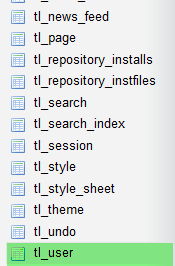
- Click on the table and it will open up into something like the following:
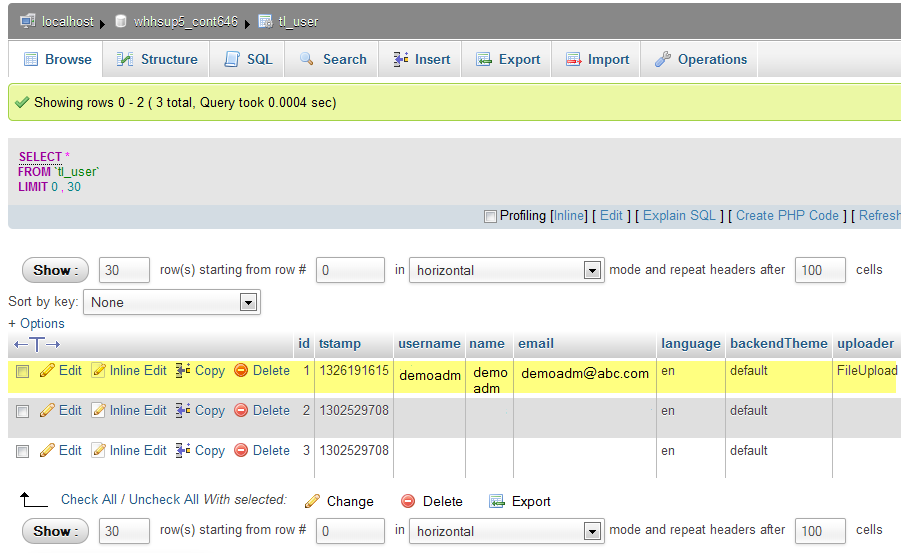
Note that you may need to find the admin user based on the user name (if you know it). If you do NOT know the Administrator's user name, you can also look for the column ID ADMIN - if there is a value of 1 in the field, then that user is an Administrator. Once you have found your administrator user, click on EDIT (at the beginning of the line) in order to change the password for the admin user. - Scroll down the list of values assigned to the user name until you find the column ID labeled PASSWORD. The following screen indicates how you will change the password:
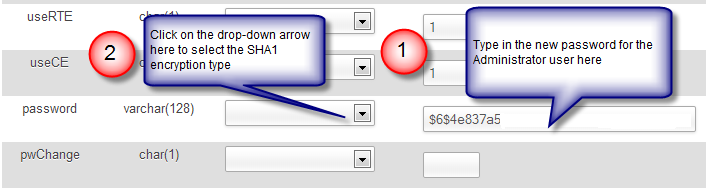
As per the steps listed above: 1) Click in the field with the old encoded password and type in a new password (it will appear un-encoded), then 2)Click on the drop-down menu and select the SHA1 encryption option. - The last part requires that you scroll down to the bottom until you see the following:
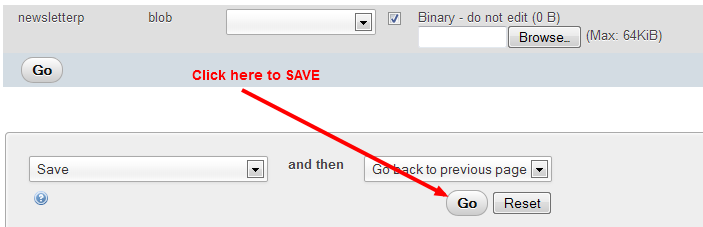
Click on GO in order to save the changes.
As per the Contao documentation, you can also use the following encrypted password if you're still having issues recovering the password:
8e0107bf1c7fbeef6538dff7173aa458e7dd585e:8c37627a0e2c606189e7765
You use the same steps to find the administrator and password above, then copy and paste the value into the database field for the password. The encrypted password is: reset123. You should be able to log back into the Contao Back end with that change and then immediately RESET the password by editing the user.

We value your feedback!
There is a step or detail missing from the instructions.
The information is incorrect or out-of-date.
It does not resolve the question/problem I have.
new! - Enter your name and email address above and we will post your feedback in the comments on this page!