Installing Joomla on Your Temporary URL
Like most PHP based Content Management Systems, Joomla depends on a domain name to work properly. If your domain has not yet been pointed to our Nameservers, Joomla may not work properly if you enable SEF URLs (Search Engine Friendly URLs) or install plugins or modules. A common issue is receiving 404 errors after enabling SEF URLs.
Fortunately, with just a couple of quick changes to your Joomla configuration file and your .htaccess file, you can use and test your new Joomla installation through your temporary URL until you're ready to point your domain to our Nameservers.
Before we begin the process of changing the configuration file, if you do not know your temporary URL, please see our article How do I Test my Website using the Temporary URL.
Joomla Temporary URL Installation and Edits
- First, install Joomla through Fantastico De Luxe in your cpanel.
- Using the cPanel File Manager, navigate to the directory where you installed Joomla and locate the configuration.php file.
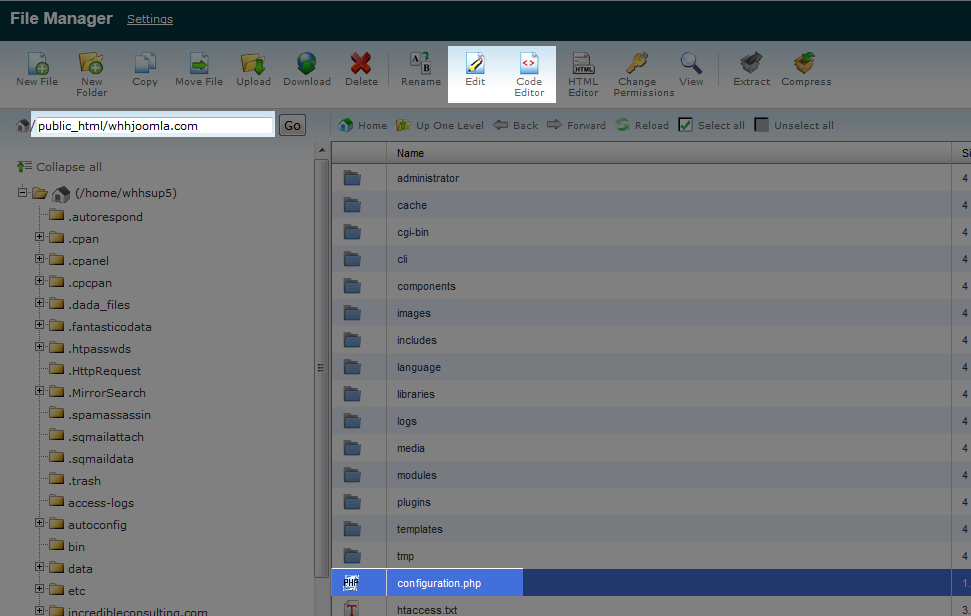
- Open this file for editing by choosing either the Edit or Code Editor button in the top menu (you can also right click the file and select one of these options).
- Inside the configuration.php file, find the following line:
- Between the single quotes (' ') insert your domain's temporary URL. For example, we have created an addon domain named whhjoomla.com so the temporary URL would be: http://whub21.webhostinghub.com/~whhsup5/whhjoomla.com. If we were installing to our main domain our temporary URL would be: http://whub21.webhostinghub.com/~whhsup5.
- Save and close the configuration.php file.
- Next, open the .htaccess file which you would have created when you enabled SEF URLs.
- Look for the following line:
- Remove the # sign at the beginning of the line (this denotes a comment) and add the last part of your temporary URL, starting with the tilde (~). Using our example, I will add ~whhsup5/whhjoomla.com to this line. If I was working with the main domain (document root public_html) I would simply add the cPanel user name (~whhsup5)
- You can now visit your Joomla site and navigate through the various pages without error.
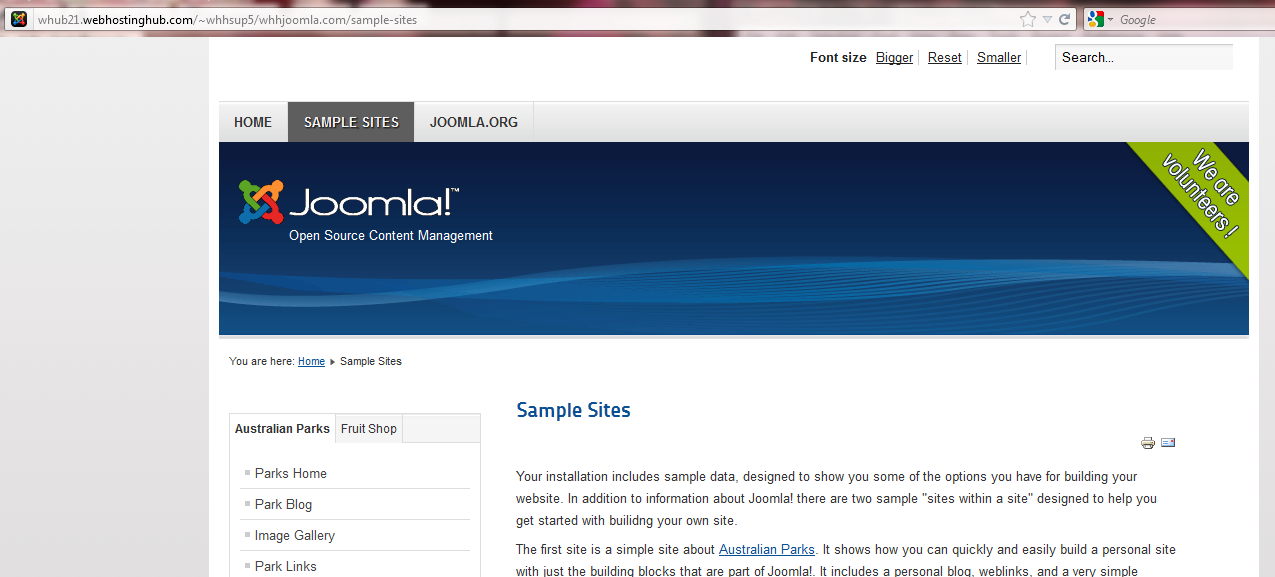
public $live_site = '';
public $live_site = 'http://whub21.webhostinghub.com/~whhsup5/whhjoomla.com';
# RewriteBase /
RewriteBase /~whhsup5/whhjoomla.com
Switching From the Temporary URL to Your Domain Name
Once you point your domain to our Nameservers and have allowed 4-24 hours for DNS to propagate, you will want to remove the changes to your configuration.php and .htaccess files.
- Using our example, open the configuration.php file for editing again and look for:
- Edit this to:
- Save and close the file.
- Then, open the .htaccess file and locate the following the RewriteBase line:
- Add # to the beginning of this line to comment it out:
- Now your site will work through your domain name (in our example this would be whhjoomla.com)
public $live_site = 'http://whub21.webhostinghub.com/~whhsup5/whhjoomla.com';
public $live_site = '';
RewriteBase /~whhsup5/whhjoomla.com
#RewriteBase /~whhsup5/whhjoomla.com
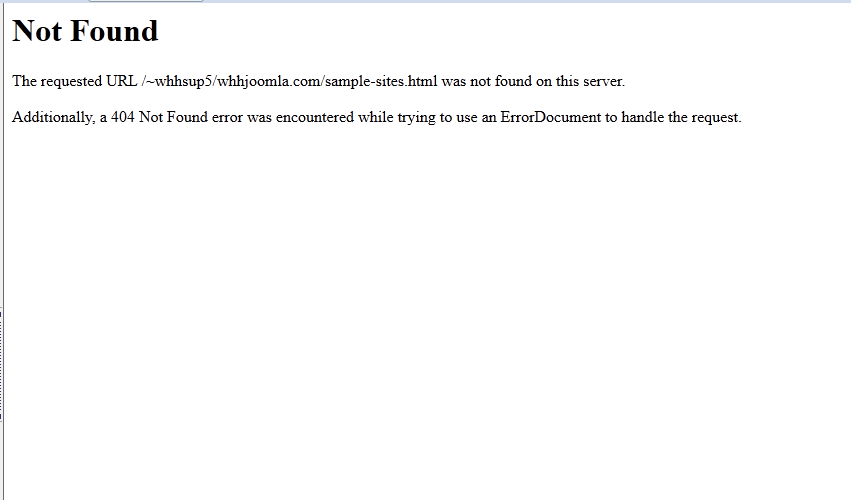


We value your feedback!
There is a step or detail missing from the instructions.
The information is incorrect or out-of-date.
It does not resolve the question/problem I have.
new! - Enter your name and email address above and we will post your feedback in the comments on this page!