Setting the Category or Tag URL Base
You can set determine how the Category or Tags URL is specified in the Permalinks menu under the Optional section. Here you can define what text will be used to organize the categories or tags. The defaults for the category and tag base URLs will use the words "category" and "tags" when the URL is created by WordPress.
For example:
When looking at a Category, the URL will default to something like this:
http://domain_name.com/category
Or, if you're looking at the URL for a default tag:
http://domain_name.com/tag
If you want to change how the category or tag URL will look, then you can do the following:
- Login to the WordPress Administrator
Click on Settings, then click on Permalinks
-
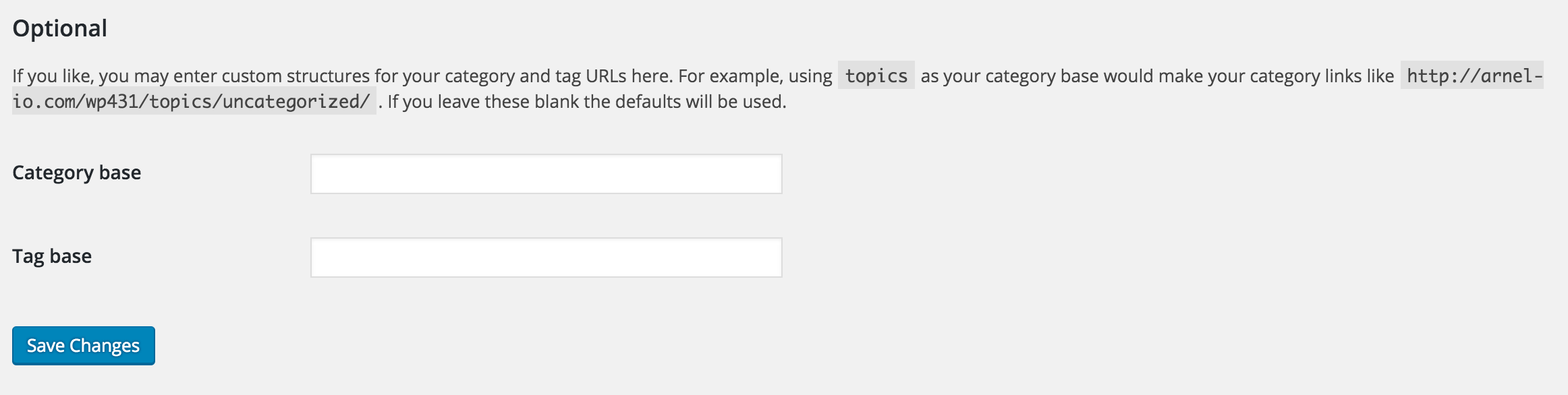
Here you will see the Permalinks settings at the top the page. Scroll down until you see the Optional section.
-
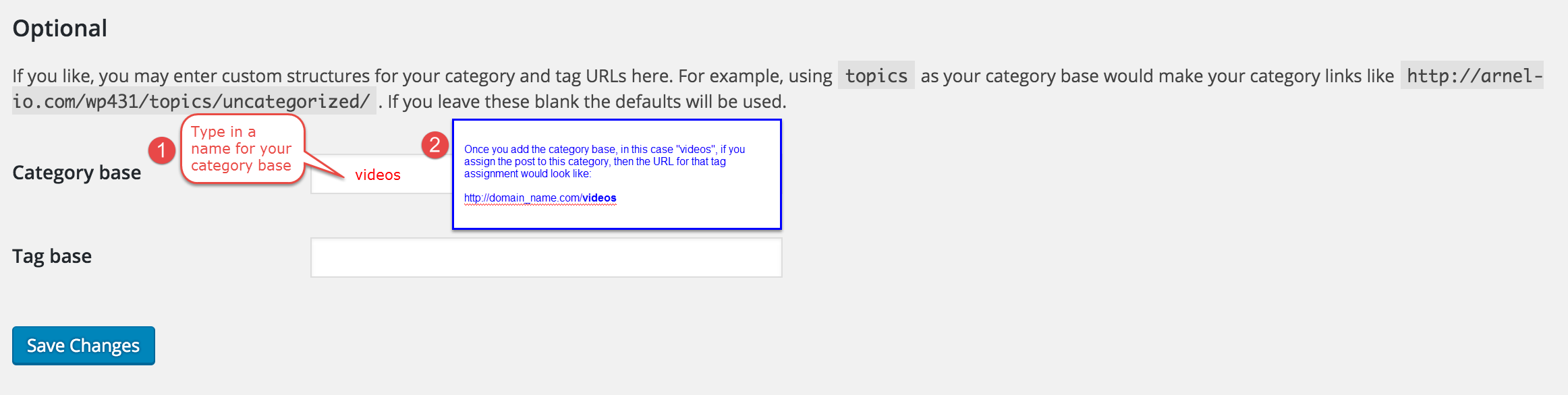
Click on the Category Base field and type in the custom label you want to use for the Category URL. Bear in mind that the URL is case-sensitive. Keep it lower case to make it simple.
- Click on the Tag base field and type in the custom label you want to use for the Tag URL. Bear in mind that the URL is case-sensitive. Keep it lower case to make it simple.
- Click on Save Changes to save the changes that you make.
When you click on the link for either the Category or Tag, it will bring up the posts that are linked to that category or tag.

We value your feedback!
There is a step or detail missing from the instructions.
The information is incorrect or out-of-date.
It does not resolve the question/problem I have.
new! - Enter your name and email address above and we will post your feedback in the comments on this page!